If you’ve an iPhone that you have forgotten the passcode for you’re probably thinking that it’s time to buy a new one. After all, these things are secure for a reason and Apple is known for making sure that bypassing these passcodes isn’t easy in successfully how to unlock iPhone without passcode.
Thankfully, that’s true – but it isn’t impossible. All you need is the right tool.
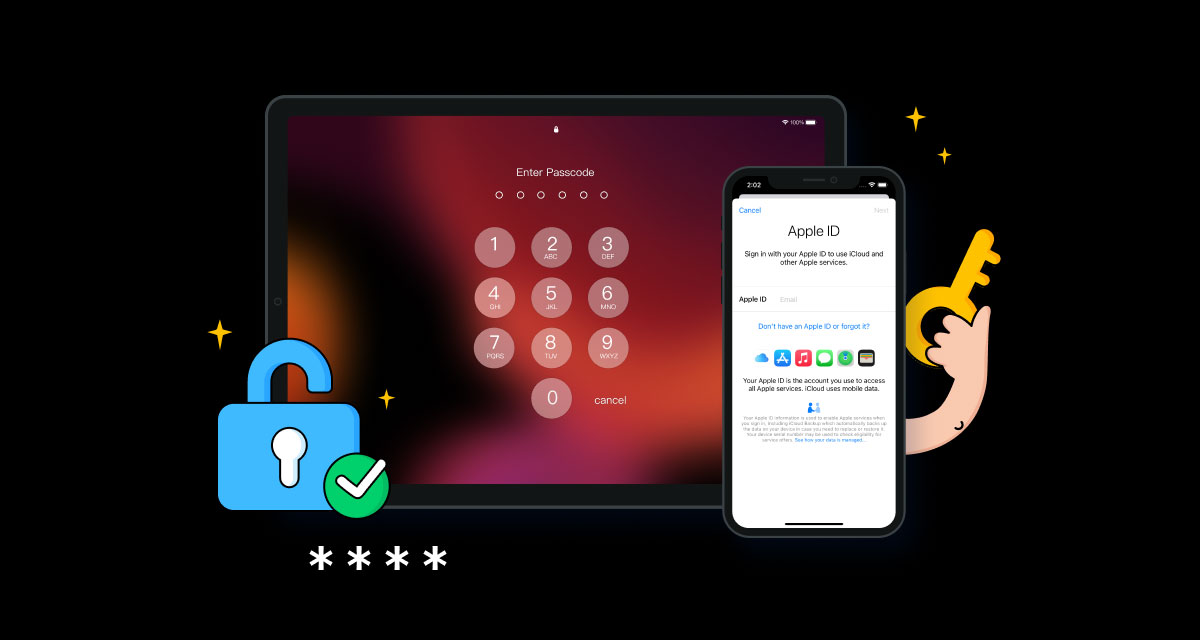
Wondershare’s Dr.Fone is the tool you need and it’s compatible with both Mac and Windows. All you need is the app and a USB cable for connecting your device to your Mac or PC and the rest is surprisingly simple. One thing to note here is that you will lose any data that was stored on your device, but assuming you have a robust backup system in place, you’ll at least have your iPhone back up and running. That’s a huge win!
With that said, let’s get onto the steps you need to follow to get your iPhone unlocked!
Step 1: Download and install the Dr.Fone software for your Mac or PC.
Step 2: Launch Dr.Fone and select ‘Screen Unlock.’

Step 3: Connect your iPhone to your computer using a USB cable. Once your iPhone has been detected, click the ‘Start’ button. The app will download the latest version of iOS and begin the process.

Step 4: Once the download is complete, click ‘Unlock Now’ and enter ‘000000’ to confirm.

Step 5: Dr.Fone will complete the installation of iOS and reset your device so that you can gain access to it after setting it up as a new device.

And that’s all there is to it! You can now set your iPhone back up and begin the process of getting your data back onto it.
You can grab Dr.Fone – Screen Unlock for iOS right now to get started.
You may also like to check out:
- Download Windows 11 Pro ISO File Without Product Key From Microsoft
- Force Download Windows 11 Free Upgrade Right Now, Here’s How [Tutorial]
- How To Install Windows 11 On A Mac Using Boot Camp Today
- Download Windows 11 Installation Assistant For Your PC
- How To Upgrade To Windows 11 From Windows 10 For Free
- How To Create Bootable Windows 11 USB Flash Drive [Guide]
- Jailbreak iOS 15.5 On iPhone And iPad Status Update
- Download: iOS 15.5 Final IPSW Links, OTA Files Along With iPadOS 15.5 Released
- How To Install macOS 12 Monterey Hackintosh On PC [Guide]
- Kodi 20 Nexus APK Android Download And iOS IPA, Along With Windows And Mac Alpha 1 Version Released
- How To Fix Bad iOS 15 Battery Life Drain [Guide]
- Apple Watch ECG App Hack: Enable Outside US In Unsupported Country On Series 5 & 4 Without Jailbreak
You can follow us on Twitter, or Instagram, and even like our Facebook page to keep yourself updated on all the latest from Microsoft, Google, Apple, and the Web.

