Here’s how to fix bad iOS 15 battery life drain issues and huge percentage problems with your iPhone, iPad, or iPod touch devices.
Whenever a big new software update arrives we hear from people who are dealing with battery life issues. That’s something that doesn’t always mean that something is wrong, with iOS taking care of indexing files, images, and more following the update. But here are some steps you can follow to try and work out exactly what is going on.

Check Which Apps Are Draining Battery
Some apps are just particularly bad at handling battery life for various reasons. Slack, Facebook, and Instagram are some culprits that we’ve dealt with in the past but you can see exactly what’s using your battery really easily. Head to Settings > Battery and all of your most power hungry apps will be laid bare.
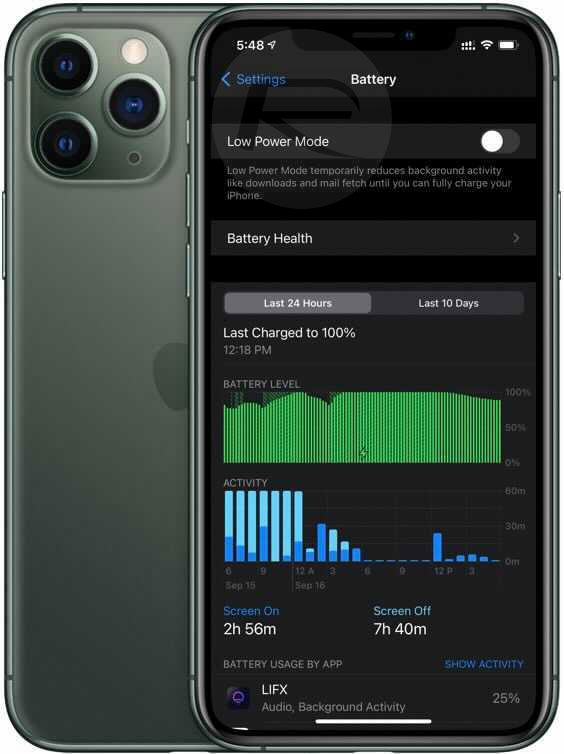
Check Location Services
You would be surprised how often iOS can get itself into a little bit of a mess when it’s using your location, especially if a ton of apps are using it at the same time. You can check which apps have access by going to Settings > Privacy > Location Services. Disable any apps that you don’t need to have any indication of your location — that’s a good step even if you aren’t having battery life issues, too!
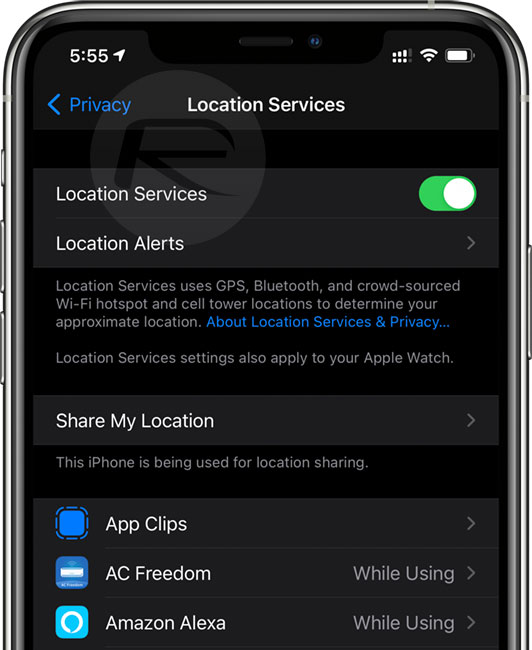
Reduce Your Screen Brightness
We all like our screens to look great, but it absolutely destroys battery life. Try reducing your screen’s brightness or disabling Auto-Brightness.
Enable Low Power Mode
Try enabling Low Power mode to see if that helps make your device’s battery last a little longer. You can flick the switch by going to Settings > Battery and then toggling Low Power Mode to on. Remember that this will turn off some features like push email and will also turn your display off more quickly.
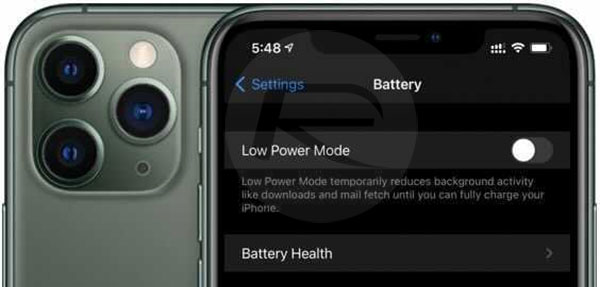
Reset All Settings
The semi-nuclear option, only really consider this if you’re completely out of ideas. Head to Settings > General > Reset > Reset All Settings.
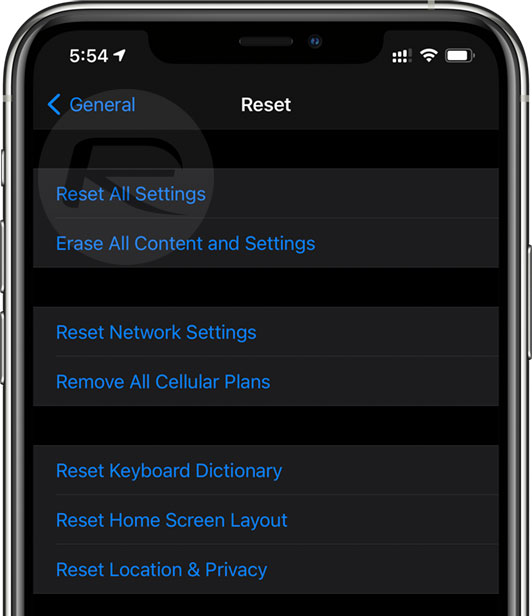
Do A Full Restore
The reall nuclear option, restoring iOS completely, might be the only way to go. We’ve covered how to do that before so follow our guide here. If you can, avoid using a backup when restoring, too. Nobody likes setting a device up from scratch, but if it works, it’s well worth the time.
Head to Apple
Either visit an Apple Store or get in touch with Apple via phone or online chat if you’re still having problems. However unlikely, it’s possible a hardware fault could be to blame.
You may also like to check out:
- Download: Windows 11 Build 22000.132 ISO Beta Released With A New Snipping Tool And More
- How To Install Windows 11 On A Mac Using Boot Camp Today
- iOS 15 Compatibility For iPhone, iPad, iPod touch Devices
- 150+ iOS 15 Hidden Features For iPhone And iPad [List]
- Download iOS 15 RC IPSW Links And OTA Profile File For iPhone, iPad
- iOS 15 RC Profile File Download Without Developer Account, Here’s How
- How To Downgrade iOS 15 Beta To iOS 14.6 / 14.7 [Tutorial]
- How To Install macOS 12 Monterey Hackintosh On PC [Guide]
- Download: iOS 14.8 IPSW Links, OTA Profile File Along With iPadOS 14.8 Out Now
- Jailbreak iOS 14.8 Using Checkra1n, Here’s How-To [Guide]
- Best iPhone 13, 13 Pro Tempered Glass Screen Protectors Available Today [List]
- Best iPhone 13, Pro Max 20W USB-C Chargers [List]
- Top iPhone 13 Pro Max Screen Protectors Available To Buy [List]
- Best iPhone 13 / Pro Cases For Protection Available Right Now
- Convert Factory Wired Apple CarPlay To Wireless Apple CarPlay In Your Car Easily, Here’s How
- Apple Watch ECG App Hack: Enable Outside US In Unsupported Country On Series 5 & 4 Without Jailbreak
You can follow us on Twitter, or Instagram, and even like our Facebook page to keep yourself updated on all the latest from Microsoft, Google, Apple, and the Web.

