Stuck with an old OST file that needs to be converted to the more familiar PST format? No problem, because not only is the process super easy but it’s free to complete, too.
if you are an old time Outlook client user, then you must be aware of OST. It is an Outlook data file format used to store an offline copy of mail items, such as emails, contacts, attachments, tasks, calendar items, etc. It provides access to your mail items even when the system is offline and reduces the extra traffic load from the network server. However, if you have a backup .ost file of your mailbox, you cannot import it to an Outlook account to access mail items.
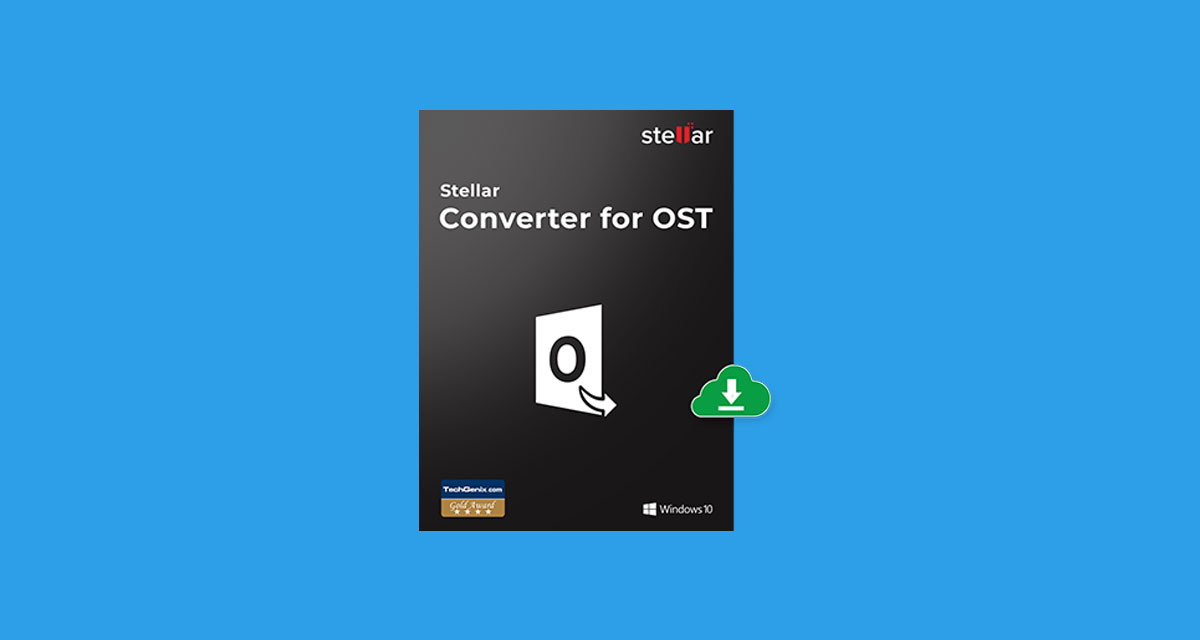
To do so, you must convert the OST file to Outlook importable PST format.
Although you can export mail items from your Outlook profile to PST format through the Import Export wizard, the situation becomes critical when you lose access to your Outlook profile or when the OST file becomes inaccessible. You may get errors, such as OST is not an Outlook data file, which may prevent you from accessing the mail items.
In such cases, all you need is the free Stellar Converter for OST app. The software converts inaccessible or orphaned Offline Storage File or OST to Outlook importable PST format.
Worried about losing email in those old Outlook data files? Worry no more!
Stellar Converter for OST is available in two editions:
- Corporate Edition
- Technician Edition
With the free demo version, you can convert and preview unlimited mail items and save up to 20 times per folder.
Need more? No problem, there’s an option that you can buy to cover that, too!
Stellar’s app can convert large OST files to PST with no limit on the size whatsoever. You can even deal with encrypted or password-protected files, too. It maintains the folder tree structure while converting the mail items to PST so that you don’t need to create or arrange your mail folders or items later.
Besides, it also recovers deleted mail items during the conversion process.
With Technician edition, you can convert multiple OST files to corresponding PSTs. It also converts and exports the mail items from OST files directly to an existing Outlook profile, Live Exchange Server, or Office 365. This feature could be life-savvier as it overcomes the hectic manual steps, limitations, and take very less time to convert and move your data from an OST file during the migration.
It can also split or compress the resultant PST file to reduce the file size and better management. Keeping the PST size smaller also helps prevent PST file damage or corruption.
With that said, here’s how to go about getting the ball rolling so you can convert your OST files to PST files without any fuss! Here’s how to install the app!
How to download and install:
Step 1: Download the installer from the Stellar website here. When the dialog appears, click Save File and choose a location.
Step 2: Double-click the downloaded file to get the ball rolling.
Step 3: Click Run if you’re presented with a security message.
Once downloaded and installed, here’s how you can use it to convert OST files to PST files:
How to convert OST files to PST files using Stellar Converter for OST:
Step 1: Run the app. The software automatically fetches and displays OST files stored at the ‘Default Location’.
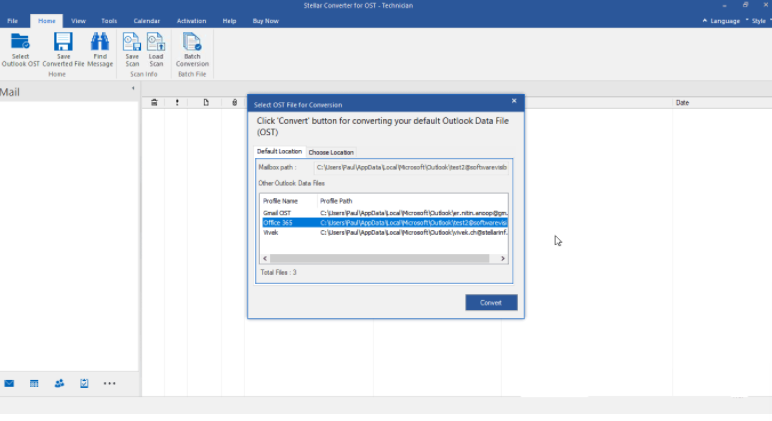
If you need to convert an old OST file, click ‘Choose Location’ and then click ‘Browse’ to select the OST file for conversion.
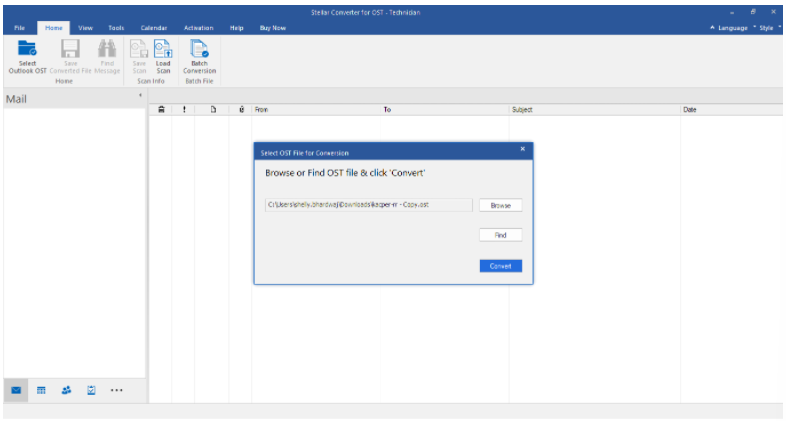
The ‘Find’ option helps you locate and list all OST files from a folder directory or drive location.
Step 2: Click ‘Convert.’ Now, depending on the size of the file, the app will take time to process the scan.
Step 3: Once the scan is complete, the app will present you with an interface detailing the OST mailbox, complete with the sender, recipient, and other details, structured in a proper format.
Step 4: Each folder structure in the interface has a checkbox so that you can select what to export or not. You can, of course, chose to export the whole thing if you want.
Step 5: Once you have made that selection, you will be asked to select the format and destination. Make sure you select PST format here.
Step 6: Once done, click Ok, and your data will be exported to PST file format.
And that’s it. The app will work fine on an Intel PC running Windows 7 and newer, although those running the Windows 11 beta might want to use another machine to ensure nothing goes awry!
To Wrap Up
Stellar Converter for OST is a renowned tool to convert old, inaccessible or orphaned OST files to PST and other supported formats. It also comes in handy when you need to recover deleted mail items from an OST file. Exchange administrators can also use the software to restore mail items from local OST files back to an accidentally deleted user mailbox on the server.
You may also like to check out:
- Download: Windows 11 Build 22000.132 ISO Beta Released With A New Snipping Tool And More
- How To Install Windows 11 On A Mac Using Boot Camp Today
- iOS 15 Compatibility For iPhone, iPad, iPod touch Devices
- 150+ iOS 15 Hidden Features For iPhone And iPad [List]
- Download iOS 15 RC IPSW Links And OTA Profile File For iPhone, iPad
- iOS 15 RC Profile File Download Without Developer Account, Here’s How
- How To Downgrade iOS 15 Beta To iOS 14.6 / 14.7 [Tutorial]
- How To Install macOS 12 Monterey Hackintosh On PC [Guide]
- Download: iOS 14.8 IPSW Links, OTA Profile File Along With iPadOS 14.8 Out Now
- Jailbreak iOS 14.8 Using Checkra1n, Here’s How-To [Guide]
- Best iPhone 13, 13 Pro Tempered Glass Screen Protectors Available Today [List]
- Best iPhone 13, Pro Max 20W USB-C Chargers [List]
- Top iPhone 13 Pro Max Screen Protectors Available To Buy [List]
- Best iPhone 13 / Pro Cases For Protection Available Right Now
- Convert Factory Wired Apple CarPlay To Wireless Apple CarPlay In Your Car Easily, Here’s How
- Apple Watch ECG App Hack: Enable Outside US In Unsupported Country On Series 5 & 4 Without Jailbreak
You can follow us on Twitter, or Instagram, and even like our Facebook page to keep yourself updated on all the latest from Microsoft, Google, Apple, and the Web.

