Here’s how to upgrade to Windows 11 from Windows 10 for free on your PC without paying a single penny.
Now that Windows 11 is available for people who want to upgrade from Windows 10, Microsoft is making the release available for free for all new devices that are still shipping with the old software installed. It’s doing that before existing installations can update, so keep that in mind.
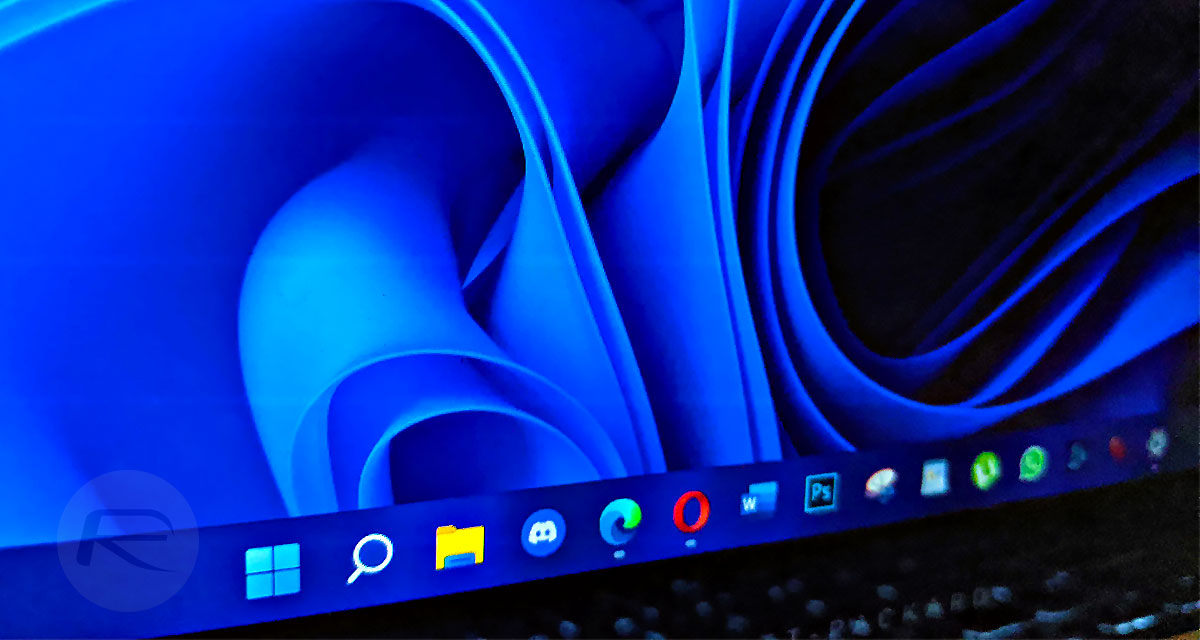
Below are the steps you’ll need to follow to get your free Windows 11 update, so long as you have the required hardware of course.
You’ll need an Intel 8th Gen Coffee Lake or Zen 2 CPU or newer as well as 4GB of RAM and 64GB of storage. You’ll also need a TPM 2.0 machine, too. Assuming all that is fine, here’s what you need to do.
Step 1: Check that your PC is supported via Microsoft’s PC Health Check app.
Step 2: Be sure to back up all of your documents, apps, and data.
Step 3: Go to Settings > Update & Security > Windows Update and then check for updates to get the ball rolling.
Step 4: If the free Windows 11 upgrade is available, you’ll see an option to download and install. Click download and install and you’ll be done in no time.
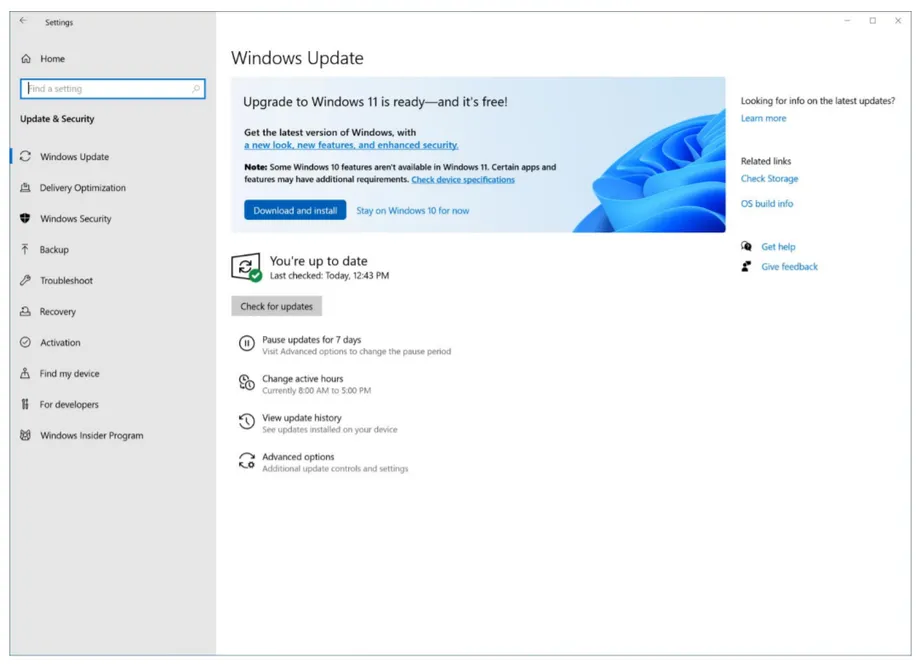
From here on out all you need to do is make sure to follow the on-screen instructions and you’ll be running Windows 11 in no time at all. Microsoft says that all existing and eligible PCs should be given the Windows 11 update by mid-2022, so sit tight if you aren’t in the queue just yet.
You may also like to check out:
- Download Windows 11 Pro ISO File Without Product Key From Microsoft
- Force Download Windows 11 Free Upgrade Right Now, Here’s How [Tutorial]
- How To Install Windows 11 On A Mac Using Boot Camp Today
- Download Windows 11 Installation Assistant For Your PC
- How To Upgrade To Windows 11 From Windows 10 For Free
- How To Create Bootable Windows 11 USB Flash Drive [Guide]
- Download: iOS 15.0.1 IPSW Links, OTA Profile File Along With iPadOS 15.0.1 Out Now
- Jailbreak iOS 15.0.1 On iPhone And iPad Status Update
- How To Install macOS 12 Monterey Hackintosh On PC [Guide]
- Best iPhone 13, 13 Pro Tempered Glass Screen Protectors Available Today [List]
- Best iPhone 13, Pro Max 20W USB-C Chargers [List]
- Top iPhone 13 Pro Max Screen Protectors Available To Buy [List]
- Best iPhone 13 / Pro Cases For Protection Available Right Now
- How To Fix Bad iOS 15 Battery Life Drain [Guide]
- Apple Watch ECG App Hack: Enable Outside US In Unsupported Country On Series 5 & 4 Without Jailbreak
You can follow us on Twitter, or Instagram, and even like our Facebook page to keep yourself updated on all the latest from Microsoft, Google, Apple, and the Web.

