Last week, we informed you about Flash port for iPad which was in works by comex – the developer behind Spirit jailbreak tool for iPhone, iPad, iPod touch and the upcoming jailbreak for iPhone 4. Well guess what, an early alpha version of Flash (which is dubbed as “Frash”) has been leaked and is now available for download. But there is a little catch to it. Since this is an early leaked version, not everything works. In fact Flash based videos wont play at all. You can play some Flash games on Miniclip.com, Newgrounds.com and the likes that’s it.
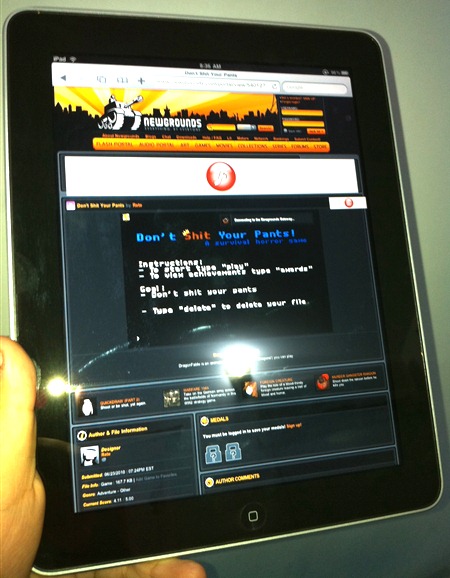
On why didn’t comex released it? because it simply isn’t ready yet. This is what chpwn had to say about this on Twitter:
The reason @comex didn’t post a guide is because it /isn’t ready/ and he /didn’t want to/ release it!
Thanks /so/ much to whoever put Frash on Engadget, illegally including Adobe files and making @comex look bad. @engadget @joshuatopolsky
The Frash source is available for /developers/ to work on, not for someone to release unfinished.
Read my tweets, and please uninstall now until a public release. Frash is not ready for public consumption.
Warning Note: This guide is for testing & educational purposes only. Follow it on your own risk. I’m not responsible for any loss of important data or malfunctioning of your iPad.
And here is the step by step guide on how to get this to work on your iPad.
Step 1: First up, you will need to jailbreak your iPad. Follow the guide posted here to jailbreak iPad on OS 3.2 with Spirit. If you are on iTunes 9.2, use this patched version of Spirit.
Step 2: Next, you will need to install OpenSSH.
- Open Cydia. Touch on “Search” tab and then search for “OpenSSH”.
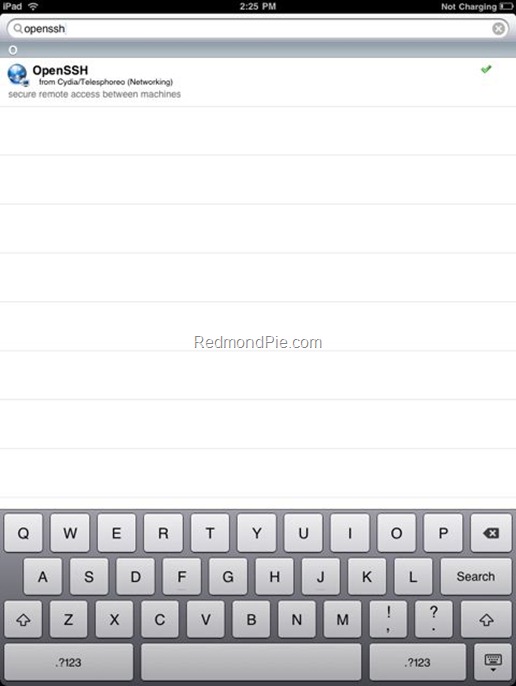
- Install “OpenSSH” and reboot your iPad.
Step 3: Connect your iPad with your computer. Make sure iTunes is not running.
Step 4: Download and install Cyberduck for Mac or WinSCP for Windows. Enter the following details to login to your iPad:
Cyberduck
- Server: The IP address of your iPad. Settings –> WiFi –> <Your Network Name>
- Username: root
- Password: alpine
- Protocol: SFTP (SSH File Transfer Protocol)
WinSCP
- Hostname: The IP address of your iPad. Setting –> WiFi –> <Your Network Name>
- User name: root
- Password: alpine
- Protocol: SCP
![Enable Tethering on iPhone 3.1.2 Firmware [iPhone 3GS and iPhone 3G] Enable Tethering on iPhone 3.1.2 Firmware [iPhone 3GS and iPhone 3G]](https://cdn.redmondpie.com/wp-content/uploads/2009/10/EnableTeth.2FirmwareiPhone3GSandiPhone3G_6DB/1.png)
Step 5: Download Frash.deb file from the source link given below.
Step 6: Navigate to /var/root/Media directory and create a folder named “Cydia”. Inside this Cydia folder, create another folder and name it “AutoInstall”.
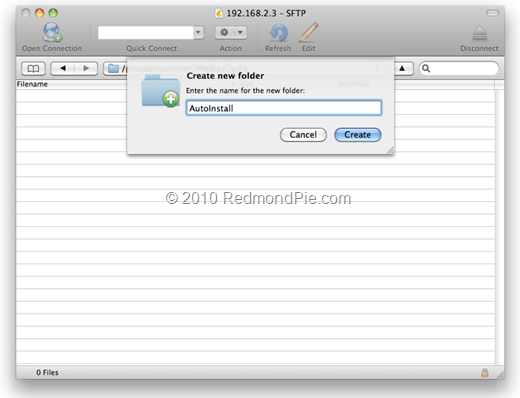
Step 7: Copy over the Frash.deb file in this “AutoInstall” folder.
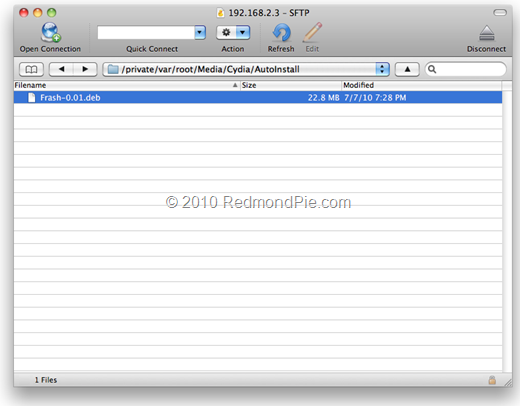
Step 8: Restart your iPad and you are done. Now simply browse any Flash based site, click on the “F” logo to play the Flash content.
You can see Flash on iPad in action in the video embedded below.
Of course, credit for this Flash port for iPhone goes to comex. Lets hope he officially releases the final version of “Frash” soon, along with support for all jailbroken iPhones and iPod touches. [via Engadget]
You may also like to check out:
- Browse Flash Websites on your iPhone and iPad [No Jailbreak Req.]
- How to Unlock iOS 4 with Ultrasn0w and Blacksn0w on 05.13.04 Baseband [Guide]
- How to Jailbreak iOS 4.0 on iPhone 3GS, iPhone 3G and iPod touch 2G using Redsn0w, PwnageTool 4.0 (Windows)
You can follow me on twitter or join our facebook fanpage to keep yourself updated on all the latest jailbreaking and unlocking releases.

