Apple’s iOS 15.0.1 update is now here and people are installing it left and right. But here’s how to downgrade from iOS 15.0.1 to iOS 14.8 should the need arise.
Whether you’re downgrading because you have an issue with iOS 15 in particular or are just experiencing a bug that you can’t pin down, here’s how to go about getting back to good old iOS 14.
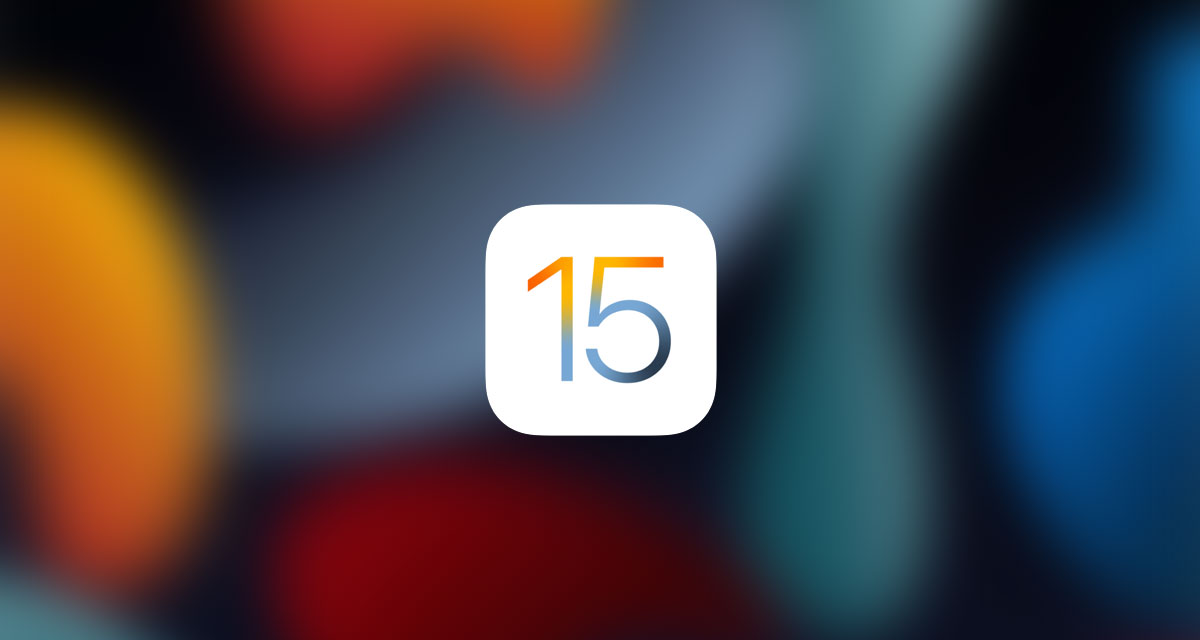
Let’s get started!
Step 1: Make sure that you’re running the latest version of macOS on your Mac, or iTunes if you’re using a PC. That’s always a good rule of thumb, regardless.
Step 2: Download the IPSW file for the version of iOS or iPadOS that you intend to downgrade to. You can grab the ISPW for iOS 14.8 and iPadOS 14.8 right here.
Step 3: Make sure that you disable Find My iPhone. Head to Settings > iCloud > Find My and toggle the switch into the Off position. You’ll need to authenticate your Apple ID to do this so make sure to have your password to hand.

Step 4: Connect your device to your PC or Mac and open a Finder window on the Mac, or Safari on a PC. You’ll also need to enter DFU mode — follow our guide depending on the device you’re using.
- iPhone 8 / 8 Plus, iPhone X / XR / XS / XS Max / 11 / 11 Pro / 11 Pro Max / 12 / 12 mini / 12 Pro / 12 Pro Max, or 2018/2020 iPad Pro owners can follow this guide.
- iPhone 7 / 7 Plus owners: Enter DFU Mode On iPhone 7 Or iPhone 7 Plus, Here’s How
- If you have an iPhone 6s / 6s Plus or any other iPad, then follow the instructions here.
Step 5: Back in Finder or iTunes, hold the Option key on a Mac or the Shift key on a PC and click the Restore iPhone/iPad option.
Step 6: Choose the IPSW file that you just downloaded and let the process complete. Get a coffee, it might be a while.
You may also like to check out:
- Download Windows 11 Pro ISO File Without Product Key From Microsoft
- Force Download Windows 11 Free Upgrade Right Now, Here’s How [Tutorial]
- How To Install Windows 11 On A Mac Using Boot Camp Today
- Download Windows 11 Installation Assistant For Your PC
- How To Upgrade To Windows 11 From Windows 10 For Free
- How To Create Bootable Windows 11 USB Flash Drive [Guide]
- Download: iOS 15.0.1 IPSW Links, OTA Profile File Along With iPadOS 15.0.1 Out Now
- Jailbreak iOS 15.0.1 On iPhone And iPad Status Update
- How To Install macOS 12 Monterey Hackintosh On PC [Guide]
- Best iPhone 13, 13 Pro Tempered Glass Screen Protectors Available Today [List]
- Best iPhone 13, Pro Max 20W USB-C Chargers [List]
- Top iPhone 13 Pro Max Screen Protectors Available To Buy [List]
- Best iPhone 13 / Pro Cases For Protection Available Right Now
- How To Fix Bad iOS 15 Battery Life Drain [Guide]
- Apple Watch ECG App Hack: Enable Outside US In Unsupported Country On Series 5 & 4 Without Jailbreak
You can follow us on Twitter, or Instagram, and even like our Facebook page to keep yourself updated on all the latest from Microsoft, Google, Apple, and the Web.

