Here’s how to downgrade iOS 15 and iPadOS 15 to iOS 14.8 on your compatible iPhone or iPad device.
Sometimes there are reasons to downgrade iPhones and iPads to older versions of their software, although it’s rare. Thankfully the process isn’t a difficult one to undertake — you just need to know which steps to follow. And that’s why you’re here.
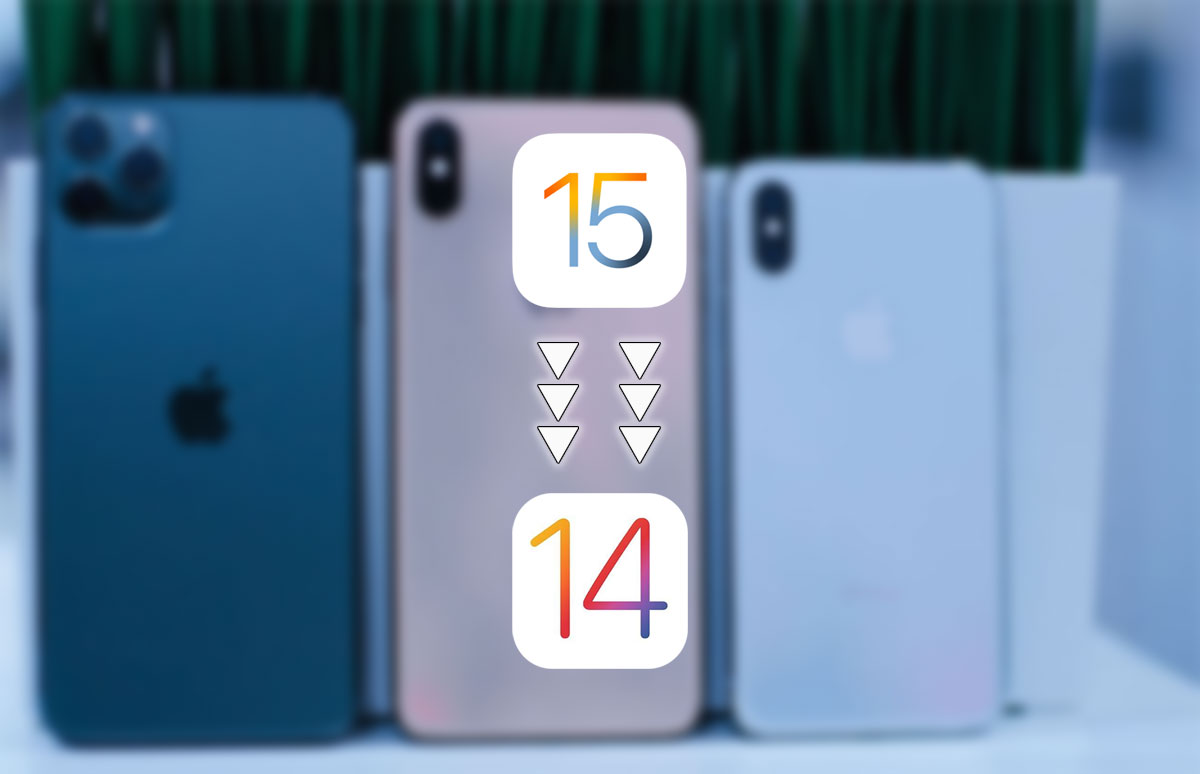
If you’re ready to go, let’s press on.
Step 1: Make sure that you’re running the latest version of macOS on your Mac, or iTunes if you’re using a PC.
Step 2: Download the IPSW file for the version of iOS or iPadOS that you intend to downgrade to. You can grab the ISPW for iOS 14.8 and iPadOS 14.8 right here.
Step 3: Make sure that you disable Find My iPhone. Head to Settings > iCloud > Find My and toggle the switch into the Off position. You’ll need to authenticate your Apple ID to do this.

Step 4: Connect your device to your PC or Mac and open a Finder window on the Mac, or Safari on a PC. You’ll also need to enter DFU mode — follow our guide depending on the device you’re using.
- iPhone 8 / 8 Plus, iPhone X / XR / XS / XS Max / 11 / 11 Pro / 11 Pro Max / 12 / 12 mini / 12 Pro / 12 Pro Max, or 2018/2020 iPad Pro owners can follow this guide.
- iPhone 7 / 7 Plus owners: Enter DFU Mode On iPhone 7 Or iPhone 7 Plus, Here’s How
- If you have an iPhone 6s / 6s Plus or any other iPad, then follow the instructions here.
Step 5: Back in Finder or iTunes, hold the Option key on a Mac or the Shift key on a PC and click the Restore iPhone/iPad option.
Step 6: Choose the IPSW file that you just downloaded and let the process complete. Get a coffee, it might be a while.
When the process is complete and your device is restarted, you’re all done!
You may also like to check out:
- Download: Windows 11 Build 22000.132 ISO Beta Released With A New Snipping Tool And More
- How To Install Windows 11 On A Mac Using Boot Camp Today
- iOS 15 Compatibility For iPhone, iPad, iPod touch Devices
- 150+ iOS 15 Hidden Features For iPhone And iPad [List]
- Download iOS 15 Final IPSW Links, OTA Profile File And Clean Install It, Here’s How
- Jailbreak iOS 15 On iPhone And iPad Status Update
- iOS 15 Download Final IPSW Links And OTA Update Released
- How To Install macOS 12 Monterey Hackintosh On PC [Guide]
- Best iPhone 13, 13 Pro Tempered Glass Screen Protectors Available Today [List]
- Best iPhone 13, Pro Max 20W USB-C Chargers [List]
- Top iPhone 13 Pro Max Screen Protectors Available To Buy [List]
- Best iPhone 13 / Pro Cases For Protection Available Right Now
- How To Fix Bad iOS 15 Battery Life Drain [Guide]
- Fix iOS 15 OTA Stuck On Preparing Update Issue, Here’s How
- Fix iOS 15 Estimating Time Remaining Stuck Issue, Here’s How
- Fix iOS 15 Update Requested Stuck Issue On iPhone And iPad, Here’s How
- Apple Watch ECG App Hack: Enable Outside US In Unsupported Country On Series 5 & 4 Without Jailbreak
You can follow us on Twitter, or Instagram, and even like our Facebook page to keep yourself updated on all the latest from Microsoft, Google, Apple, and the Web.

