Now is an excellent time to pick up a heavily discounted version of Windows 10 Pro for your brand new computer. And while you’re planning your system out, why not treat yourself to Microsoft Office 2016 Professional Plus, too? At this price, why wouldn’t you get all of the software in one place and ready to go?
Both of these two products are available with deep discounts right out of the gate. But if you enter our special discount code when checking out, you can save even more. Just remember to enter it before checking out, but even if you don’t, you’re still grabbing a bargain!
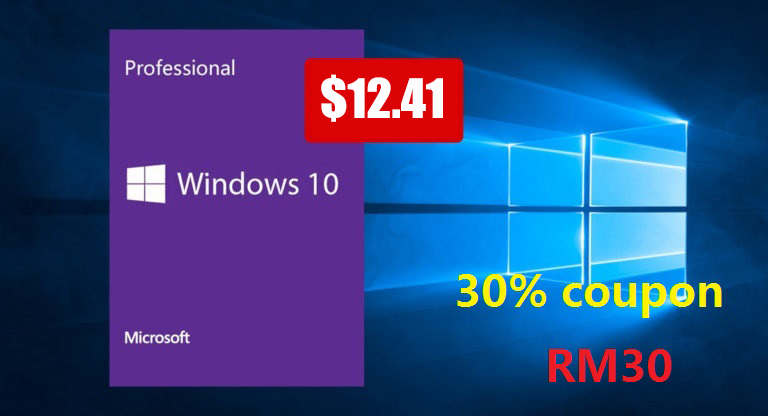
We’ve heard from some of you that getting up and running with Windows using these codes isn’t as clear or as easy as you’d like, but there’s no need to worry because we’ve got you covered! The important thing to remember is that you can’t add this code to an existing version of Windows 10 Home. It needs to be a clean Windows 10 Pro installation. Keeping that in mind, here’s what you need to do to get your hot new installation of Windows up and running.
Step 1: To get started, you need to pick up the Windows 10 Pro OEM Key because you won’t get very far without it. You can get it by heading over to the Goodoffer24 link below and going through the purchase process as you normally would. Use discount code RM30 to receive a 30% discount on the listed price. That means you should end up paying just $12.
- Windows 10 Pro (32/64 Bit) (1 PC): $12.41 using code RM30 at checkout | Usually: $135
Step 2: You’ll be provided a license key for Windows 10 Pro. You’re going to need that later, so make sure to keep it safe and sound.
Step 3: Now you need to go through the process of installing the correct version of Windows 10 Pro. Remember that you can’t upgrade from Windows 10 Home to Windows 10 Pro so you will need to have Pro installed in the first instance. You can download Windows 10 Pro ISO from here.
Step 4: Once installed, head to Control Panel > All Control Panel Items > System. You will see an option that either says Activate Windows or Change Product Key. Select it.
Step 5: You will now get a new window titled “Enter a product key”. Add the product key that you purchased in Step 1.
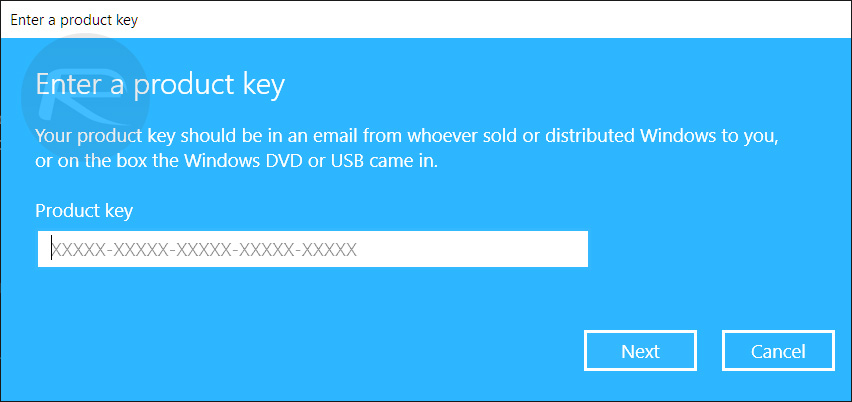
It’s all pretty simple, right?
Oh, and don’t forget to pick up that copy of Office, too!
- Microsoft Office 2016 Professional Plus (1 User): $27 using code RM30 at check out | Usually: $451
Disclosure: This is a sponsored post but we don’t get any commission from sales made on Goodoffer24.
You may also like to check out:
- Kodi 18.6 IPA APK Download For iOS 13 / iPadOS 13, Android Released
- Run Multiple 2 WhatsApp Accounts Number On 1 iPhone The Right Way, Here’s How
- Download: iOS 13.4 GM IPSW Links, OTA Profile Along With GM Of iPadOS 13.4, watchOS 6.2, tvOS 13.4 & macOS 10.15.4 Beta 6
- Jailbreak iPhone 11 Pro Max With Unc0ver 4.0.0 On iOS 13.3 Now
- Checkra1n For Windows Alternative: How To Use Ra1nUSB For iOS 13.3 Jailbreak
- Jailbreak iOS 13.3.1 Using Checkra1n, Here’s How [Guide]
- Download: iOS 13.3.1 Final IPSW Links, OTA Update And iPadOS 13.3.1 Released For Compatible Devices
- Downgrade iOS 13.3.1 To iOS 13.3 For Checkra1n Jailbreak, Here’s How
- Jailbreak iOS 13.3 Using Checkra1n, Here’s How [Guide]
- Apple Watch ECG App Hack: Enable Outside US In Unsupported Country On Series 5 & 4 Without Jailbreak
You can follow us on Twitter, or Instagram, and even like our Facebook page to keep yourself updated on all the latest from Microsoft, Google, Apple, and the Web.

