The following step by step instructions will help you jailbreak your iPad on iOS 3.2 or iOS 3.2.1 using the newly released jailbreak tool called JailbreakMe 2.0. Make sure you have synced your iPad with iTunes before jailbreaking it with JailbreakMe.

Step 1: Start iTunes and backup everything from Contacts, Calendars, Photos, Videos and Apps if you haven’t already.
Step 2: Update your iPad to the latest iOS 3.2.1 firmware with iTunes. Download links for the firmware and iTunes 9.2.1 can be found below.
Step 3: Once you are done with the update, make sure you are connected to a WiFi network.
Step 4: Open Safari on your iPad and navigate to http://jailbreakme.com.
Step 5: “Slide to Jailbreak” to begin the jailbreak process.
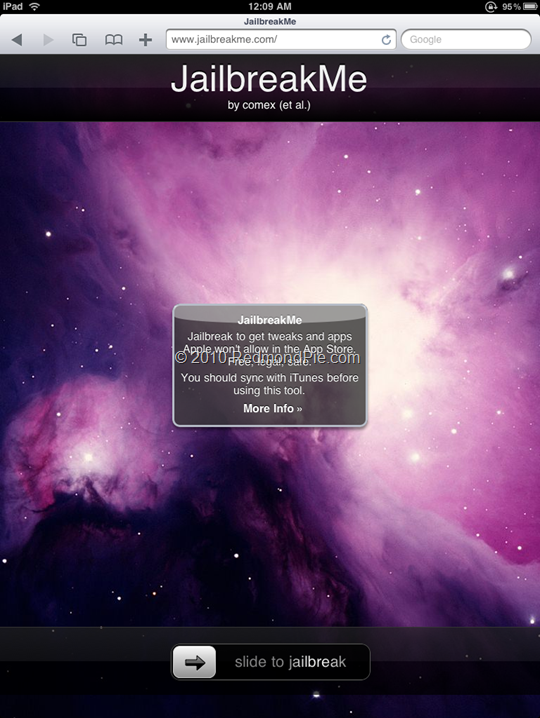
Step 6: Wait till the jailbreak tool download the required files..
Step 7: Once the download is completed, it will automatically start the jailbreak process. Just don’t do anything silly at this point. Wait till the jailbreak process is completed.
Step 8: Once done, you will be greeted with the following message.
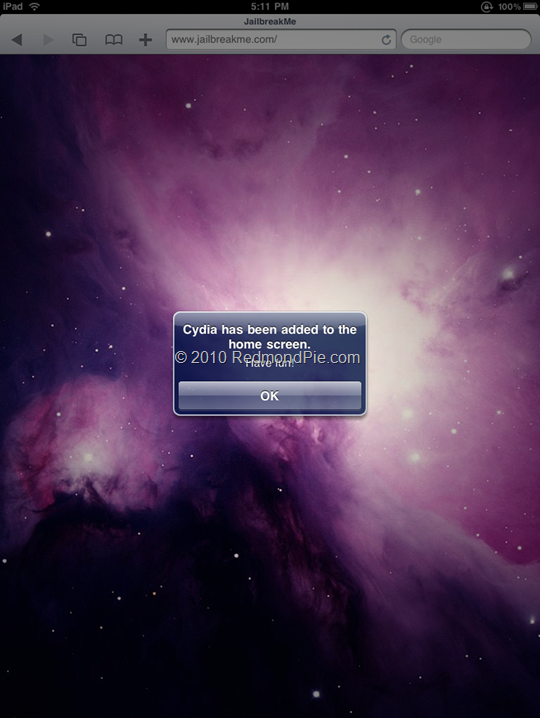
Step 9: Close the browser and look for Cydia. You should now have it on your iPad!
Here is the video, showing all the above instructions in detail:
Make sure you subscribe to our Youtube Channel here for future videos related to iPhone, Android and Windows phones.
Download iTunes 9.2.1
Download iOS 3.2.1 for iPad
UPDATE 1: Are you stuck on purple-colored space screen of JailbreakMe? Follow the instructions posted here to fix this problem.
You may also like to check out:
- How to Jailbreak and Unlock iOS 4.0.1 on iPhone 3GS, iPhone 3G with Redsn0w
- How to Unlock iOS 4 with Ultrasn0w and Blacksn0w on 05.13.04 Baseband [Guide]
- How to Jailbreak and Unlock iOS 4.1 on iPhone 3G and iPod touch 2G with Redsn0w [Downgrade]
- How to Jailbreak iOS 4.0 on iPhone 3GS, iPhone 3G and iPod touch 2G using Redsn0w, PwnageTool 4.0 (Windows)
You can follow me on twitter or join our facebook fanpage to keep yourself updated on all the latest iPhone jailbreaking and unlocking releases.

