You can now add a fifth quick control icon to the Tesla app. Here’s a video of it in action and how you can go about doing it yourself.
Tesla’s smartphone app has long been one of the best around in terms of offering features and access to your car without having to be near it. The app already offers as many as four different buttons that can make it easier to quickly control aspects of your car — but did you know that there is one trick you can use to add a sneaky fifth?
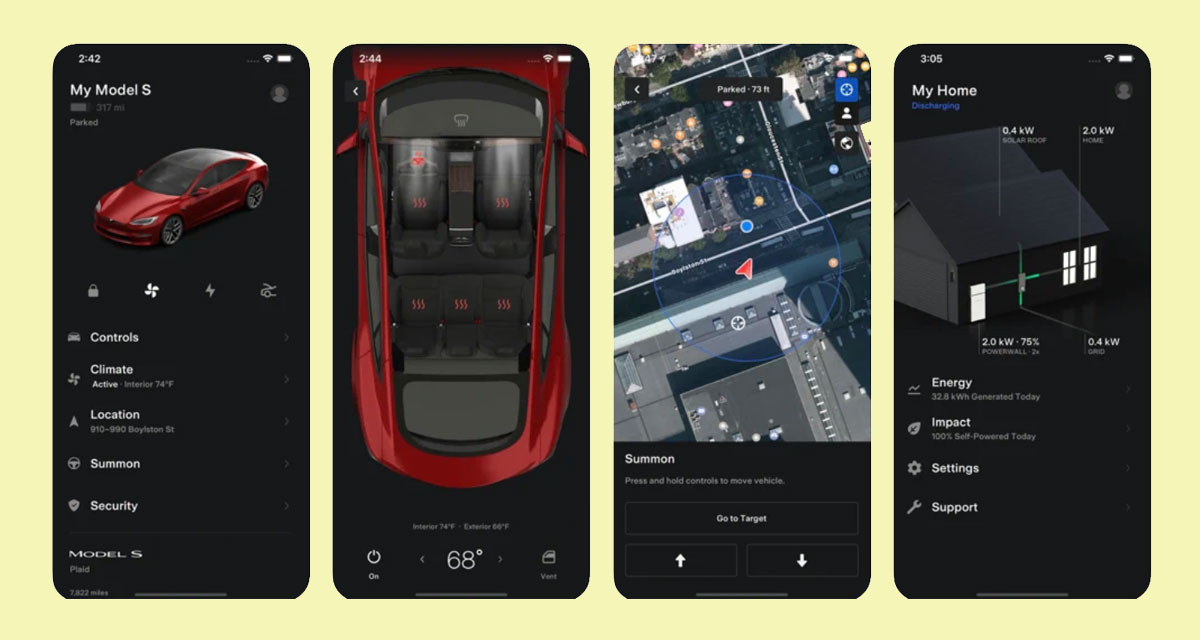
Well, now you do and here we have the details. It’s all pretty simple, really. It’ll take a little finger magic to get it up and running but once you’re done, it’ll all have been worth it!
Let’s get started:
Step 1: With your thumb, select one of the available icons and drag it over the fourth icon in your app but don’t let go.
Step 2: While keeping your thumb on the screen, use your other hand or another finger to press the first icon and drag it onto the second.
Step 3: Release both fingers and your fifth icon will appear on-screen after briefly disappearing off of it.
And that’s all there is to it! We told you it was simple! Now you have an additional quick control action and you didn’t even have to give Elon Musk any money to get it!
You may also like to check out:
- Download Windows 11 Pro ISO File Without Product Key From Microsoft
- Force Download Windows 11 Free Upgrade Right Now, Here’s How [Tutorial]
- How To Install Windows 11 On A Mac Using Boot Camp Today
- Download Windows 11 Installation Assistant For Your PC
- How To Upgrade To Windows 11 From Windows 10 For Free
- How To Create Bootable Windows 11 USB Flash Drive [Guide]
- Jailbreak iOS 15.5 On iPhone And iPad Status Update
- Download: iOS 15.5 Final IPSW Links, OTA Files Along With iPadOS 15.5 Released
- How To Install macOS 12 Monterey Hackintosh On PC [Guide]
- Best iPhone 13, 13 Pro Tempered Glass Screen Protectors Available Today [List]
- Best iPhone 13, Pro Max 20W USB-C Chargers [List]
- Top iPhone 13 Pro Max Screen Protectors Available To Buy [List]
- Best iPhone 13 / Pro Cases For Protection Available Right Now
- How To Fix Bad iOS 15 Battery Life Drain [Guide]
- Apple Watch ECG App Hack: Enable Outside US In Unsupported Country On Series 5 & 4 Without Jailbreak
You can follow us on Twitter, or Instagram, and even like our Facebook page to keep yourself updated on all the latest from Microsoft, Google, Apple, and the Web.

