Our iPhones hold ever more data, whether that’s photos and videos or audio files from voice recordings of notes. There are contacts and calendar entries, not to mention any music we’ve bought. We need a way to keep tabs on all that stuff and, when needed, move it to or from a computer. AnyTrans can handle all of that for you.
We might be a little late for spring cleaning, but it never hurts to give your iPhone a clear out. They gather all kinds of data that isn’t needed anymore and AnyTrans lets you visualize and then deal with that, all without touching iTunes. That has to be a good thing!
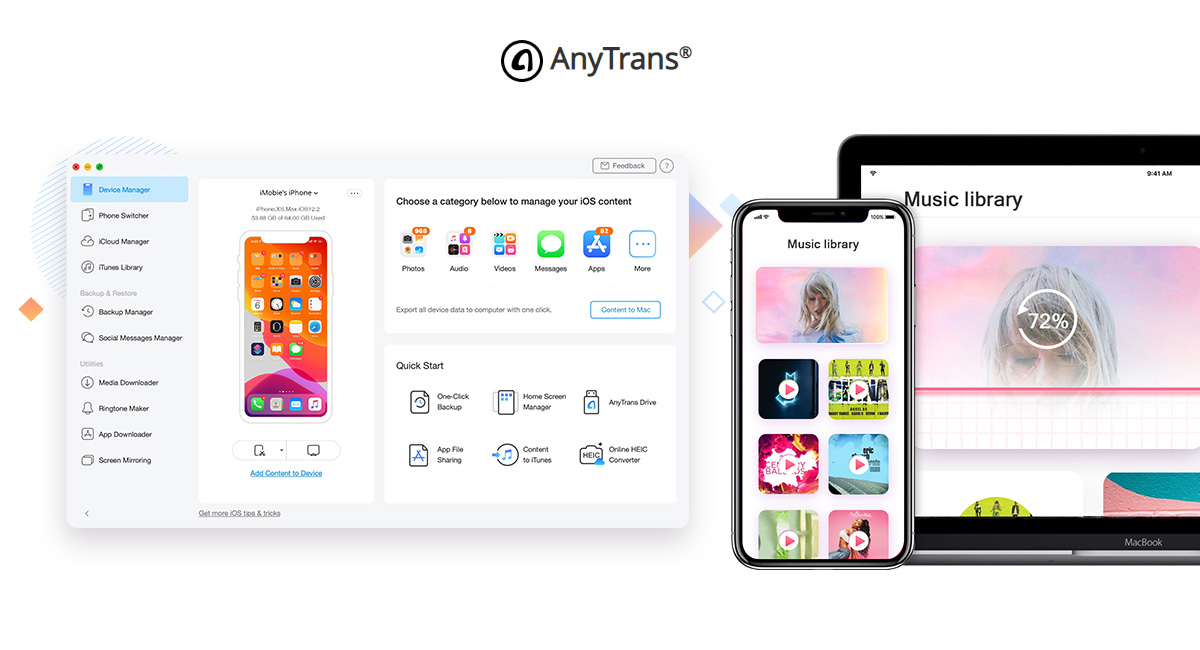
But AnyTrans for iOS does things a little differently to iTunes. You can, of course, use AnyTrans to manage your data – including your backups – but you can also use it to transfer your data from an iPhone to another one, too. Or if you’re switching from Android, it can do that as well.
When you’re exporting data from your iPhone, you have a couple of options. The first is to just export everything, so you know nothing has been missed. The second is to export only specific types of data, such as photos, and you can decide what that is ahead of time. This is a great way of doing manual backups, for example.
There’s plenty else to check out, whether it’s the phone switching option we just mentioned or the Backup Manager that does exactly what it sounds like. Whatever feature you want, there’s a good chance AnyTrans has it. And again, you don’t need to use iTunes. What more could you need to know?
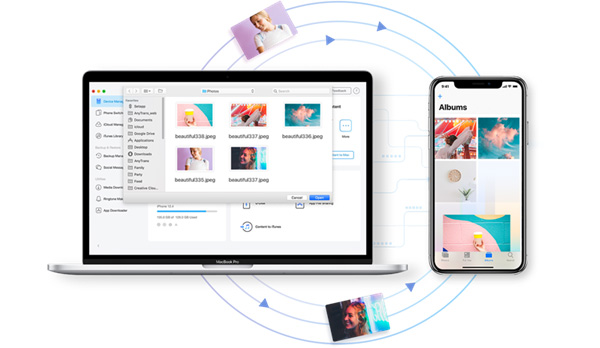
(Download: AnyTrans iPhone Manager)
Disclosure: This is a sponsored post but we don’t get any commission from sales made on iMobie AnyTrans.
You may also like to check out:
- Kodi 18.6 IPA APK Download For iOS 13 / iPadOS 13, Android Released
- Run Multiple 2 WhatsApp Accounts Number On 1 iPhone The Right Way, Here’s How
- Download: iOS 13.4 Final IPSW Links, OTA Update And iPadOS 13.4 For Compatible Devices Released
- Jailbreak iPhone 11 Pro Max With Unc0ver 4.0.0 On iOS 13.3 Now
- Checkra1n For Windows Alternative: How To Use Ra1nUSB For iOS 13.3 Jailbreak
- Jailbreak iOS 13.3.1 Using Checkra1n, Here’s How [Guide]
- Downgrade iOS 13.4 To iOS 13.3.1 For Checkra1n Jailbreak – How To
- Jailbreak iOS 13.3 Using Checkra1n, Here’s How [Guide]
- Apple Watch ECG App Hack: Enable Outside US In Unsupported Country On Series 5 & 4 Without Jailbreak
You can follow us on Twitter, or Instagram, and even like our Facebook page to keep yourself updated on all the latest from Microsoft, Google, Apple, and the Web.

