WhatsApp – a very popular cross-platform instant messaging tool – is available on the iPhone and iPod touch but, sadly, isn’t available for the iPad. However, a tweak that goes by the name of WhatsPad allows the app in question to work on the iPad and that is what we’ll be talking about in this post.

Developed by an iOS developer who goes by the name of Lee, WhatsPad removes the “artificial” restriction that WhatsApp has which doesn’t allow it to be used on iPads.
From the app’s page on Cydia:
Enables WhatsApp to run on iPad and iPad 2, this works on both Wifi and Wifi+3G models. There are no settings or icons for this tweak, simply purchase and install WhatsApp.
How To Install WhatsApp And WhatsPad On Your iPad
You will, of course, need a jailbroken iPad for this to work. Apple and developers of WhatsApp haven’t approved the tweak yet so jailbreaking is an absolute must:
You can follow our step by step guide posted here to jailbreak your iPhone, iPad or iPod touch on iOS 4.3.5 using Redsn0w (or PwnageTool), or on iOS 4.3.4 using Redsn0w or PwnageTool (iPhone, iPad, iPod touch), or iOS 4.3.3 using Redsn0w, PwnageTool, Sn0wbreeze & JailbreakMe (that last one being the easiest). If you’re already using iOS 5 beta, you can jailbreak it using tools like Redsn0w (for Mac and Windows), or Sn0wbreeze.
Note: Since WhatsApp is an iPhone-only app, therefore in most cases, you wont be able to download it on the iPad directly from the App Store. Before you do anything, you need to follow the steps given below exactly as written to install WhatsApp on your iPad.
Step 1: Download and install the iPhone Configuration Utility from the links given below.
Step 2: Connect your iPad with your Mac or PC.
Step 3: Download WhatsApp for iPhone on your PC or Mac using iTunes.
Step 4: Now launch the iPhone Configuration Utility. On the left hand side, you will see your connected iPad; click on it.
Step 5: Click on Applications from the tabs you see at the top of your screen.
Step 6: Click on Add at the top left and browse for the WhatsApp IPA file you download in Step 3. It can be found under the iTunes Media > Mobile Applications folder.
Step 7: Scroll down and click on Install. WhatsApp will appear on your iPad’s Springboard.
Step 8: On your iPad, open up Cydia and install WhatsPad tweak from the BigBoss repository.
Once the WhatsPad tweak has been installed, you may launch the WhatsApp app from your homescreen and it will work the way it works on your iPhone. Also keep in mind that WhatsApp will ask you to enter a 3-digit PIN for activation which you’ll receive in a text message, therefore be sure to activate WhatsApp using your active phone number on which you can receive text messages in order to get the PIN.
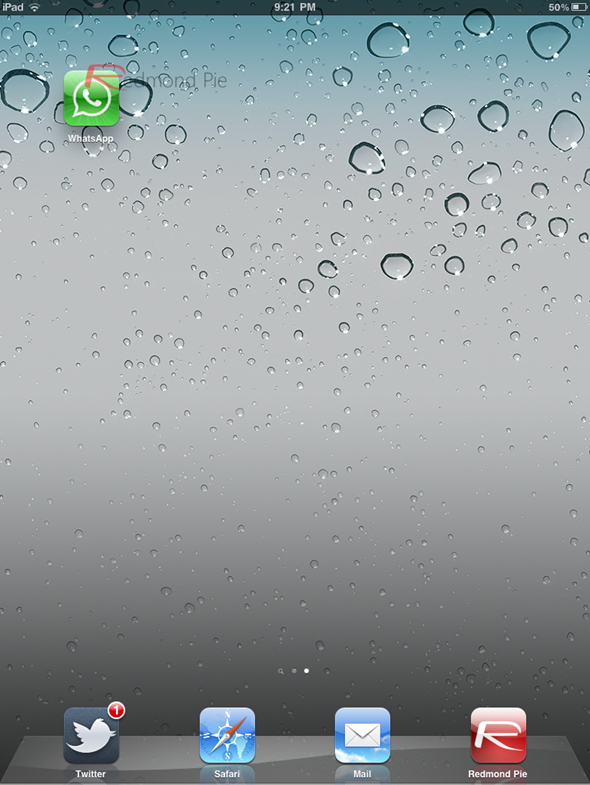
If you want to scale it up and take the advantage of every pixel of the iPad’s screen real estate, you can do that as well by downloading one of the many well-known tweaks from Cydia, such as RetinaPad or FullForce.
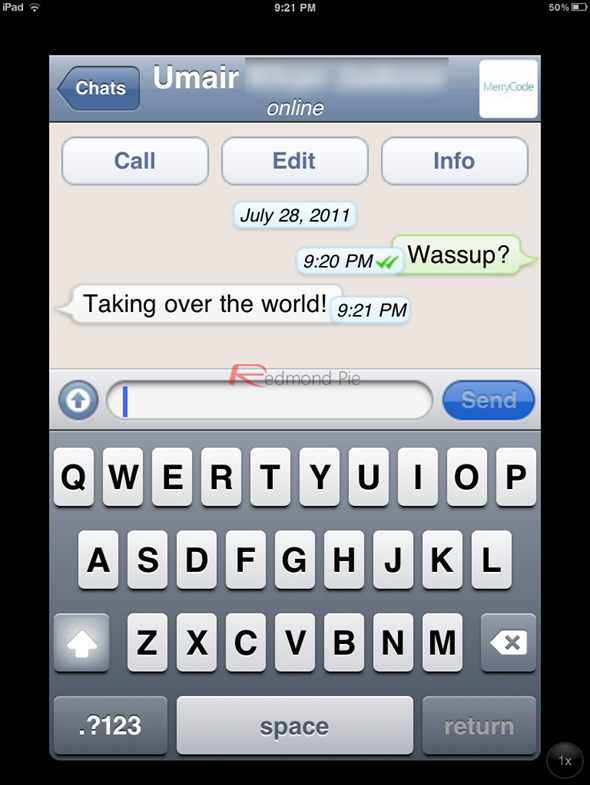
While we previously stated that WhatsPad only works for WiFi+3G iPad models, we can confirm – from the developer himself – that the tweaks allows WhatsApp to run on all iPad models.
Make sure you check out our iPhone Apps Gallery and iPad Apps Gallery to explore more apps for your iPhone and iPad.
You can follow us on Twitter or join our Facebook fanpage to keep yourself updated on all the latest from Microsoft, Google and Apple.

