It hasn’t been very long since the world saw Android 4.2 Jelly Bean come to light, with all its fancy new feature enhancements, some of which have been welcomed across the globe with great enthusiasm. Whether you’ve tried the latest Android flavor on your device yet or not depends solely on what smartphone or tablet you are carrying, or if you’re using a custom ROM or prefer stock ones, but Google is on a roll already, having let out Android 4.2.1 just a while back, carrying, among various others, a bug fix that’s more obvious than all the others – the missing “December” in the original 4.2 release, which rendered people with birthdays and anniversaries in the last month of the year, well, without a reminder of sorts.
The new Android 4.2.1 update weighs in at a mere 1.1 MB in size, and while it patches a few other areas of the OS as well, the noticeable changes remain those that we mentioned above, as well as improvements to the FaceLock mechanism, among others. As with all Android updates, if you have received the update as an OTA package yet, you’re all good to go, but in case you haven’t, you can always opt to grab the ZIP package from the internet and manually flash that.
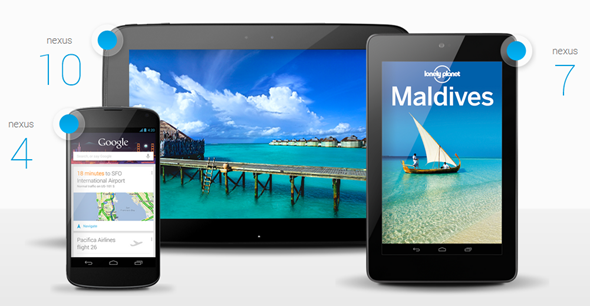
In this post, we’ll guide you on how to update your Nexus 4, Google Nexus 7 and Nexus 10 to Android 4.2.1 through a manual update.
Disclaimer
As with all such updates, you and solely you are responsible for whatever you choose to do with your device. While the procedure is safe and tested over time by thousands of users, we cannot be held liable for any damage to your device as a result of following these instructions.
Requirements
You’ll need to grab the OTA update ZIP package for your required device. Google that, should be easy to locate. It’s also noteworthy that, thanks to the developer community at XDA, you can also grab a pre-rooted 4.2.1 package, if you want to achieve that.
Also, you must be on a computer that has the latest version of ADB installed and configured.
Procedure
There are two different approaches to how you can install the update, depending on whether you’re running the stock recovery, or a custom one.
With Custom Recovery
Step 1: Move the update package for your device to the root of your internal memory.
Step 2: Reboot the device into recovery.
Step 3: Choose Install ZIP from SD Card, followed by Choose ZIP from SD Card.
Step 4: Point to the update package, and flash it.
Step 5: Reboot the device, and as soon as that is done, you have the latest 4.2.1 update on your Google Nexus 4, Nexus 7 or Nexus 10.
With Stock Recovery
On a stock recovery image, it’s not as simple, albeit not really difficult.
Step 1: Reboot your device while holding the Volume Up and Volume Down buttons pressed together, which will bring you to fastboot menu.
Step 2: Select Recovery from the said menu, which will bring an Android doodle with a red exclamation sign.
Step 3: Hit Volume Up and Power buttons together, and a new menu will pop up, where you need to now choose apply update from ADB.
Step 4: With your device connected to the PC through USB cable, launch a command prompt window, point to the folder where you have the update package located, and run the following command:
adb sideload ZIP_FILE_NAME.zip
where you need to replace the ZIP_FILE_NAME part with the actual name of the ZIP package.
Step 5: Let the update complete and reboot, and that’s it, you have the latest 4.2.1 update on your device. Enjoy!
It has been reported that these instructions, and the OTA packages, are also available and applicable for Galaxy Nexus, although we cannot verify that. Did these work for you? Drop us a comment on our Facebook page.
You can follow us on Twitter, add us to your circle on Google+ or like our Facebook page to keep yourself updated on all the latest from Microsoft, Google, Apple and the web.

