Is Kodi Indigo (Fusion) addon not working for you? Here’s how to install it in 2017 on Krypton 17 the right way.
Any experienced Kodi user will already be aware that there are tons of wonderful add-ons available for Kodi, all of which have their own little slant and offer their own take on things. The Indigo add-on is slightly different to most in that it allows a user to perform certain administrative tasks, such as adding and removing add-ons, tweaking certain elements of Kodi to try and get the best performance, and evening being able to instantly view event logs for troubleshooting purposes.

It’s evident from its functionality that the Indigo offer won’t really appeal to every single Kodi user, but it will definitely to those who like to maintain control over their installation. Check out the steps below to get up and running with it right away.
Enable Unknown Sources
Step 1: Load up the Kodi installation on whatever hardware you are running. Select System Settings and choose Add-ons.
Step 2: Within the Add-ons section you will see an option called Unknown sources with a toggle option next to it. Make sure that it toggled into the On position.
Install Indigo (Fusion) Kodi Add-on
Step 1: We are going to need to get the right source in place before we can access all of the content. Select System settings and then File manager. When inside of File manager you will need to choose the Add source option.
Step 2: Tap into the part of the interface that allows you to add the source URL. This will be denoted by a placeholder shown as <None>. Enter the following URL and select OK: http://fusion.tvaddons.co
Call the repository .fusion2 (or any other name of your choice) and select OK.
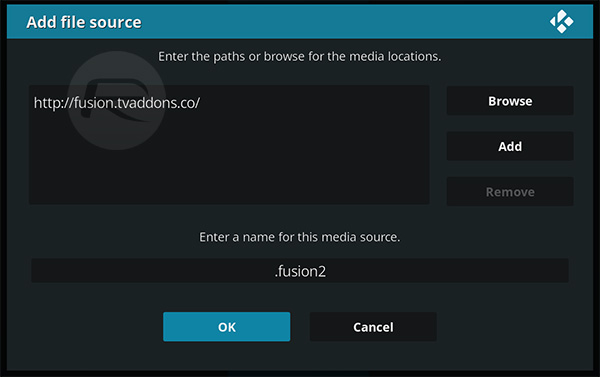
Step 3: Head back to the Kodi main menu and select Add-ons. Select the open box icon at the top of the interface and select Install from zip file.
Step 4: Select .fusion2, followed by selecting begin-here > plugin.program.indigo-#.#.#.zip.
That’s it! Once the add-on is installed, head back to the main menu Add-ons section and load up the Indigo add-on.
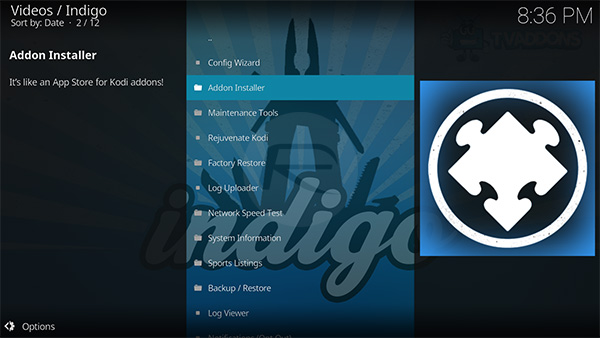
A first time opening will ask you to install some additional files, so just click yes on that to progress. You should be free to use it now.
You may also like to check out:
- Apple’s Face ID Vs Touch ID Comparison: Which Is Better And More Secure?
- iOS 11 Final GM Release Notes / Changelog: All Changes In One Place
- iPhone X Vs iPhone 8 Vs 8 Plus Vs iPhone 7 Specs Comparison
- iPhone X Vs Galaxy Note 8 Vs Galaxy S8 [Benchmarks Comparison]
- iOS 11 GM Download IPSW Links And OTA Golden Master Update Released
- Download iOS 11 GM & Install On iPhone 7, 7 Plus, 6s, 6, SE, 5s, iPad, iPod [Tutorial]
- Jailbreak iOS 11 On iPhone And iPad [Status Update]
You can follow us on Twitter, add us to your circle on Google+ or like our Facebook page to keep yourself updated on all the latest from Microsoft, Google, Apple and the Web.

