Redsn0w, the prominent jailbreaking tool developed by veteran of the scene MuscleNerd, has today been updated to version 0.9.9b1 and brings with it some key improvements, rendering it one of the most significant updates to date.
Whilst Redsn0w has done a terrific job of enabling the jailbreak of any iOS device bar the iPad 2, the process is somewhat elongated by the necessity of downloading the entire .iPSW file specific to the device in order to carry it out. The joy of using the likes of Comex’s JailbreakMe or the Chronic Dev Team’s Greenpois0n tool is that one doesn’t have to download those bulky (600mb+) files in order to quickly free the iPhone or iPod touch of that metaphorical ball and chain.
MuscleNerd has addressed this issue with the very latest update, released just minutes ago. Redsn0w detects and automatically downloads the essential files from Apple’s servers required to perform the jailbreak. Additionally, it stores those files in its cache, preventing the need to re-download for the purpose of carrying out the jailbreak again in the future. The system works for both tethered and untethered jailbreaks depending on the progress that has been made with said version of iOS.
Please note that the ‘scan and store’ of the essential files does NOT apply to the iOS 5 Beta releases. Those wishing to jailbreak one of the several incarnations of iOS 5 Beta will need to go about it the old school way and provide the full .iPSW in order for it to work. This limitation is placed because iOS 5 Betas are not available to public.
Here’s the full change log:
- uses DFU mode to try to automatically determine which device and FW you have
- fetches pieces of public IPSWs from Apple (once). Non-public IPSWs must be provided manually (once). It then caches those pieces for future use.
- “Just boot” is a tethered boot. Uses whatever “Preferences” you’ve set for boot logo and kernel boot-args
- “Pwned DFU” puts your device in a pwned DFU state for some of the iTunes stuff detailed below
- “Recovery fix” gets past 1015 types of errors (when baseband portion of restore fails). Should work on iOS5 beta too
- “Select IPSW” is for picking non-public IPSWs, or overriding auto-detection
- “SHSH blobs” has a bunch of options…
- “Fetch” – fetch current PARTIAL blobs on device. Should complete in under 10 or 15 seconds. Puts the set of PARTIAL of blobs on your computer as a plist. Checks if Cydia already has a full set for this device and build. If not, it submits this PARTIAL set and returns Cydia’s acknowledgement or rejection
- “Verify” – cryptographically verifies existing blob files from either redsn0w, TinyUmbrella, or Cydia server. You can select a whole bunch of blobs to verify at once if you want (like the TinyUmbrella directory)
- “Submit” – both verifies and submits one or more blob files to Cydia. This lets you copy your entire TinyUmbrella cache of blobs up to the Cydia server
- “Query” – queries the Cydia server for all available FULL or PARTIAL blobs for a given set of ECIDs
- “Stitch” – stitches either FULL or PARTIAL blobs to a STOCK or CUSTOM IPSW
- FULL blobs stitched to a STOCK IPSW gives you a completely self-contained signed IPSW that iTunes will accept without any tricks (no need to go into pwned DFU mode, no need to start TinyUmbrella TSS server, no need to redirect to Cydia server for blobs)
- PARTIAL blobs stitched to any IPSW requires you to go into pwned DFU mode before running iTunes. No need to start TU or use Cydia though.
- stitching either FULL or PARTIAL blobs to a CUSTOM IPSW also requires a pwned DFU start before iTunes restores. No need to start TU or use Cydia though.
- stitching is NOT yet supported on iPhones (well, at least not tested). Need to work out the baseband part of the restore process.
- will eventually support fetching the blobs directly from Cydia instead of a file on your computer
Redsn0w 0.9.9b1 will jailbreak any device except the iPad 2, which can be jailbroken on 4.3.3 using the jailbreakme.com method. Here’s how to use:
Step 1: Download the new Redsn0w 0.9.9b1 for Windows (direct link) or Mac (direct link).
Step 2: In order to just jailbreak your iOS device, simply click on “Jailbreak” button and follow the standard onscreen instructions to enter DFU mode in order to install Cydia on your device.
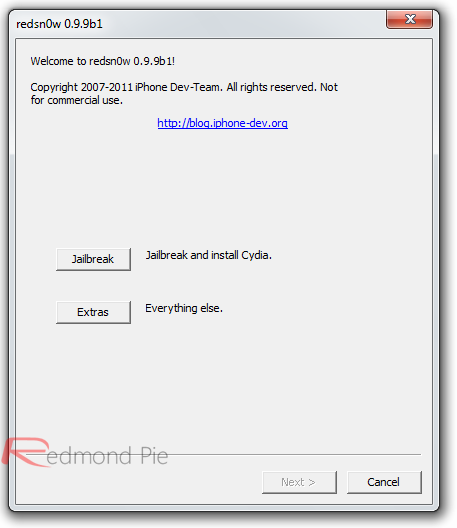
If you are not using any Beta firmware (like iOS 5), Redsn0w 0.9.9 will automatically fetch all the important bits from the required firmware files without bothering you to download those large IPSW files.
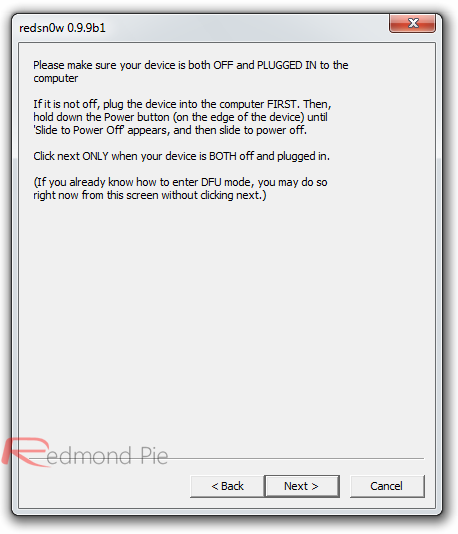
If you are using iOS 5 Beta firmware, you will need to provide the .IPSW firmware file manually.
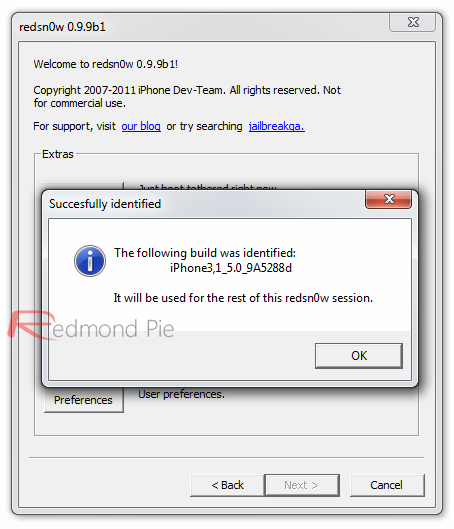
Step 3: That’s it! You are done with the jailbreak. Optionally, you can use extra features found under “Extras” option. This includes options such as entering DFU mode, booting in tethered mode (required by all tethered jailbreaks: iOS 4.3.5, 4.3.4, iOS 5), fetching, verifying or using SHSH blobs, changing boot logos and more.
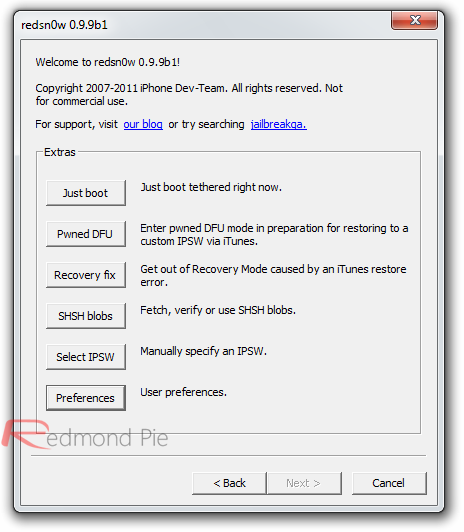
With the end-user release of iOS 5 just around the corner, it would be nice to see a swift update enabling the time and bandwidth saving technique to be applied to the latest firmware. Would be even nicer if we saw an early untethered though, wouldn’t it? Would almost be like Christmas coming early – new iPhone, new firmware and fully untethered jailbreak! Things don’t tend to run that smoothly in the cat and mouse world that pitches the Cupertino company up against the jailbreaking community; But hey, we can hope!
You can follow us on Twitter or join our Facebook page to keep yourself updated on all the latest from Microsoft, Google, Apple and the web.

