Here’s how to download and install iOS 16 beta 3 Configuration Profile file and OTA update without a registered UDID or developer account.
Now that Apple is rattling through its bi-weekly iOS 16 betas these updates are now getting more and more stable. Developers who have held off installing the releases can now start to dip their toes in and they can install the required developer profile via Apple’s website.
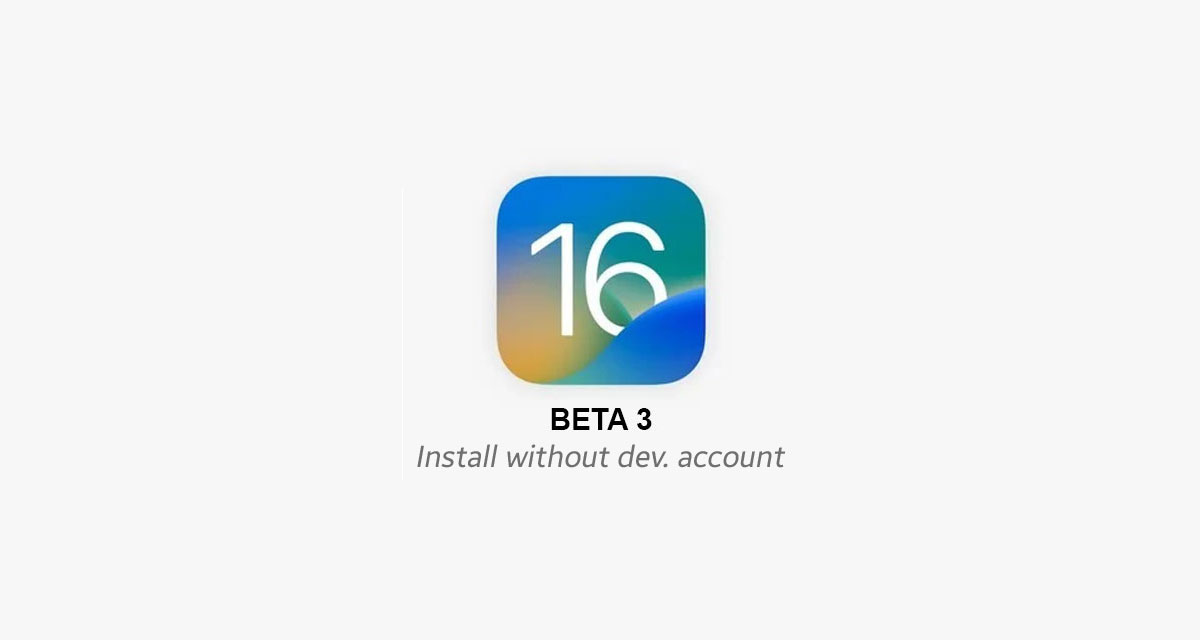
But what if you aren’t a developer but don’t want to wait for the public beta program? Well, you download the beta profile right here.
Apple’s iOS 16 update brings with it a number of big, not least an all-new Lock Screen that adds widgets for the first time. The first couple of betas have been relatively stable but we can expect things to improve as the betas roll out — and who knows, maybe there will be some new features added here and there, too!
With that said, let’s dive into the steps you need to follow to get iOS 16 installed without a developer account.
Step 1: On your iOS device, launch Safari, and get hold of developer profile from Internet. We can’t share the link to it here, sorry about that.
Step 2: Download the profile to your device by tapping the download button on the page shown.
Step 3: If asked “on which device would you like to install this profile?” select iPhone.
Step 4: In the screen that follows, hit Install. After the profile is installed, your device will be rebooted.
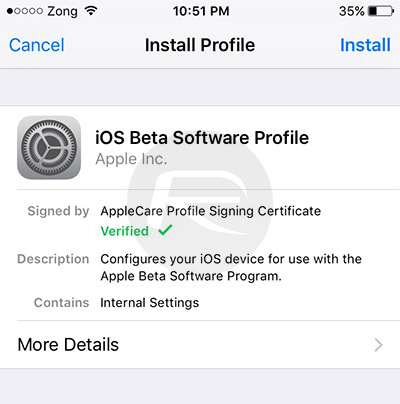
Step 5: Once your device is done rebooting, launch the Settings app, navigate to General > Software Update and you should find the “iOS 16 Developer beta OTA” update waiting for you there.
Step 6: Hit Download and Install, sit back and relax.
Once your device is done updating, it should reboot into the second beta of iOS 16. Test away!
You may also like to check out:
- Jailbreak iOS 15.5 On iPhone And iPad Status Update
- Download: iOS 15.5 Final IPSW Links, OTA Files Along With iPadOS 15.5 Released
- iOS 16 Beta Compatible And Supported iPhone, iPad, iPod touch Devices
- iOS 16 Beta 3 Download IPSW Links For iPhone, iPad Out Now For Devs
- iOS 16 Public Beta 1 Release Date Announced
- iOS 16 Beta 3 Profile File Download Of OTA Update Without Dev Account, Here’s How
- iOS 16 Beta 3 Download And Release Date: Here’s When To Expect It From Apple
- Download iOS 16 Beta 3 IPSW Links And Install On iPhone 13, Pro, 12, Pro, 11, Pro, XS Max, X, XR, 8, Plus, iPad [Tutorial]
You can follow us on Twitter, or Instagram, and even like our Facebook page to keep yourself updated on all the latest from Microsoft, Google, Apple, and the Web.

