You can finally download iOS 16 beta 3 IPSW files and install them on iPhone 13, Pro, 12, Pro, 11, Pro, Pro Max, XS Max, X, XR, 8, Plus and iPad.
It’s currently available to those registered on Apple Developer Program as announced at this year’s revamped WWDC 2022.
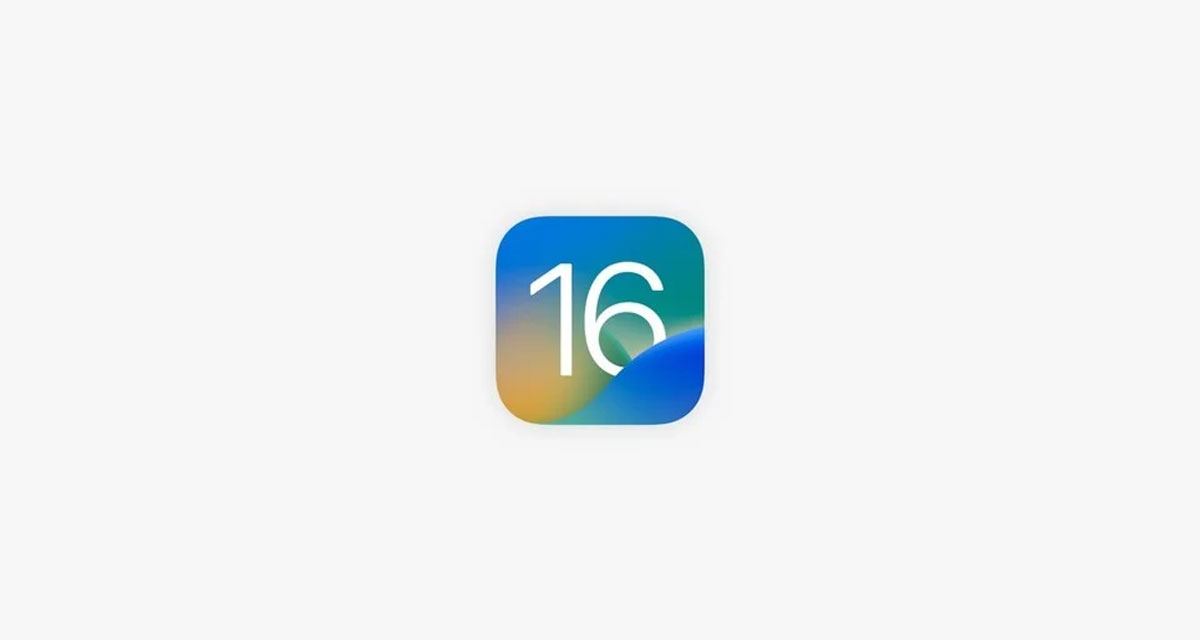
Now that Apple’s big WWDC22 opening keynote is done and dusted we know exactly which feature we can expect to be making use of later this year — but what if you don’t want to have to wait until September to try iOS 16? Developers can now install the beta and try it for themselves, but you’ll need to have the correct beta profile installed to do so over the air. Want to download the IPSW file instead? You can!
So, how do you do that? Glad you asked as we here have complete step by step detailed guide on how you can go about downloading and installing iOS 16 beta version on your compatible iPhone or iPad device the legit and as easy way as possible. Ready? Here we go!
How to download and install iOS 16 beta 3 IPSW Links:
Step 1: Make sure that you first enroll yourself in the Apple Developer Program at developer.apple.com/programs/. If you are already a member and have an active account then read on!
Step 2: Head to developer.apple.com/account/ and log in to your account.
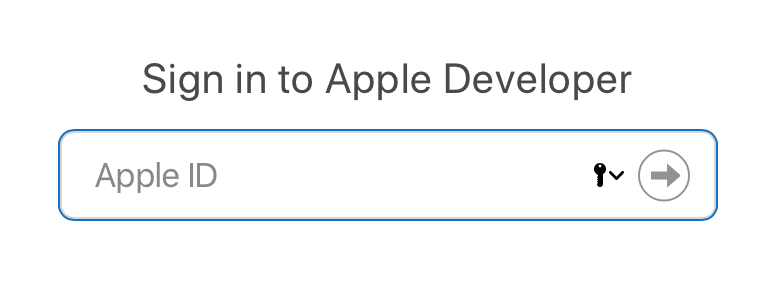
Step 3: You will need to register the UDID of your device that you want to install iOS 16 beta 3 on. To find the UDID of your device, plug your device into iTunes or Finder, select it, and then click on the serial number for it to show the UDID. Make sure you copy this number as it is too long to enter accurately.
Step 4: From the main Account section of the developer program website, select Certificates, Identifiers & Profiles.
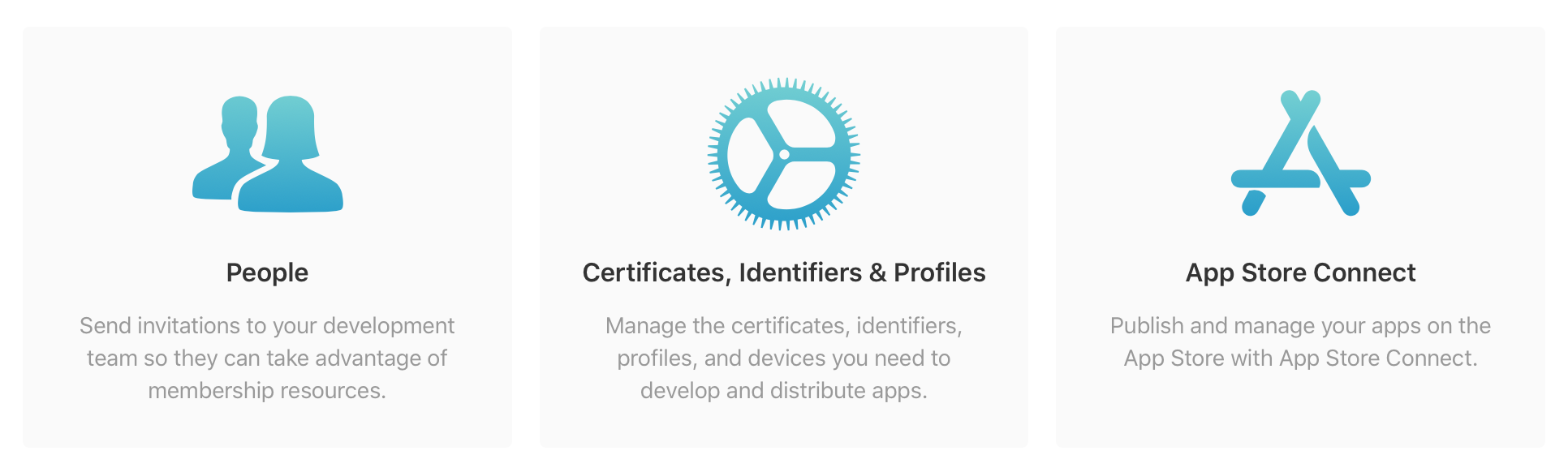
Click on Devices in the panel to the left.

Click on “+” in the right panel to put you in a position to add the UDID of your device. Enter the number that you copied in the previous step.
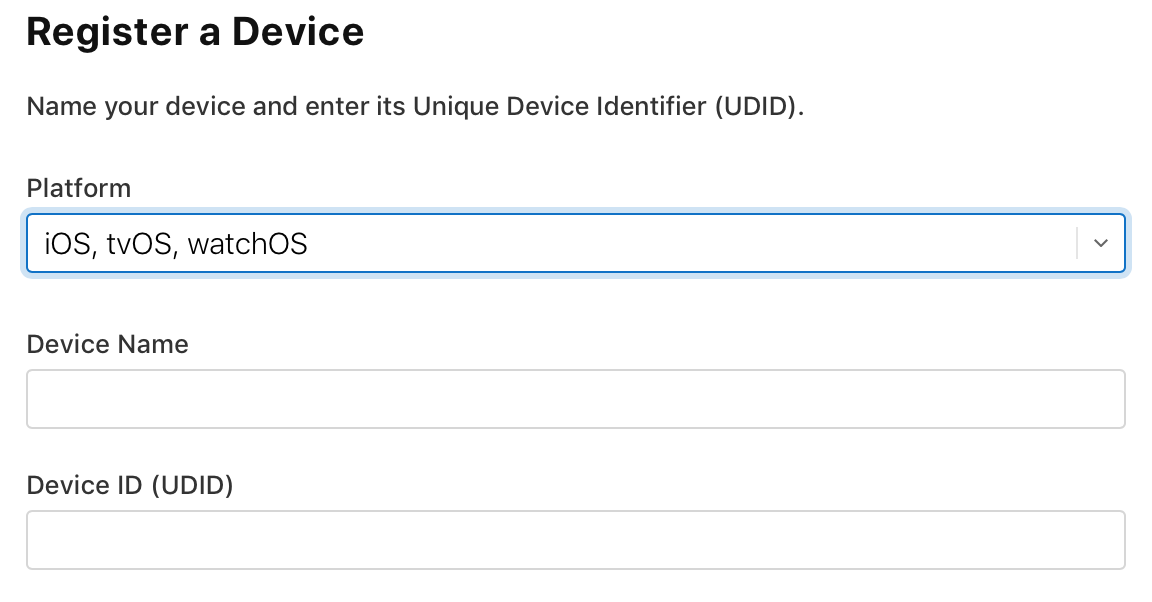
Step 5: Your device’s UDID has now been added so head to developer.apple.com/download/. Select your device from the drop-down list to start the download of the relevant iOS 16 beta 3 file compiled for your iPhone or iPad.
Step 6: When the file has been downloaded successfully, extract the IPSW file from the zip file to leave you with the iOS 16 beta 3 IPSW file.
Step 7: Make sure that you are running the latest version of iTunes and that you have the latest pre-release build of Xcode running on your machine. To install the iOS 16 beta 3 file, Mac users will need to hold the ALT key and then click on the Restore iPhone… button. iTunes or Finder will now prompt you to select the IPSW firmware file.
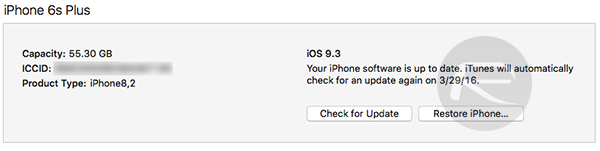
That’s all there is to it. Now you wait for the update process to complete and you’ll be running iOS 16 in no time at all!
You may also like to check out:
- Jailbreak iOS 15.5 On iPhone And iPad Status Update
- Download: iOS 15.5 Final IPSW Links, OTA Files Along With iPadOS 15.5 Released
- iOS 16 Beta Compatible And Supported iPhone, iPad, iPod touch Devices
- iOS 16 Beta 3 Download IPSW Links For iPhone, iPad Out Now For Devs
- iOS 16 Beta 3 Profile File Download Of OTA Update Without Dev Account, Here’s How
- iOS 16 Beta 3 Download And Release Date: Here’s When To Expect It From Apple
- iOS 16 Public Beta 3 Profile Release Date: Here’s What When To Expect
- Download iOS 16 Beta 3 IPSW Links And Install On iPhone 13, Pro, 12, Pro, 11, Pro, XS Max, X, XR, 8, Plus, iPad [Tutorial]
You can follow us on Twitter, or Instagram, and even like our Facebook page to keep yourself updated on all the latest from Microsoft, Google, Apple, and the Web.

