Looking for iOS 13 / iPadOS 13.1 Safari Download Manager and how it works? Here’s everything you need to know on how to download any files on your iPhone or iPad using Safari.
One of iOS 13’s new features is something Apple is calling the Safari Download Manager. Jailbreakers may remember this name from an extremely popular tweak which was accessible via Cydia.
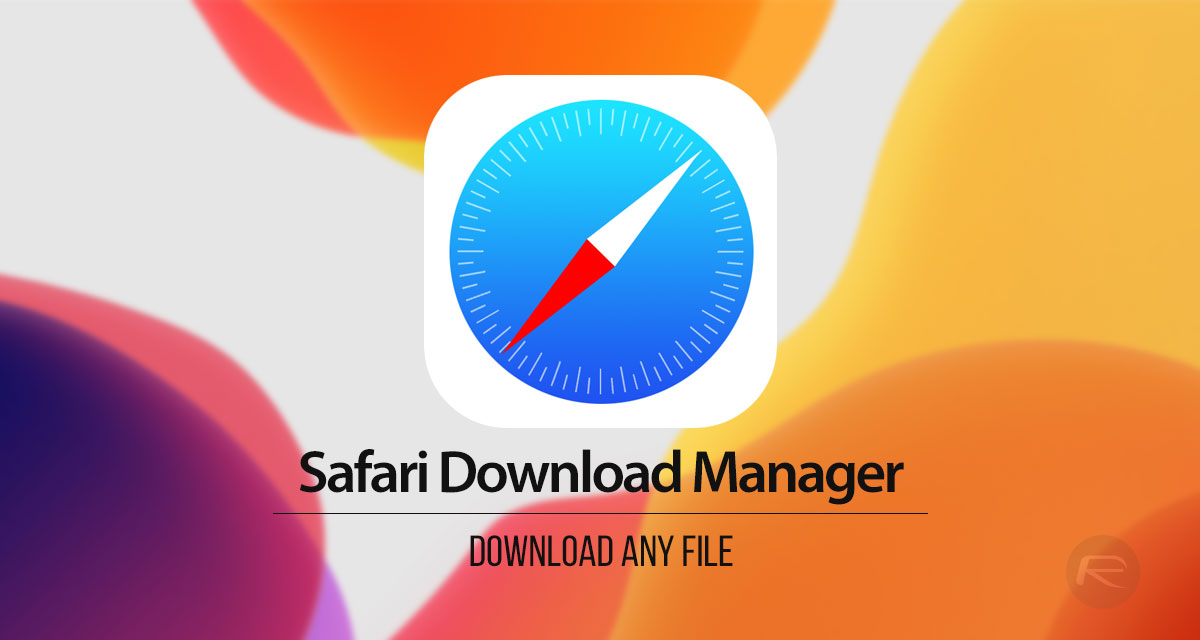
Apple has now decided that this is a worthwhile feature to be included as part of iOS 13, and we’re going to give you a deep-dive on how to use it.
Once you use this feature, you will wonder how you ever got through your Safari-using life without it. We’re not exactly sure why it has taken so long to introduce this and why it has decided that it’s a worthy feature to be included in iOS right now, but, it’s here, and that is really all that matters.
Step 1: On a website via Safari, find something that you want to download. As you know, the internet is full of wild and wonderful videos, images, and other linked files, so we’re sure you will have no difficulty at all find something that you wish to save.
Step 2: Once you find that item within Safari, press and hold on it until you are presented with a contextual sub-menu. Tap on the “Download” or “Download Linked File” option to invoke the download.
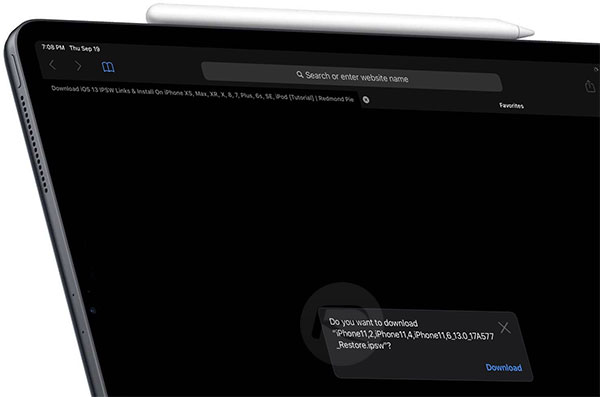
Step 3: You will now be presented with a lovely animation that shows the downloaded file animated into what is essentially the Safari Download Manager placeholder at the top of the interface. This will now be represented by a down-facing icon, which is, of course, meant to visually identify that something is downloading.
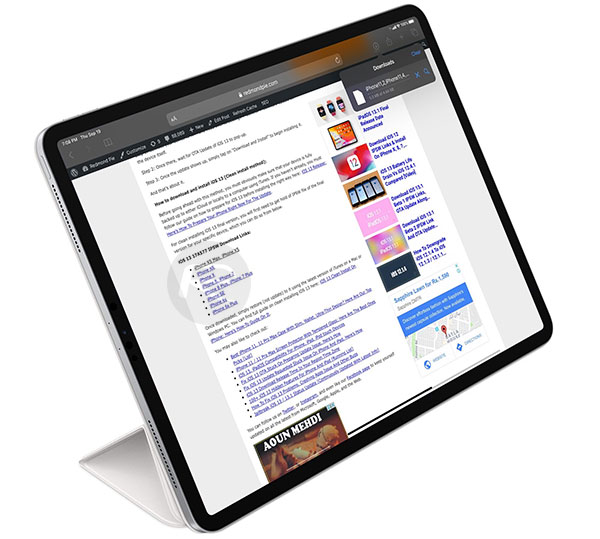
Step 4: Once those downloads have been invoked, you can tap on that aforementioned icon to see a new interface which highlights all of the files which have been download and which are currently in the process of being downloaded.
Step 5: Within that interface, you can tap on the file and then perform additional actions, such as get access to annotation features, share the image with other apps, or even save the image directly to the Camera Roll.
And there you have it! An extremely quick deep-dive into Apple’s brand new Safari Download Manager designed to give you more control and feedback over files which are being downloaded to your device.
You may also like to check out:
- Download: iOS 13 Final IPSW Links, OTA Update For iPhone Released
- Best iPhone 11, 11 Pro Max Case With Slim, Wallet, Ultra-Thin Design? Here Are Our Top Picks [List]
- iPhone 11 / 11 Pro Max Screen Protector With Tempered Glass: Here Are The Best Ones
- iOS 13, iPadOS Compatibility For iPhone, iPad, iPod touch Devices
- Fix iOS 13 OTA Stuck On Preparing Update Issue, Here’s How
- Fix iOS 13 Update Requested Stuck Issue On iPhone And iPad, Here’s How
- 100+ iOS 13 Hidden Features For iPhone And iPad [Running List]
- How To Fix iOS 13 Problems, Crashing Apps Issue And Other Bugs
- Fix iOS 13 Estimating Time Remaining Stuck Issue, Here’s How
- Jailbreak iOS 13 / 13.1 Status Update [Continuously Updated With Latest Info]
- Download iOS 13 IPSW Links & Install On iPhone XS, Max, XR, X, 8, 7, Plus, 6s, SE, iPod [Tutorial]
You can follow us on Twitter, or Instagram, and even like our Facebook page to keep yourself updated on all the latest from Microsoft, Google, Apple, and the Web.

