Here’s how to fix iOS 13 No Service issue after the upgrade of the firmware on your compatible iPhone device.
With iOS 13 now in the hands of everyone who wants it, there are bound to be some teething problems. Despite having been in beta for months, it’s just impossible or iOS 13 to launch at scale without something slipping through the cracks. We’ve already heard of some people experiencing the dreaded “No Service” issue, for example.

If you see that when you’re going about your normal business, then you assume it’s your carrier’s fault. But when you just updated to a new software release the chances are pretty good that things are different this time.
If you do find yourself staring at an iPhone or iPad that can’t connect to your carrier, there are a few things you can try that might get you back up and running.
Toggle Airplane Mode on and off
Sometimes just turning things off and on again can fix things. Who knew? Try enabling Airplane Mode and then disabling it again. If you’re really lucky, things might spring back into life.
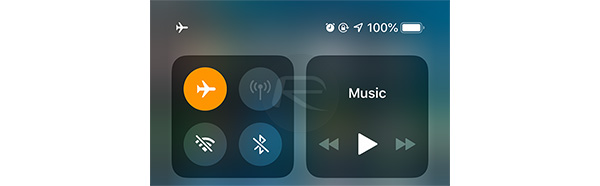
Restart your device
Know how we said restarting things sometimes works? Well, sometimes you have to restart everything. Turn your device off, and then turn it back on. Maybe cross your fingers while you do it, too.
Check your SIM card
It could be absolutely coincidental that things went awry when you updated the software. Try removing your SIM card and then giving it a wipe before putting it back in. If that still doesn’t work, either try the card in another device or try another SIM in the one that’s having problems. Hopefully you’ll be able to pin the issue on either the SIM card, or your device.

Reset Network Settings
This isn’t a fun option, but it might work. Open the Settings app and go to General > Reset > Reset Network Settings and confirm. This will wipe all of your network settings, including WiFi passwords.
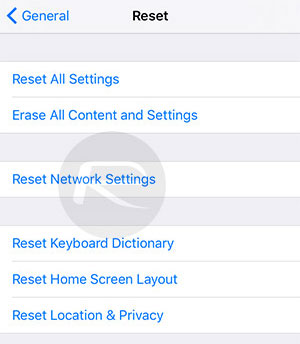
Wipe and restore your device
It’s almost the worst case scenario, but you might have to completely wipe your device and then set it up again. If you’re feeling up to it, then a full restore might be the way to go. We’ve covered how to do that before so be sure to check those guides out before you get started. Sometimes a clean installation of iOS 13 is all it needs to make things work once more.
Contact Apple
If you run out of ideas, sometimes Apple is the only way to go. You can visit an Apple Store, call a representative, or use the iPhone or iPad Apple Support app and chat online. However you do it, reach out to Apple and explain the situation. They’ll set you right.
You may also like to check out:
- Download: iOS 13 Final IPSW Links, OTA Update For iPhone Released
- Best iPhone 11, 11 Pro Max Case With Slim, Wallet, Ultra-Thin Design? Here Are Our Top Picks [List]
- iPhone 11 / 11 Pro Max Screen Protector With Tempered Glass: Here Are The Best Ones
- iOS 13, iPadOS Compatibility For iPhone, iPad, iPod touch Devices
- Fix iOS 13 OTA Stuck On Preparing Update Issue, Here’s How
- Fix iOS 13 Update Requested Stuck Issue On iPhone And iPad, Here’s How
- 100+ iOS 13 Hidden Features For iPhone And iPad [Running List]
- How To Fix iOS 13 Problems, Crashing Apps Issue And Other Bugs
- Fix iOS 13 Estimating Time Remaining Stuck Issue, Here’s How
- Jailbreak iOS 13 / 13.1 Status Update [Continuously Updated With Latest Info]
- Download iOS 13 IPSW Links & Install On iPhone XS, Max, XR, X, 8, 7, Plus, 6s, SE, iPod [Tutorial]
- Fix iOS 13 Could Not Activate iPhone Activation Error After Update, Here’s How
You can follow us on Twitter, or Instagram, and even like our Facebook page to keep yourself updated on all the latest from Microsoft, Google, Apple, and the Web.

