Because of its relatively open nature, Android is a whole lot more fun to play around with than Apple’s iOS. One very important tool, which is in just about every flashaholic’s phone is ClockworkMod Recovery and today we’ll be talking about some of its useful features and how you can install it on your phone.

ClockworkMod Recovery (CWM) is a custom recovery for Android devices which replaces the stock recovery, allowing users perform some very powerful actions. One of its main features is allowing users to make comprehensive backups, restore said comprehensive backups in case of a technical disasters, flash custom ROMS/themes/hacked apps, install updates to Android operating system manually and more. We will be referring to this guide whenever we talk about flashing custom ROMS or custom hacked apps.
How to Flash ClockworkMod Recovery
Before you can install ClockworkMod Recovery on your Android device, it is absolutely essential that your device is rooted first. As there are hundreds of Android smartphones and tablets available in the market, it would take a short book to cover rooting methods for them all. The easiest way to find out the process for rooting is to perform a Google search: “how to root <your device name here> on <version of Android you’re using here>”. You can find out the version of Android by navigating to Settings > About after tapping the Menu key.
Once you’re rooted, you must flash ClockworkMod Recovery. For most phones, the method mentioned below works flawlessly, however, for devices like the HTC HD2 and Nook Color, which do not come installed with Android, you will need to find out another way to flash CWM using the search engine of your choice.
Step 1: Download and install ROM Manager FREE [Market Link] on your Android device. You can also install the Premium version [Market Link] if you wish to remove ads and have access to more ROMs.
Step 2: Launch ROM Manager. From the main menu, tap on Flash ClockworkMod Recovery.
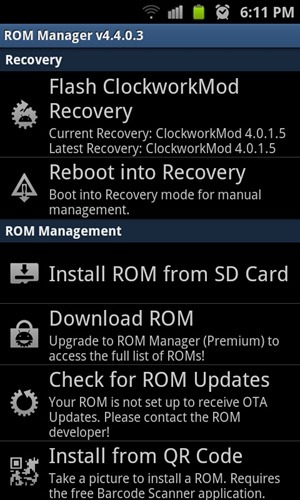
Step 3: You will be asked to confirm your phone’s model. Although this is a simple option to choose, there are many phones which come with different models which require a different version of CWM. Once again, use Google to find out which model you have. We’ve got a Samsung Galaxy S II, so we chose the appropriate option.
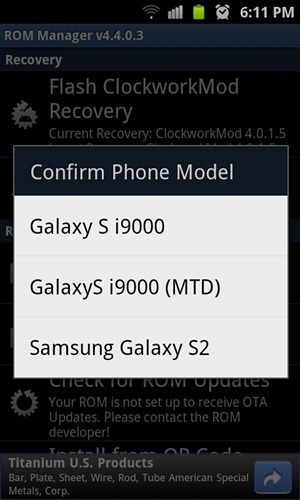
Step 4: Your phone will reboot after downloading and flashing CWM.
Now, if you wish to boot into CWM, you have a couple of options. Your first option is to launch ROM Manager and tap Reboot into Recovery. If this method does not work for you (it doesn’t for us on our Galaxy S II), your second option is to reboot into CWM manually.
To reboot into CWM manually, shut down your phone by holding the power button. Once it is shut down, you have to press an exact button combination on your phone while it is booting up. For most phones, it is Volume Down + Power Key, but it is best to look up “how to boot into clockworkmod recovery <your device name here>” on Google to ensure you’ve got the right button combination. Just so you know, our Galaxy S II unit requires Volume Up + Home + Power buttons to be pressed while booting up to get inside CWM.
Be sure to check out our Android Apps gallery to explore more apps for your Android device.
You can follow us on Twitter or join our Facebook fanpage to keep yourself updated on all the latest from Microsoft, Google, Apple and the web!

