If you’re like me, you depend on your iOS device to wake you up on time everyday, thanks to its built-in alarm clock, which is part of the Clock app, which has been built into iOS since the very beginning. Yet, iOS only allows pre-defined tones to be played as the alarm tone; why not play some soothing music instead?

Enter PlayAwake; a new jailbreak tweak that lets users assign any audio file from their music library to ring as an alarm. In order to do achieve this, this tweak adds a new panel to the Clock app that allows users to choose between the standard sounds, such as the well-known ‘Marimba’ one, or a song from the local iOS library of songs, which you synced from iTunes of course. Choosing the latter will bring up the whole library, allowing users to pick the song of their choice, as you can see below.
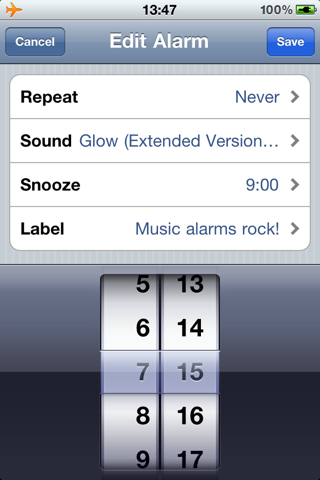
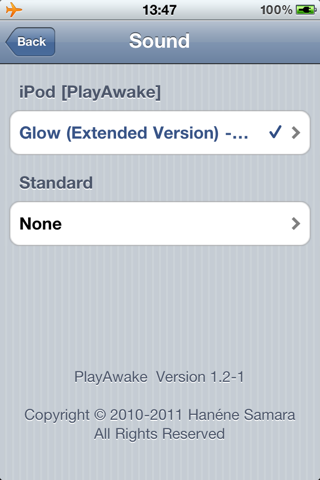
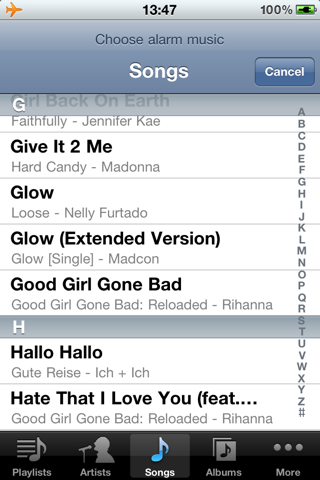
This tweak doesn’t add any icon to the homescreen, making no changes to how iOS operates other than the new entry in the aforementioned Clock app. Yet, respringing the device might be necessary before this tweak takes effect, yet no further action is required after that.
This tweak is available for $1.99 from the BigBoss repository. In Cydia, just search for PlayAwake and select the first result to install this tweak, unless you have other repos punched in already. For nearly $2, the price might be steep for a tweak that simply adds a small feature that should be available in iOS by default, and perhaps someday Apple might just implement it as default. But, if you’re looking to wake up to your favorite song instead of a boring built-in tone, PlayAwake is meant for you.
This tweak requires iOS 4.0 or above, just like most tweaks being created today, and also requires you to jailbreak your iPhone or iPod touch. You can follow our step by step guide posted here to jailbreak your iPhone, iPad or iPod touch on iOS 4.3.5 using Redsn0w (or PwnageTool), or on iOS 4.3.3 using Redsn0w, PwnageTool, Sn0wbreeze and JailbreakMe (that last one being the easiest).
Although the steps mentioned in these guides are easy to follow, it’s recommended that you have some knowledge on iOS diagnostic tasks, such as entering DFU and restoring your device if you ever wish to undo your jailbreak. Don’t worry, you probably won’t want to.
Check out our iPhone Apps Gallery and iPad Apps Gallery to explore more apps for your iPhone, iPad and iPod touch.
You can follow us on Twitter or join our Facebook fanpage to keep yourself updated on all the latest from Microsoft, Google and Apple.

