Here’s how to enable and use the iOS 13 virtual keyboard trackpad feature on your iPhone 11, iPhone 11 Pro, and iPhone 11 Pro Max without 3D Touch.
Apple has now released the iPhone 11, iPhone 11 Pro, and iPhone 11 Pro Max to users, which means that there are tons of people who have now got new handsets in their greasy palms. That might also mean that there are a lot of new users who don’t know how to do some fairly basic things on the new phone. And that’s fine because quite a lot has changed, like how to enable the virtual trackpad.

With the new iPhones doing away with 3D Touch, there are a number of things that have now changed, including the aforementioned method of moving the keyboard’s cursor around. You no longer push down firmly on the keys. Instead, there’s an arguably easier method to use.
Step 1: With the keyboard active, simply press and hold the Space bar.
Step 2: Once they keys fade away, swipe your finger where they once were to move the cursor around.
It isn’t a huge change from the previous 3D Touch method, but it’s a change that can cause confusion if you’re not aware of it.
Remember, this is how things now work on the iPhone 11, iPhone 11 Pro, and iPhone 11 Pro Max as well as the iPhone XR. If you’re using a device with 3D Touch like the iPhone XS and iPhone XS Max, the original method will continue to work just fine, at least for now!
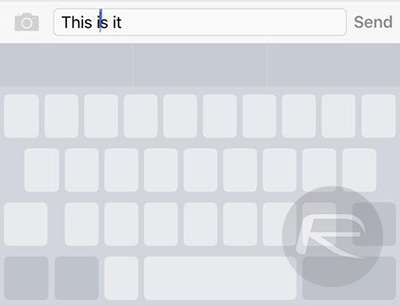
You may also like to check out:
- Download: iOS 13 Final IPSW Links, OTA Update For iPhone Released
- Best iPhone 11, 11 Pro Max Case With Slim, Wallet, Ultra-Thin Design? Here Are Our Top Picks [List]
- iPhone 11 / 11 Pro Max Screen Protector With Tempered Glass: Here Are The Best Ones
- iOS 13, iPadOS Compatibility For iPhone, iPad, iPod touch Devices
- Fix iOS 13 OTA Stuck On Preparing Update Issue, Here’s How
- Fix iOS 13 Update Requested Stuck Issue On iPhone And iPad, Here’s How
- 100+ iOS 13 Hidden Features For iPhone And iPad [Running List]
- How To Fix iOS 13 Problems, Crashing Apps Issue And Other Bugs
- Fix iOS 13 Estimating Time Remaining Stuck Issue, Here’s How
- Jailbreak iOS 13 / 13.1 Status Update [Continuously Updated With Latest Info]
- Download iOS 13 IPSW Links & Install On iPhone XS, Max, XR, X, 8, 7, Plus, 6s, SE, iPod [Tutorial]
- Fix iOS 13 Could Not Activate iPhone Activation Error After Update, Here’s How
- Fix iOS 13 No Service Issue After Upgrade, Here’s How
- iOS 13 Photos Camera Roll Missing?: Check “All Photos” Section
You can follow us on Twitter, or Instagram, and even like our Facebook page to keep yourself updated on all the latest from Microsoft, Google, Apple, and the Web.

