Now that people are starting to have their new iPhone 11 and iPhone 11 Pro handsets arrive, there are likely plenty who are wondering whether they can take all of their data from their old iPhone and move it to their new one. The answer is a resounding yes, and there’s even a special migration system for doing exactly that.
If you have access to your old phone, then migrating is definitely the easiest way to go. If you don’t you can easily use an iCloud backup restore, too.

For the new migration assistant to work your old device needs to be running iOS 12.4 or newer and you also need to have a reasonable internet connection, too. All of your apps will be downloaded rather than transferred directly from your old device.
With that said, let’s move on.
- With both iPhones turned on and your new one at the setup screen, bring your old one near to it. You’ll see a popup asking if you want to set up a new iPhone. Tap Continue and confirm your identity.
- You’ll need to scan the screen of your new iPhone using your old one. It’s similar to the Apple Watch pairing process and is super quick.
- You’ll then need to set up Face ID on your new iPhone, too.
- At this point you’ll be asked how you want to transfer the data from your old iPhone. You can download the data from iCloud, from your old iPhone wirelessly, or if you tap Other Options you can use a cable, too.
- Sit back and wait. It isn’t fun, but it’ll get there eventually.
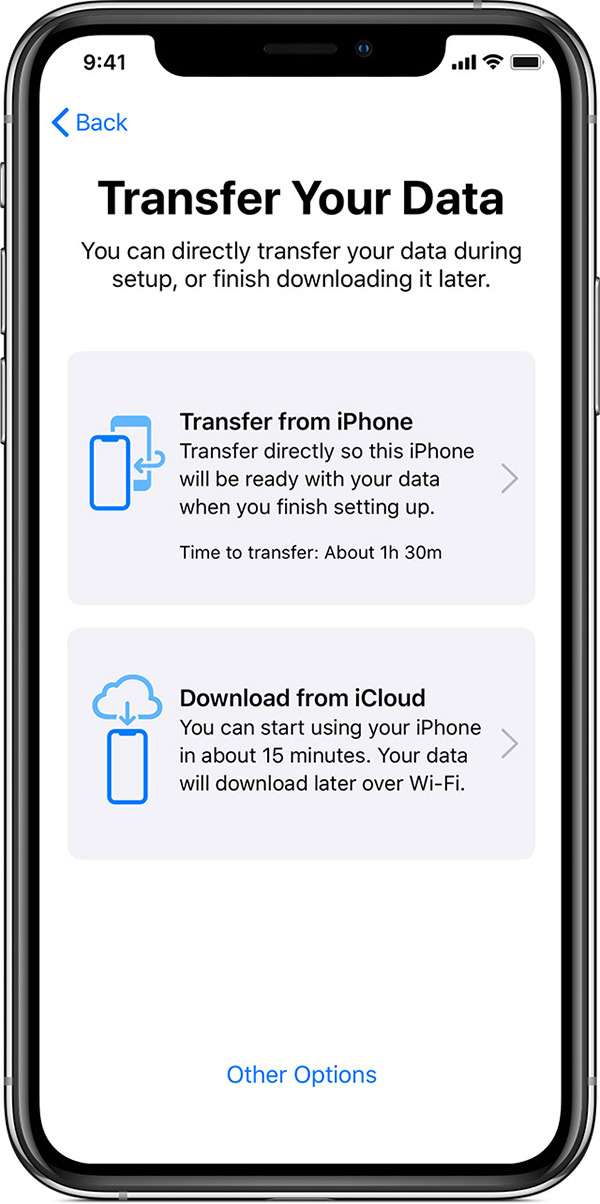
Another option is to restore from an iCloud backup. This is the way to go if you don’t have access to your old device.
- Turn your new iPhone on and follow the instructions to progress through the setup process. You’ll need to select your location and WiFi network.
- When you reach the Apps & Data section, tap Restore from iCloud Backup.
- You’ll need to enter your Apple ID and password and then work your way through the terms and conditions.
- You’ll then be shown a list of backups. Select the most recent and then tap Restore.
- Now you just kick back and wait. Once the process is done your device will restart. At that point it’s a case of just waiting for your apps to finish downloading.
If you really want to punish yourself, you can use iTunes for all of this. We wouldn’t recommend it though. It’s 2019, after all.
- Turn on your new iPhone and follow the on-screen instructions.
- When prompted to restore, tap Restore from iTunes Backup and plug your device into a computer.
- iTunes will ask you to restore from a backup and offer different backup options. Select the one you want to use.
- When the restore is complete your device will restart and you’re off to the races.
You may also like to check out:
- Download: iOS 13 Final IPSW Links, OTA Update For iPhone Released
- Best iPhone 11, 11 Pro Max Case With Slim, Wallet, Ultra-Thin Design? Here Are Our Top Picks [List]
- iPhone 11 / 11 Pro Max Screen Protector With Tempered Glass: Here Are The Best Ones
- iOS 13, iPadOS Compatibility For iPhone, iPad, iPod touch Devices
- Fix iOS 13 OTA Stuck On Preparing Update Issue, Here’s How
- Fix iOS 13 Update Requested Stuck Issue On iPhone And iPad, Here’s How
- 100+ iOS 13 Hidden Features For iPhone And iPad [Running List]
- How To Fix iOS 13 Problems, Crashing Apps Issue And Other Bugs
- Fix iOS 13 Estimating Time Remaining Stuck Issue, Here’s How
- Jailbreak iOS 13 / 13.1 Status Update [Continuously Updated With Latest Info]
- Download iOS 13 IPSW Links & Install On iPhone XS, Max, XR, X, 8, 7, Plus, 6s, SE, iPod [Tutorial]
- Fix iOS 13 Could Not Activate iPhone Activation Error After Update, Here’s How
- Fix iOS 13 No Service Issue After Upgrade, Here’s How
- iOS 13 Photos Camera Roll Missing?: Check “All Photos” Section
You can follow us on Twitter, or Instagram, and even like our Facebook page to keep yourself updated on all the latest from Microsoft, Google, Apple, and the Web.

