Here’s how to jailbreak iOS 13.4.1 and iPadOS 13.4.1 final using checkra1n, complete with step-by-step instructions guide.
For your convenience and interest, here is an in-depth guide on how to jailbreak iOS 13.4.1 using checkra1n on a Mac. This will get you a liberated iPhone or iPad running iOS 13.4.1 using the latest version of checkra1n.

Checkra1n 0.10.1 beta has only been with us for a very short period of time but it offers support for iOS 13.4.1 and iPadOS 13.4.1 and gives you the ability to get your iPhone or iPad up and running in a jailbreak perspective on Apple’s latest firmware and without having to all of Apple’s draconian rules.
As expected, the Checkra1n team delivered the update in record time, meaning you can enjoy the bootrom-based experience on iOS and iPadOS 13.4.1, right now.
Requirements:
- An iPhone or iPad running Apple’s A5-A11 chipset (iPhone XR / XS / 11 / 11 Pro and similar are not yet supported by checkra1n, so keep that in mind)
- Of course, you need access to a Mac or Linux as the app is only compatible with those platforms.
- The latest version of Apple’s iTunes installed. However, if you are running macOS Catalina, then you’re covered as this is built directly into Finder.
- The latest checkra1n jailbreak app from here.
Instructions:
Step 1: With the Checkra1n jailbreak app on your machine, connect your iPhone or iPad to your computer and launch the app.
Step 2: Your device will be detected by the Checkra1n app. Once it has, choose the Start button and then select Next to proceed.
Step 3: Checkra1n, like pretty much all jailbreaks, relies on the connected device being put into DFU mode. The interface of the app will give you details on how to do that. Keep in mind that this is a required step to be able to proceed. If you are struggling with DFU Mode, then you can also follow the guides below to give yourself a little more help:
- iPhone 8 / 8 Plus, iPhone X / XR / XS / XS Max / 11 / 11 Pro / 11 Pro Max, or 2018 iPad Pro owners can follow this guide.
- iPhone 7 / 7 Plus owners: Enter DFU Mode On iPhone 7 Or iPhone 7 Plus, Here’s How
- If you have an iPhone 6s / 6s Plus or any other iPad, then follow the instructions here.
Keep in mind that if you are unable to get the device into DFU mode, then the process will simply fail. On the plus side, once the device has been put into DFU Mode, Checkra1n will automatically start the process. Step away from the device for a while and let it go about its business.
Once the device resprings, you will see the checkra1n app sitting pretty on your device Home screen.

Step 4: Finally, launch the checkra1n app that is now listed on your iPhone or iPad Home screen. You will see the brand-new Loader screen from which you will need to select Cydia to install it.
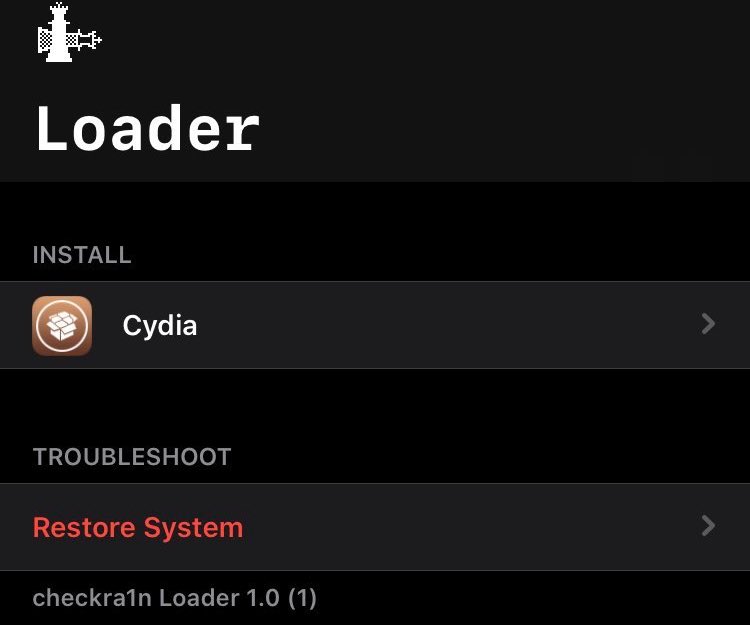
The device will respring again and you will be left with immediate access to a jailbroken device running Cydia.
If you haven’t jailbroken yet, check out our video tutorial below on how to jailbreak iOS 13.4.1:
Subscribe to our YouTube channel for more videos.
You may also like to check out:
- Download: iOS 13.4.5 Beta 1 IPSW Links, OTA Update Along With iPadOS 13.4.5 Beta 1 Released
- Kodi 18.6 IPA APK Download For iOS 13 / iPadOS 13, Android Released
- Run Multiple 2 WhatsApp Accounts Number On 1 iPhone The Right Way, Here’s How
- Download: iOS 13.4.1 IPSW Links, OTA Update Released Along With iPadOS 13.4.1 Released
- Jailbreak iPhone 11 Pro Max With Unc0ver 4.0.0 On iOS 13.3 Now
- Checkra1n For Windows Alternative: How To Use Ra1nUSB For iOS 13.3 Jailbreak
- Jailbreak iOS 13.4.1 / iPadOS 13.4.1 Using Checkra1n, Here’s How [Guide]
- Downgrade iOS 13.4.1 To iOS 13.3.1 For Checkra1n Jailbreak, Here’s How
- Jailbreak iOS 13.3 Using Checkra1n, Here’s How [Guide]
- Apple Watch ECG App Hack: Enable Outside US In Unsupported Country On Series 5 & 4 Without Jailbreak
You can follow us on Twitter, or Instagram, and even like our Facebook page to keep yourself updated on all the latest from Microsoft, Google, Apple, and the Web.

