Here’s how to download and install iOS 15 beta 3 OTA Configuration Profile file update without a registered UDID or developer account.
With Apple now firing beta versions of iOS 15 and iPadOS 15 thick and fast, more and more people are starting take an interest in seeing what iOS 15 is all about. For registered developers, it’s extremely easy to get their hands on the latest developer release. For everyone else, it’s not as simple. That’s where this process comes in handy.
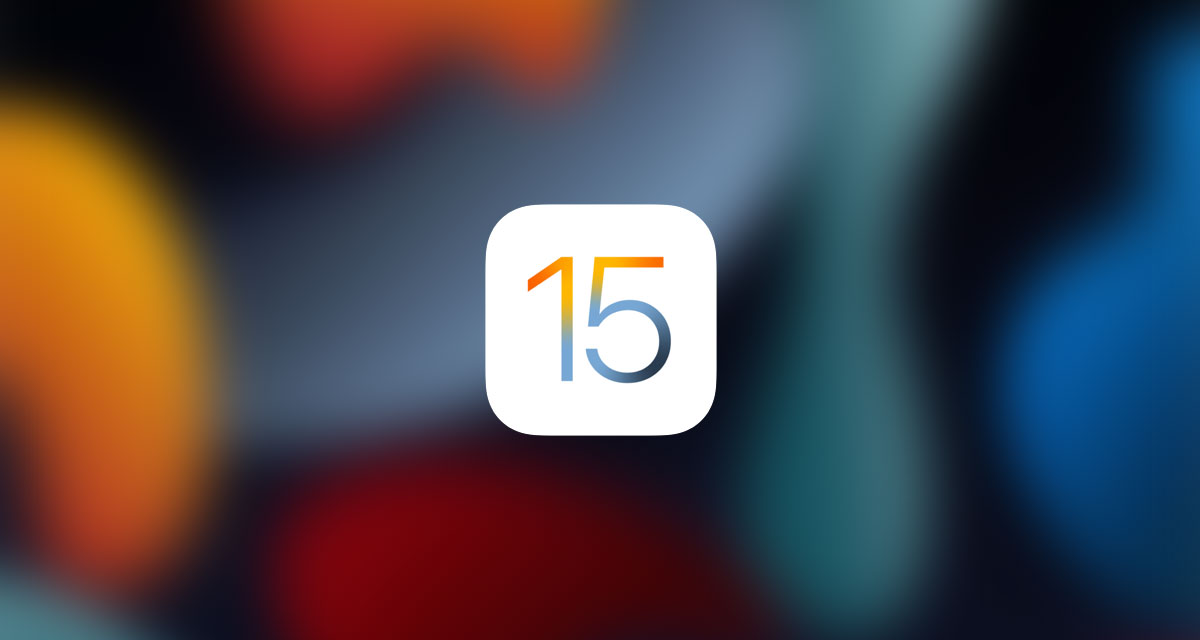
As long as your device is compatible with iOS 15 and you want to get it on your device without having access to a developer account, then this post is for you.
Step 1: Open up Safari on your device and open this link.
Step 2: Select the Download button to start the download of the necessary profile to your device.
Step 3: If asked “on which device would you like to install this profile?” select iPhone. If you don’t have an Apple Watch connected to your iPhone, then you likely won’t see this prompt.
Step 4: Select Install on the next screen. After the profile is installed, your device will be rebooted.
Step 5: When your device is back up and running, launch the Settings app, navigate to General > Software Update and you should find the “iOS 15 Developer beta OTA” update waiting for you there.
Step 6: Hit Download and Install. Keep in mind that it may take a while to actually install, so keep that in mind.

Now, simply sit back and wait for that update to take its course and the software to be installed.
You may also like to check out:
- Download: Windows 11 Build 22000.65 ISO Update Released With Various Improvements And Fixes
- How To Install Windows 11 On A Mac Using Boot Camp Today
- iOS 15 Beta Compatibility For iPhone, iPad, iPod touch Devices
- 150+ iOS 15 Hidden Features For iPhone And iPad [List]
- Download iOS 15 Beta 3 IPSW Links And Install On iPhone And iPad
- iOS 15 Beta 3 Profile File Download Without Developer Account, Here’s How
- How To Downgrade iOS 15 Beta To iOS 14.6 / 14.7 [Tutorial]
- How To Install macOS 12 Monterey Hackintosh On PC [Guide]
- iOS 15 Beta 3 / Public Beta Download Expected Release Date
- Download: iOS 14.6 Final IPSW Links, OTA Profile File Along With iPadOS 14.6 Released
- Jailbreak iOS 14.6 Using Checkra1n, Here’s How-To [Tutorial]
- How To Downgrade iOS 14.6 And iPadOS 14.6 [Guide]
- Convert Factory Wired Apple CarPlay To Wireless Apple CarPlay In Your Car Easily, Here’s How
- Apple Watch ECG App Hack: Enable Outside US In Unsupported Country On Series 5 & 4 Without Jailbreak
You can follow us on Twitter, or Instagram, and even like our Facebook page to keep yourself updated on all the latest from Microsoft, Google, Apple, and the Web.

