Here’s how to downgrade iOS 14.6 and iPadOS 14.6 to a previous version on your compatible iPhone or iPad device.
If you’ve updated to iOS 14.6 or iPadOS 14.6 and find that you need to downgrade again for reasons known only to you, then rest assured that it isn’t particularly difficult to do. The process can, however, be a little daunting to some people, so we are going to show you exactly what you need to do.
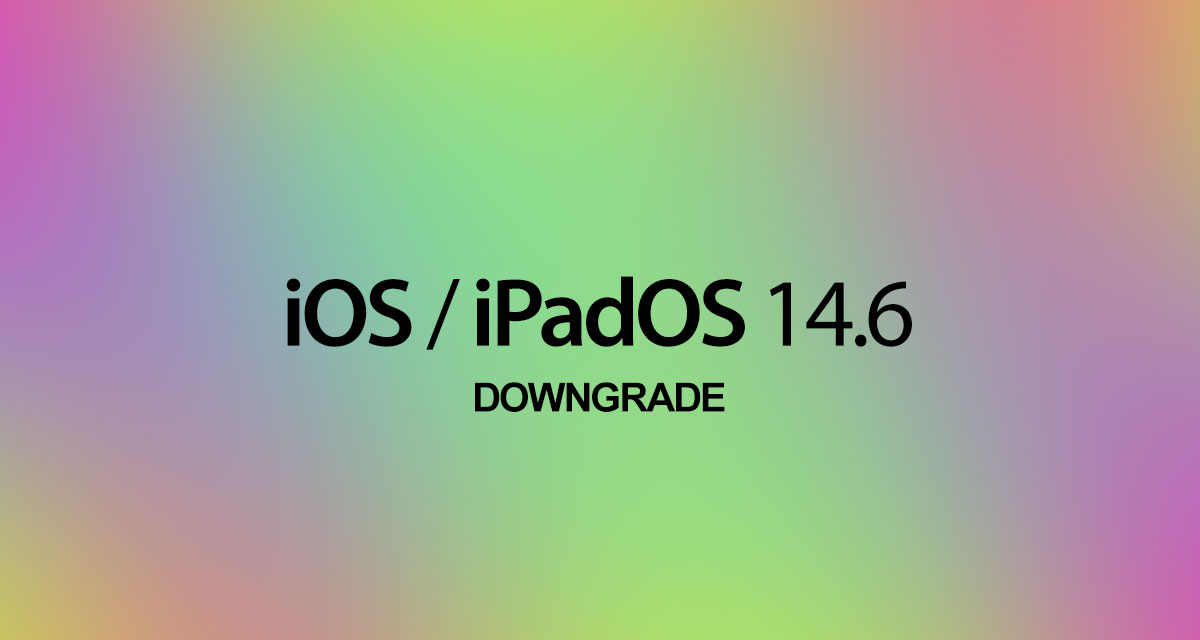
If you’re ready, then we are ready, so let’s dive right in and look at the process.
Step 1: Ensure that you have upgraded to, and are running, the latest version of iTunes on your PC or Mac. If you are running macOS Catalina or Big Sur, then you don’t need to worry about iTunes as this is all handled by the Finder app built directly into the OS.
Step 2: You will need to be in possession of the correct IPSW iOS/iPadOS 14.5.1 file that has been compiled by Apple and that is intended for your device. Will be downgrading to this file and can grab it from here.
Step 3: Now, you will need to make sure that the Find My feature is disabled on your iPhone or iPad. In order to do that, launch Settings > iCloud > Find My and toggle the switch into the Off position. Input the Apple ID and correct password to confirm your decision.

Step 4: Connect your device to your PC or Mac. If iTunes doesn’t load automatically you’ll need to do it manually and make sure that it’s running. If you’re running Catalina or Big Sur, then just launch a Finder window.
Put your device into DFU mode using the quick guides below (if you don’t already know how to do it):
- iPhone 8 / 8 Plus, iPhone X / XR / XS / XS Max / 11 / 11 Pro / 11 Pro Max / 12 / 12 mini / 12 Pro / 12 Pro Max, or 2018/2020 iPad Pro owners can follow this guide.
- iPhone 7 / 7 Plus owners: Enter DFU Mode On iPhone 7 Or iPhone 7 Plus, Here’s How
- If you have an iPhone 6s / 6s Plus or any other iPad, then follow the instructions here.
Step 5: With the DFU mode step out of the way, head into iTunes or Finder and press and hold the Option key on a Mac or the Shift key on a PC and click the Restore iPhone/iPad option.
Step 6: Choose the IPSW file (iOS/iPadOS 14.5.1) that you downloaded earlier in the process. Exercise some patience and allow iTunes/Finder to go through the standard process and leave you with an iPhone or iPad that has been downgraded from iOS/iPadOS 14.6 to the version included within the IPSW file that you’ve chosen.
Thankfully, that’s the process fully complete. You will be left with an iPhone or iPad that has been downgraded to your chosen version of iOS/iPadOS.
You may also like to check out:
- Download: iOS 14.6 Final IPSW Links, OTA Profile File Along With iPadOS 14.6 Released
- Jailbreak iOS 14.5.1 Using Checkra1n, Here’s How-To [Guide]
- How To Downgrade iOS 14.6 And iPadOS 14.6 [Guide]
- How To Fix Bad iOS 14 Battery Life Drain [Guide]
- Convert Factory Wired Apple CarPlay To Wireless Apple CarPlay In Your Car Easily, Here’s How
- iPhone 12 / Pro Screen Protector With Tempered Glass: Here Are The Best Ones
- Best iPhone 12, 12 Pro Case With Slim, Wallet, Ultra-Thin Design? Here Are Our Top Picks [List]
- Best iPhone 12 Mini Screen Protector: Here’s A List Worth Checkin
- Best iPhone 12 Pro Max Screen Protector: Here Is A List Worth Checking
- Apple Watch ECG App Hack: Enable Outside US In Unsupported Country On Series 5 & 4 Without Jailbreak
You can follow us on Twitter, or Instagram, and even like our Facebook page to keep yourself updated on all the latest from Microsoft, Google, Apple, and the Web.

