Here’s how to fix bad iOS 14 battery life issues and huge percentage drain problems with your compatible iPhone, iPad, or iPod touch device.
Now that Apple has brought iOS 14 to the masses we know that everyone is installing it as quickly as possible. We’re also likely taking in all of the new features, whether we’re running Home screen widgets or enjoying the many other tweaks Apple has made with this release. But with any new software update we notice a ton of people struggling with battery life issues.

Is that you? Don’t panic if it is – there are a few things you can do to try and fix battery life problems on an iPhone, iPad, and iPod touch. We’re going to run through some of them here so try them out for yourself and cross your fingers!
Check Which Apps Are Draining Battery
Some apps are just particularly bad at handling battery. Slack, Facebook, and Instagram are some culprits but you can see exactly what’s using your battery easily enough. Head to Settings > Battery and all of your most power hungry apps will be laid bare.
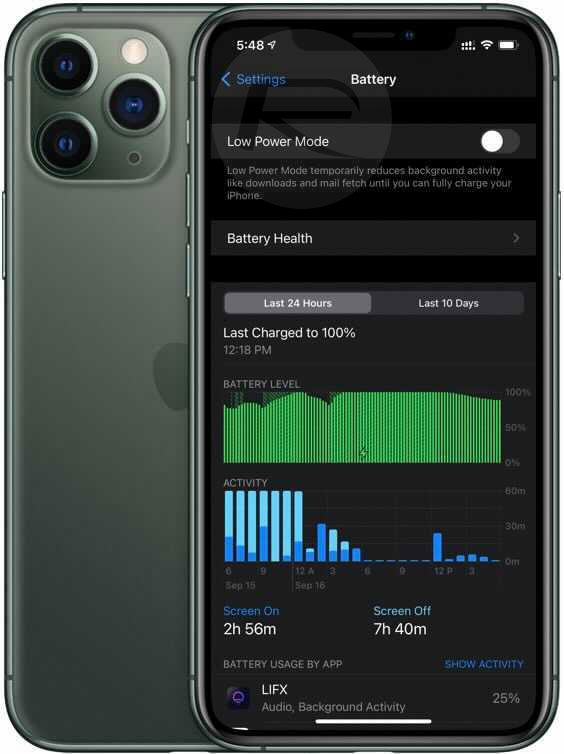
Check Location Services
You would be surprised how often iOS can get itself into a little bit of a mess when it’s using your location, especially if a ton of apps are using it at the same time. You can see which apps have access by going to Settings > Privacy > Location Services. If you see apps using your location that don’t need it, disable them. Or just disable them all and see if battery life improves. You can always enable them again.
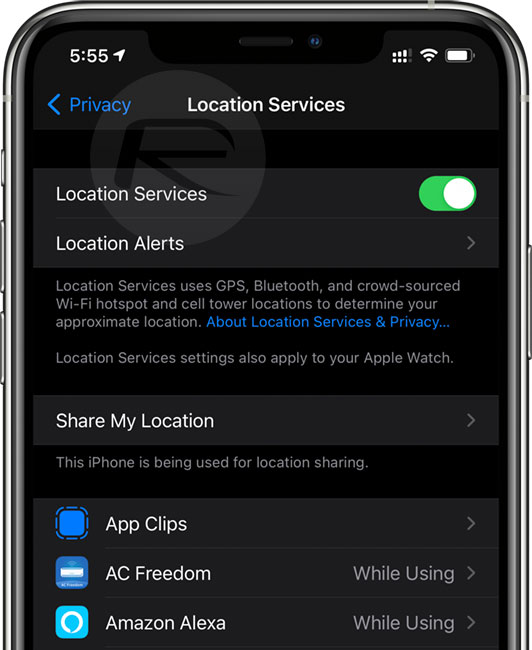
Reduce Your Screen Brightness
We all like our screens to look great, but it absolutely destroys battery life. Try reducing your screen’s brightness or disabling Auto-Brightness.
Use Low Power Mode
Try enabling Low Power mode to see if that helps matters. Sure, it isn’t great long term but it will give you a benchmark to work from. You can flick the switch by going to Settings > Battery and then toggling Low Power Mode to on. Remember, though, this will turn off some features like push email and will also turn your display off more quickly.
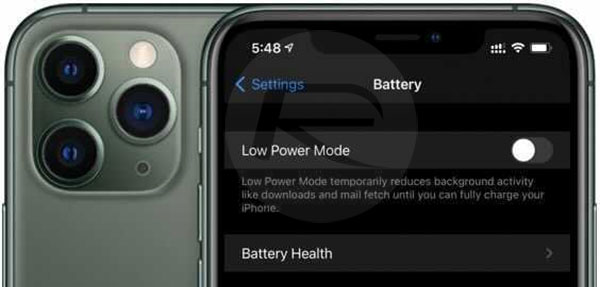
Reset All Settings
This isn’t a great option, sure, but if you’re completely out of ideas then it’s better than nothing. head to Settings > General > Reset > Reset All Settings. That’s going to leave you with a lot of setting up to do afterward, but if there’s a gremlin in the system it can often help.
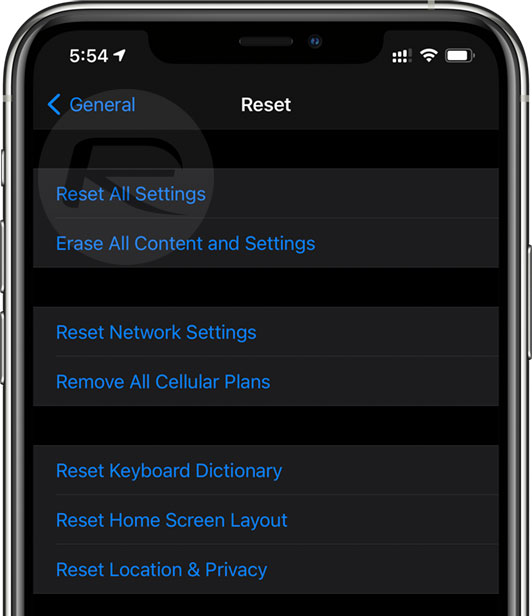
Do A Full Restore
The nuclear option, restoring iOS completely, might be the only way to go. We’ve covered how to do that before so follow our guide here. If you can, avoid using a backup when restoring, too. Nobody likes setting a device up from scratch, but if it works, it’s well worth the time.
Visit Apple
Some times, all you can do is ask Apple for help. Either visit an Apple Store or if that isn’t an option, call them. You can also chat online via the website or the Apple Support apps, too.
You may also like to check out:
- Download iOS 14 Final IPSW Links, OTA Profile File Along With iPadOS 14
- Jailbreak iOS 14 Status Update For iPhone And iPad
- iOS / iPadOS 14 Final Compatibility For iPhone, iPad, iPod touch Devices
- Download iOS 14 Beta 1 IPSW Links And Install On iPhone 11, Pro, XS Max, X, XR, 8, 7, Plus, 6s, iPad, iPod [Tutorial]
- Downgrade iOS 13.7 To iOS 13.6.1, Here’s How [Tutorial]
- Apple Watch ECG App Hack: Enable Outside US In Unsupported Country On Series 5 & 4 Without Jailbreak
You can follow us on Twitter, or Instagram, and even like our Facebook page to keep yourself updated on all the latest from Microsoft, Google, Apple, and the Web.

