Here’s how to downgrade iOS 13.7 and iPadOS 13.7 to iOS 13.6.1 or iPadOS 13.6.1 on your compatible iPhone or iPad device.
Thankfully the process is a fairly simple one, so long as you know what to do. Fear not though – we’re going to show you exactly what to do right here.
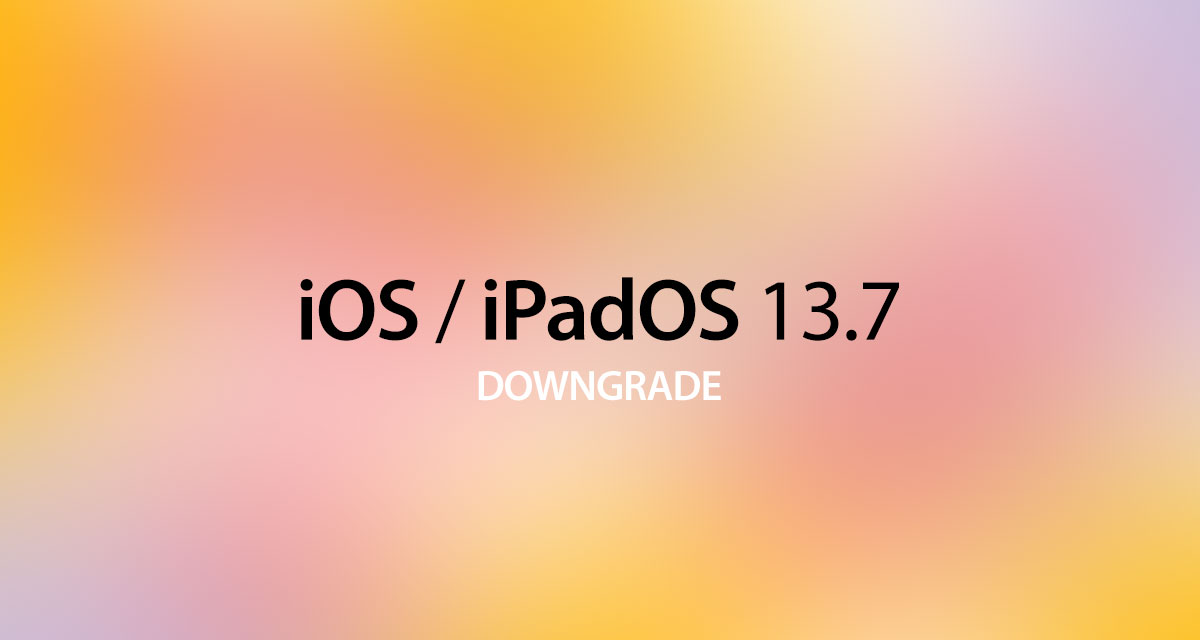
Now that Apple has iOS 13.7 out and available for download there are likely tons of people out there who updated but then need to downgrade for whatever reason. That could be an incompatible app, or something else entirely.
Whatever the reason, downgrading is a fairly easy process. Here’s how it goes.
Step 1: Make sure that you have the latest version of iTunes installed on your PC or Mac if you’re running something older than macOS Catalina. If you’re using macOS Catalina or later, you don’t need to worry about iTunes. It is upgrading and downgrading duties are handled by Finder.
Step 2: You’ll need to download the IPSW file for iOS / iPadOS 13.6.1 for the iPhone or iPad that you need to downgrade. You can grab that from here.
Step 3: Now you need to disable Find My. Head to Settings > iCloud > Find My and then flick the switch into the Off position. Enter the password associated with your Apple ID to authenticate the action when prompted.
Step 4: Connect your iPhone or iPad to your computer. Make sure iTunes is open on your pre-macOS Catalina Mac or your PC, or ensure that a Finder window is open if you are running macOS Catalina or above. Now, put your device into DFU mode. We’ve covered that before and all the guides are below.
- iPhone 8 / 8 Plus, iPhone X / XR / XS / XS Max / 11 / 11 Pro / 11 Pro Max, or 2018/2020 iPad Pro owners can follow this guide.
- iPhone 7 / 7 Plus owners: Enter DFU Mode On iPhone 7 Or iPhone 7 Plus, Here’s How
- If you have an iPhone 6s / 6s Plus or any other iPad, then follow the instructions here.
Step 5: iTunes or the Finder app will ask if you want to restore your device once it’s in DFU mode. Press and hold the Option key on a Mac or the Shift key on a PC and click the Restore iPhone/iPad option.
Step 6: Next, you need to tell your computer which IPSW file you want to use – this will be the iOS/iPadOS 13.6.1 IPSW that you downloaded in the earlier steps. Select that IPSW file and you’re off to the races.
Step 7: Now, iTunes or Finder will do all of the work. Your device will restart a couple of times during the process and then ultimately leave you running a fresh installation of iOS 13.6.1 or iPadOS 13.6.1.

That’s it! You have now successfully rolled back to iOS 13.6.1 on your iPhone or iPad.
You may also like to check out:
- Download iOS 14 Beta 1 IPSW Links And Install On iPhone 11, Pro, XS Max, X, XR, 8, 7, Plus, 6s, iPad, iPod [Tutorial]
- Download: iOS 14 Beta 6 IPSW Links, OTA Profile & iPadOS 14 Beta 6 Released
- Get iOS 14 Beta 6 Profile File Download Without Dev Account, Here’s How
- Download: iOS 13.7 Final IPSW Links, OTA Profile Update Released With Automatic COVID-19 Notifications
- Jailbreak iOS 13.7 Using Checkra1n, Here’s How-To [Tutorial]
- Downgrade iOS 13.6.1 To iOS 13.6, Here’s How [Guide]
- Apple Watch ECG App Hack: Enable Outside US In Unsupported Country On Series 5 & 4 Without Jailbreak
You can follow us on Twitter, or Instagram, and even like our Facebook page to keep yourself updated on all the latest from Microsoft, Google, Apple, and the Web.

