Apple’s iOS 14 is currently working its way through the developer beta and now public beta programs and we’re constantly learning of new features that are being added in each update. Others are simply being found as people use their iPhones more.
From testing of iOS 14, we now know that the update will add support for real-time monitoring of headphone volume levels.
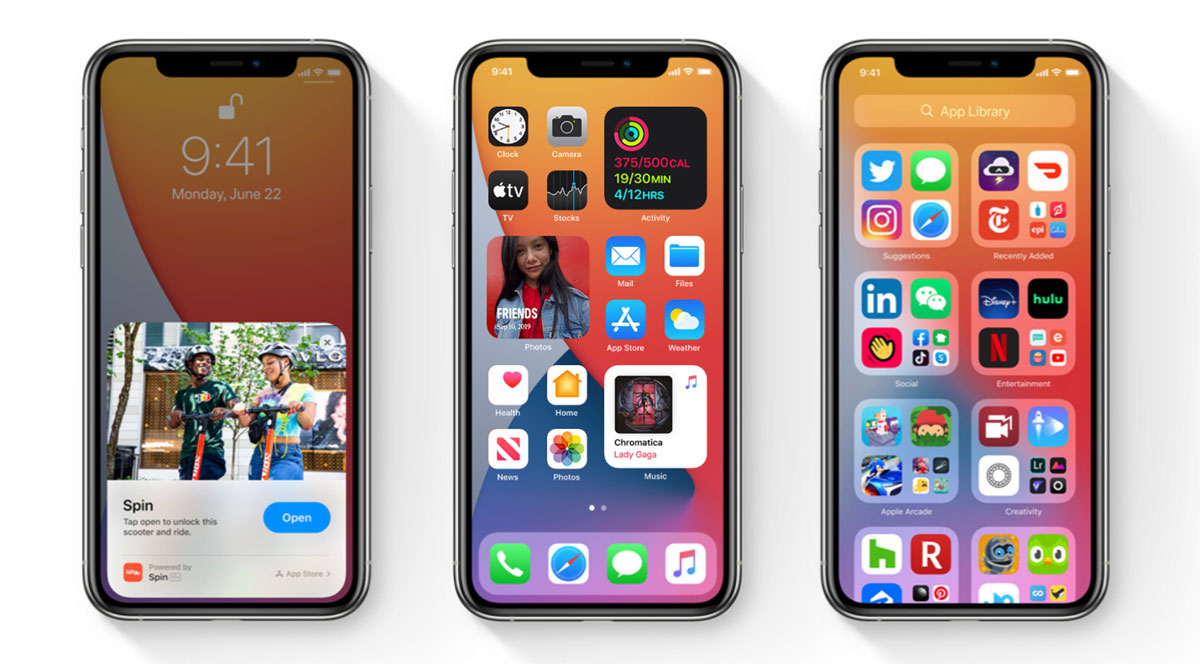
Those with iOS 13 were already able to see headphone volume levels in the Health app, but that only worked for historical values. Now, Apple is adding the feature for real-time monitoring via Control Center.
Prolonged exposure to high volume audio can cause hearing issues and if headphone audio exceeds the 80dB level a new Control Center icon will turn yellow. Predictably, Apple says the feature is best used with AirPods and, presumably, Beats headphones with the H1 or W1 chip.
You can enable the new feature by opening the Settings app and tapping “Control Center”. Swipe down and enable the “Hearing” option by tapping the green + icon beside it.
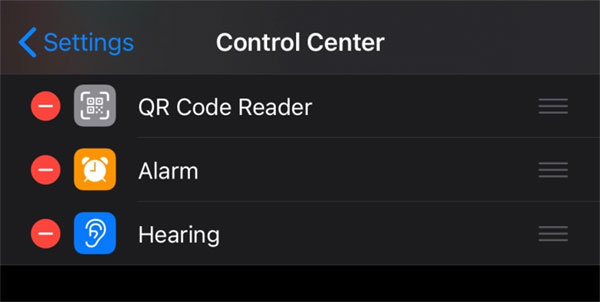
Now, when you open Control Center while listening through headphones, you’ll notice the new icon in action. Try to make sure that it doesn’t turn yellow and you’ll be fine. If it does, maybe it’s time to turn the volume down a tad.
You may also like to check out:
- Download: iOS 13.6 GM Released Complete With CarKey Support And More
- Download: iOS 14 Public Beta 2 OTA Profile Released For Everyone To Try
- Download iOS 14 Beta 1 IPSW Links And Install On iPhone 11, Pro, XS Max, X, XR, 8, 7, Plus, 6s, iPad, iPod [Tutorial]
- Download: iOS 14 Beta 2 IPSW Links, OTA Profile & iPadOS 14 Beta 2 Released
- Get iOS 14 Beta 2 Profile File Download Without Dev Account, Here’s How
- iOS 13.5.1 Downgrade No Longer Possible After Apple Stops Signing iOS 13.5 Jailbreak Firmware
- Jailbreak iOS 13.5.1 Using Checkra1n, Here’s How [Video Tutorial]
- Jailbreak iOS 13.5 On iPhone 11, Pro Max, SE, iPad Pro, More Using Unc0ver 5.0.0 [Tutorial]
- Download: iOS 13.5.1 IPSW Links, OTA Update Released For iPhone And iPad
- Jailbreak iOS 13.5 Without Or No Computer, Here’s How
- Apple Watch ECG App Hack: Enable Outside US In Unsupported Country On Series 5 & 4 Without Jailbreak
You can follow us on Twitter, or Instagram, and even like our Facebook page to keep yourself updated on all the latest from Microsoft, Google, Apple, and the Web.

