Here’s how to jailbreak iOS 13.5.1 using checkra1n on compatible iPhone and iPad models, complete with video tutorial.
Apple’s recently released iOS 13.5.1 might have put a stop to jailbreaking newer devices, but that doesn’t mean that those with iPhone X and older devices should worry too much. The checkra1n jailbreak – the one we’re going to use here – for those older iPhones is bootrom-based, meaning Apple can’t patch it, no matter how hard it might try.

All that is to say that iPhone X and older can still be jailbroken, even with iOS 13.5.1 installed. That’s good news because it gives you all of Apple’s latest bug and security fixes but still gets you your jailbreak as well! With that all said, let’s take a look at what you need to do to get your jailbreak on! There is still no checkra1n jailbreak available for Windows, so this is Mac-only for now.
Check out our full video tutorial on this here:
Subscribe to our YouTube channel for more videos.
Written instructions are as follows:
Step 1: Head over to the the checkra1n website and download the latest version of the jailbreak. Here’s the URL: checkra.in
Step 2: Once downloaded, open the checkra1n dmg file, drag the app into your Applications folder and run it.
Step 3: If you receive an error suggesting that the app is not supported or trusted, follow these steps, otherwise skip to step 4:
- Open System Preferences and click Security & Privacy.
- Click Open Anyway followed by Open and enter your password when prompted.
- Now try running the checkra1n app again, and it should work as intended.
Step 4: With the app now running, connect your iPhone to your Mac using an official Apple Lightning cable.
Step 5: Head to Options and check the “Allow untested iOS/iPadOS/tvOS versions” option. Once done, click Back.
Step 6: Now click the Start button in the checkra1n app, followed by OK to confirm.
Step 7: Click Next and from there onward, simply follow the on-screen instructions shown in the checkra1n app. This will put your iPhone into DFU mode. Of course the steps will differ depending on the iPhone you’re using.
Step 8: Once in DFU mode, the cheakra1n app will begin its magic to jailbreak your phone, and once the process completes, your iPhone will restart.
Step 9: Go ahead and unplug your iPhone, launch the the checkra1n app on your iPhone, and tap Cydia to install the store. Simply tap Install Cydia to complete the installation process.

Voila! That’s it. You’re now up and running, jailbroken, and with Cydia installed. Have fun!
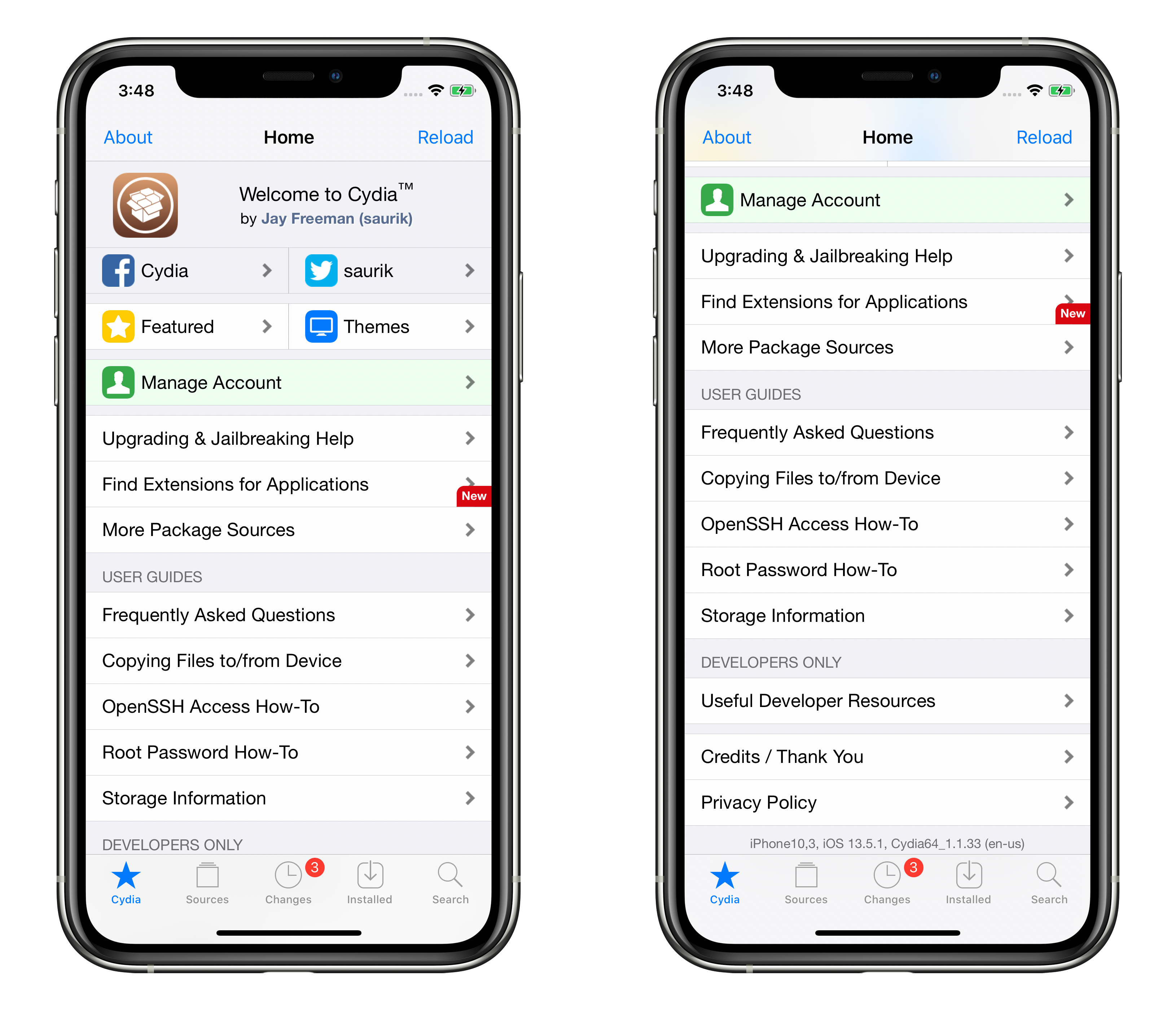
You may also like to check out:
- Jailbreak iOS 13.5.1 Using Checkra1n, Here’s How [Video Tutorial]
- Best Cydia Repos And Sources For iOS 13.5 Jailbreak Unc0ver
- iOS 13.5 Jailbreak Tweaks Compatible With Unc0ver 5.0.x [List]
- Jailbreak iOS 13.5 On iPhone 11, Pro Max, SE, iPad Pro, More Using Unc0ver 5.0.0 [Tutorial]
- iPhone SE 2 2020 Screen Protector: Here Are The Best You Can Buy Today [List]
- Kodi 18.7 IPA APK Download For iOS 13 / iPadOS 13, Android Released
- Run Multiple 2 WhatsApp Accounts Number On 1 iPhone The Right Way, Here’s How
- Download: iOS 13.5.1 IPSW Links, OTA Update Released For iPhone And iPad
- iOS 13.5 Jailbreak Unc0ver 5.0.0 IPA Download Is Out
- Downgrade iOS 13.5.1 To Jailbreak iOS 13.5 While Apple Is Still Signing The Firmware
- Apple Watch ECG App Hack: Enable Outside US In Unsupported Country On Series 5 & 4 Without Jailbreak
You can follow us on Twitter, or Instagram, and even like our Facebook page to keep yourself updated on all the latest from Microsoft, Google, Apple, and the Web.

