You can now downgrade iOS 13.5.1 to jailbreak iOS 13.5 while Apple is still signing the firmware. Here are the details on this.
Apple today released iOS 13.5.1 and it seems to have one sole reason to exist – to fix a security hole that allowed users to jailbreak following the recent release of a refreshed unc0ver update. But the good news is that Apple is still – for now at least – continuing to sign iOS 13.5.
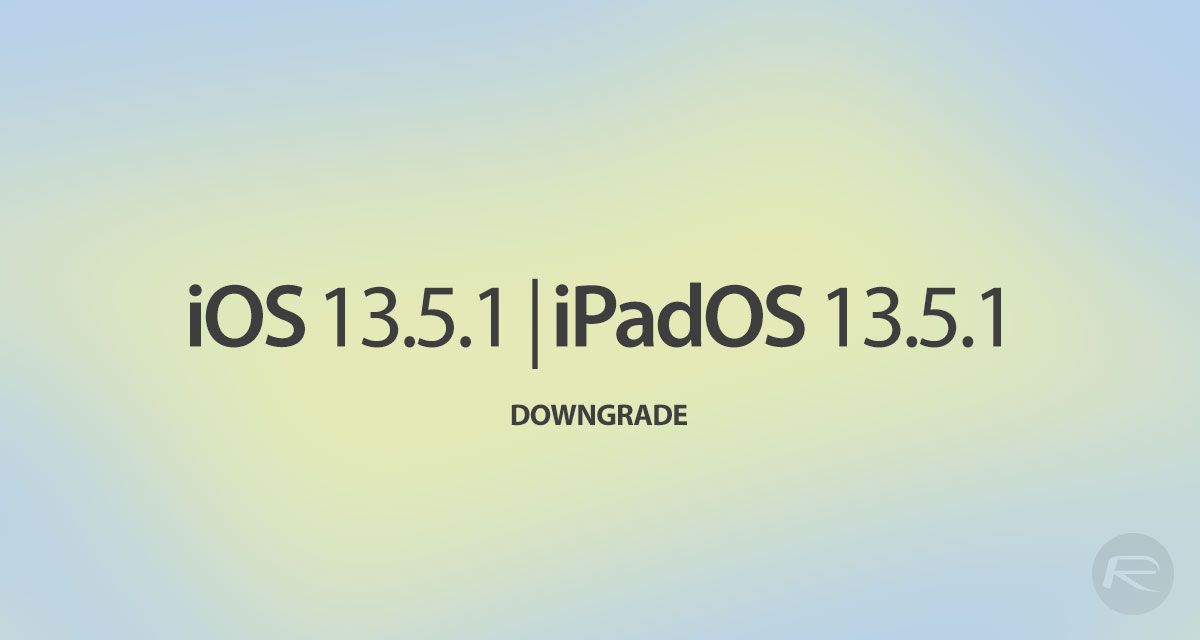
That means that everyone who wants to download the update and then jailbreak can do exactly that. And we’d suggest doing that if you’re someone who has accidentally updated to iOS 13.5.1 but might also want to jailbreak in the future.
Here’s what you need to do if you want to downgrade. And you’re probably going to need to do it soon, too. Apple will likely stop signing iOS 13.5 within days, if not hours.
Check out our full video tutorial on this here:
Subscribe to our YouTube channel for more videos.
Written instructions are as follows:
Step 1: You will need to have the latest version of iTunes installed on your PC or Mac. If you are using a Mac running the latest version of macOS, macOS Catalina or later, you don’t need to worry – the Finder contains everything that you need.
Step 2: You will also need to have the required IPSW file for iOS 13.5 that has been compiled by Apple for your specific device from here. Don’t just grab the first file that you come across as this will likely be the incorrect one.
Step 3: The next stage in the process is to turn off the Find My service on your iPhone or iPad. To do this, head to Settings > iCloud > Find My and then flick the Find My iPhone / iPad switch to the Off position. You will be asked to provide the password for the associated Apple ID in order to verify the change.
Step 4: Make sure that your iPhone or iPad is connected to your PC or Mac. You will now need to put the device into DFU Mode before you can proceed. If you do not know what DFU mode is, or just need a little guidance, then check out the information below before continuing:
- iPhone 8 / 8 Plus, iPhone X / XR / XS / XS Max / 11 / 11 Pro / 11 Pro Max, iPhone SE, or 2018 iPad Pro owners can follow this guide.
- iPhone 7 / 7 Plus owners: Enter DFU Mode On iPhone 7 Or iPhone 7 Plus, Here’s How
- If you have an iPhone 6s / 6s Plus or any other iPad, then follow the instructions here.
Step 5: Press and hold the Option key on a Mac or the Shift key on a PC, and click the Restore iPhone/iPad option that shows up in iTunes or Finder. This will produce a new window that allows you to pick the IPSW file that you downloaded earlier. Select the iOS/iPadOS 13.5 file that will be saved on your machine.
Step 6: iTunes/Finder will now go about its business and will downgrade the firmware on your device to iOS/iPadOS 13.5 as per the IPSW file passed into it. The device may reboot a few times during that process, but that’s normal and there’s no need to worry.
Once you’re done you can get back to jailbreaking!
If you haven’t jailbroken yet, check out our video tutorial below on how to jailbreak iOS 13.5 on your iPhone or iPad using Cydia Impactor method.
Subscribe to our YouTube channel for more videos.
We also have an alternate method where you can use AltStore for installing Unc0ver iOS 13.5 jailbreak on your device, instructions for which can be seen in the video below.
Subscribe to our YouTube channel for more videos.
You may also like to check out:
- Jailbreak iOS 13.5.1 Update: Apple Patches Unc0ver iOS 13.5 Jailbreak With New Update
- Best Cydia Repos And Sources For iOS 13.5 Jailbreak Unc0ver
- iOS 13.5 Jailbreak Tweaks Compatible With Unc0ver 5.0.x [List]
- Jailbreak iOS 13.5 On iPhone 11, Pro Max, SE, iPad Pro, More Using Unc0ver 5.0.0 [Tutorial]
- iPhone SE 2 2020 Screen Protector: Here Are The Best You Can Buy Today [List]
- Kodi 18.7 IPA APK Download For iOS 13 / iPadOS 13, Android Released
- Run Multiple 2 WhatsApp Accounts Number On 1 iPhone The Right Way, Here’s How
- Download: iOS 13.5.1 IPSW Links, OTA Update Released For iPhone And iPad
- iOS 13.5 Jailbreak Unc0ver 5.0.0 IPA Download Is Out
- Downgrade iOS 13.5.1 To Jailbreak iOS 13.5 While Apple Is Still Signing The Firmware
- Apple Watch ECG App Hack: Enable Outside US In Unsupported Country On Series 5 & 4 Without Jailbreak
You can follow us on Twitter, or Instagram, and even like our Facebook page to keep yourself updated on all the latest from Microsoft, Google, Apple, and the Web.

