Here is a step-by-step guide on how to jailbreak iOS 13.5 using AltStore on Windows PC or Mac the right way.
iOS 13.5 Unc0ver jailbreak supports all iOS firmware versions from iOS 11.0 to the latest signed firmware which is iOS 13.5 on all iPhone and iPad devices including the latest iPhone 11, 11 Pro, 11 Pro Max, 2020 iPhone SE and even the 2020 iPad Pro lineup.
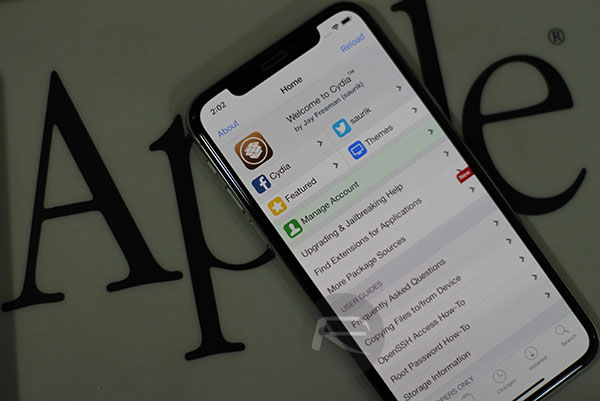
The advantage of using AltStore over something like Cydia Impactor is that AltStore allows you to sign Unc0ver jailbreak app using free non-dev Apple ID while Cydia Impactor in its current form only allows sideloading of IPA files using full developer Apple ID. We all know why we are here, so without further ado, let’s dive right in and take a look at the process, including a full video tutorial.
Subscribe to our YouTube channel for more videos.
Written instructions are as follows:
Step 1: To begin the process, you will need to download the AltStore application to your PC or Mac. You can do this by heading over to altstore.io in your browser and invoke the download.
Step 2: Once it has been downloaded, run, and install the application as you normally would depending on the type of machine that you are using.
Step 3: When prompted, make sure that you install the “Mail Plug-in” by selecting the “Install Plug-in” button from the menu bar. If asked, enter the administrator password for your Mac or PC in the provided window
Step 4: Relaunch Mail app and then select the Mail app in the menu bar and then select Preferences > Manage Plugins and then make sure the plugin that you just installed is checked and applied.
Step 5: Restart the Mail app again and then connect your iPhone or iPad to the computer. Select the AltStore menu bar item and select Install AltStore and then choose the name of your connected device. When prompted, enter your Apple ID and password.
Step 6: Now that AltStore is sideloaded onto your device, head to Settings > General > Profiles & Device Management and ensure that you trust the signing profile that was used to load AltStore to the device.
Step 7: Launch the AltStore app and then invoke Safari and head over to download the Unc0ver app. Once the Unc0ver app is downloaded use the iOS Share Sheet to open the app in the AltStore application and then enter your Apple ID and password. This will sign the Unc0ver jailbreak app as it is sideloaded to your device.
Step 8: Head to the Home screen of your device and launch the Unc0ver application. Tap on the blue Jailbreak button to start the jailbreak process using the Unc0ver application. Keep in mind that your device may reboot itself one or more times during the process. This is normal behavior.
Step 9: On the second reboot, you should see the Cydia application installed on the Home screen of your device signifying that the jailbreak has been successful and you have access to tweaks and packages.
Enjoy your iOS 13.5 liberation, and remember that if you need to reboot your device you will need to re-jailbreak each time using the Unc0ver app.
Also, since this is a semi-untethered jailbreak, you will have to resign the app before 7-day certificate expiration. This process is made simple using ReProvision, a guide for which is embedded below.
Subscribe to our YouTube channel for more videos.
You may also like to check out:
- Best Cydia Repos And Sources For iOS 13.5 Jailbreak Unc0ver
- iOS 13.5 Jailbreak Tweaks Compatible With Unc0ver 5.0.x [List]
- Jailbreak iOS 13.5 On iPhone 11, Pro Max, SE, iPad Pro, More Using Unc0ver 5.0.0 [Tutorial]
- iPhone SE 2 2020 Screen Protector: Here Are The Best You Can Buy Today [List]
- iPhone SE 2 2020 Case: Here Are The Best Ones You Can Get Today [List]
- Kodi 18.7 IPA APK Download For iOS 13 / iPadOS 13, Android Released
- Run Multiple 2 WhatsApp Accounts Number On 1 iPhone The Right Way, Here’s How
- Download: iOS 13.5 Final IPSW Links, OTA Update Released Along With iPadOS 13.5
- iOS 13.5 Jailbreak Unc0ver 5.0.0 IPA Download Is Out
- Jailbreak: Downgrade iOS 13.5 To iOS 13.4.1 For Checkra1n Jailbreak, Here’s How
- Apple Watch ECG App Hack: Enable Outside US In Unsupported Country On Series 5 & 4 Without Jailbreak
You can follow us on Twitter, or Instagram, and even like our Facebook page to keep yourself updated on all the latest from Microsoft, Google, Apple, and the Web.

