Here’s how to clean install iOS 14 final release the right way via Finder and iTunes the right way on your compatible iPhone, iPad, or iPod touch device.
With the arrival of iOS 14, now available for download by the public for the first time, there are tons of people looking to get their hands on the very latest software that Apple has to offer. We know that iOS 14 is a great update and it has a lot to offer, but we also know that upgrading from an older version of iOS can still cause some problems.
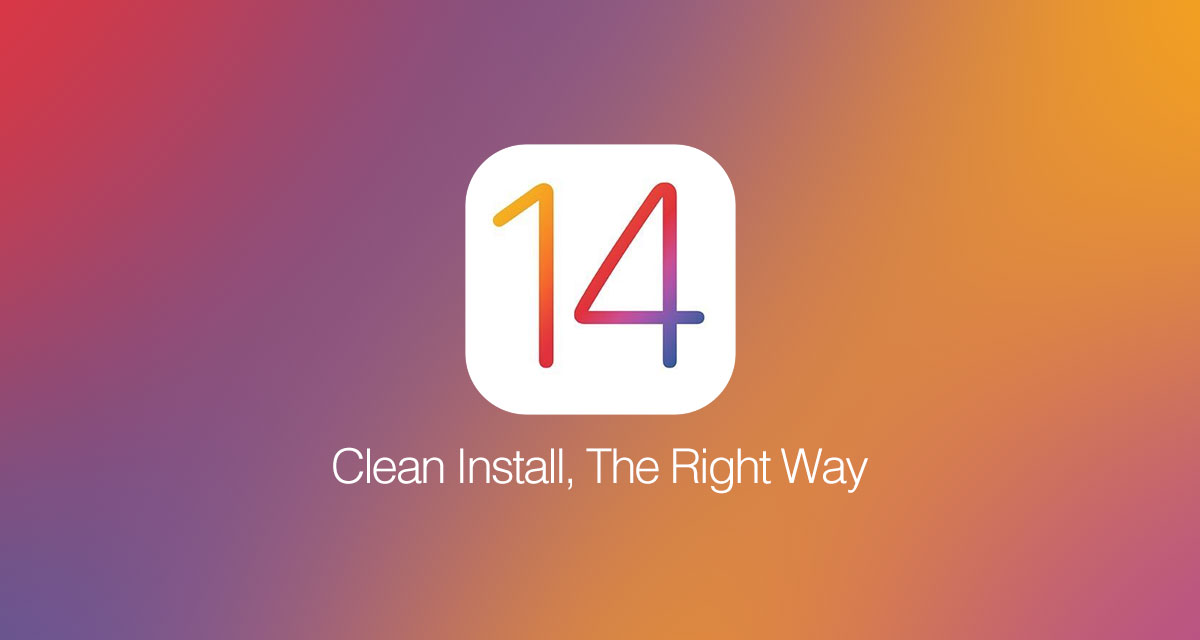
What you need to do is install iOS 14 on your iPhone afresh. Before we start though, make sure you have a complete backup of your iPhone. You know, just in case.
This guide assumes you’re running macOS Catalina or later. If you’re using a PC, make sure you have the latest version of iTunes.
Step 1: First up, you’re going to need to download the correct IPSW file that corresponds to the iPhone that you are installing iOS 14 onto. You can grab the required IPSW file from here: Download iOS 14 Final IPSW Links, OTA Profile File Along With iPadOS 14
Step 3: On your iPhone, head to Settings > iCloud > Find My. Make sure you toggle the switch into the OFF position.

Step 4: Connect your device to your PC or Mac. If iTunes wasn’t open then it will likely launch. If not, launch it manually if it isn’t already running.
Step 5: Select your connected device from the interface. This will take you to that particular device in the iTunes software and give you access to new features. Mac users should click the Finder icon and select the iPhone in the sidebar.
Step 6: You need to do a manual restore rather than a standard restore. This involves holding down the ALT key on a Mac, or the SHIFT key on a Windows PC, followed by clicking the Restore iPhone… button. Browse and select the required IPSW file when prompted.
That should be all you need to do. Finder or iTunes will then go about installing iOS 14 on your iPhone.

Once your iPhone restarts a couple of times, you’re done! Now it’s time to enjoy all that iOS 14 has to offer.
You may also like to check out:
- How To Fix Bad iOS 14 Battery Life Drain [Guide]
- Download iOS 14 Final IPSW Links, OTA Profile File Along With iPadOS 14
- Jailbreak iOS 14 Status Update For iPhone And iPad
- iOS / iPadOS 14 Final Compatibility For iPhone, iPad, iPod touch Devices
- Download iOS 14 Beta 1 IPSW Links And Install On iPhone 11, Pro, XS Max, X, XR, 8, 7, Plus, 6s, iPad, iPod [Tutorial]
- Fix iOS 14 Update Requested Stuck Issue On iPhone And iPad, Here’s How
- Fix iOS 14 Estimating Time Remaining Stuck Issue, Here’s How
- Fix iOS 14 OTA Stuck On Preparing Update Issue, Here’s How
- Downgrade iOS 14 To iOS 13.7, Here’s How [Tutorial]
- Apple Watch ECG App Hack: Enable Outside US In Unsupported Country On Series 5 & 4 Without Jailbreak
You can follow us on Twitter, or Instagram, and even like our Facebook page to keep yourself updated on all the latest from Microsoft, Google, Apple, and the Web.

