Here’s how to fix iOS 14 OTA stuck on “Preparing Update” issue on your compatible iPhone or iPad device the right way.
Apple now has iOS 14 out in the wild and it seems like 95% of the planet is all trying to install the update at the same time.
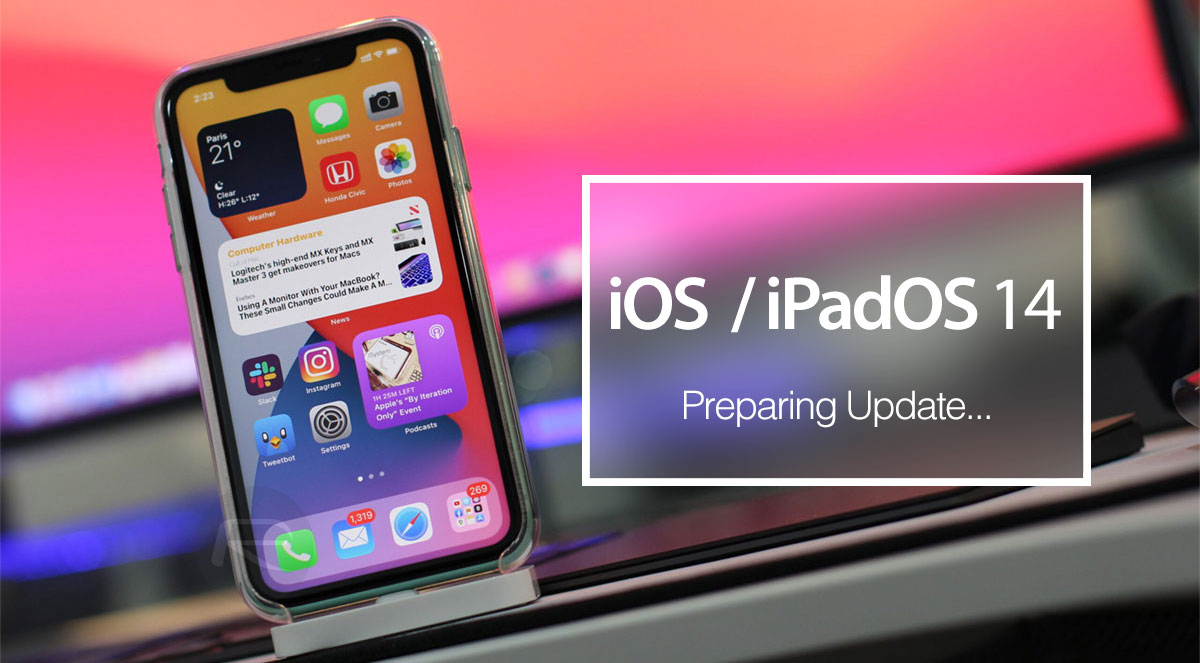
Unfortunately, not all of them are able to actually get the installation to complete, though. That’s where we come in, especially if you’re looking at an iPhone that simply says “Preparing Update”.
You’ve done everything you need to do and things should be running smoothly, but they aren’t.
If you’re in this rather awkward position you do have something that you can try. We’re going to run through the potential fix here and by the time you’re done you should have iOS 14 up and running and ready to go. It’s time to enjoy all of those widgets!
Let’s get started.
Step 1: Open the Settings app and go to General > iPhone Storage and then wait for the interface to complete loading. This might take a while if you have a lot of storage like 256GB, or if your storage is nearly full.
Step 2: Take a look at what apps you have installed, or what’s stored on your device and understand what’s taking up a lot of space and is not needed. It’s just always good to be aware of what you have on your devices. You do need to delete something, though – locate the iOS OTA update file and tap it.
Step 3: Now you have the option to delete the file. Do that and then move on to the final step.
Step 4: Open Settings > General > Software Update and initiate the iOS 14 update all over again.
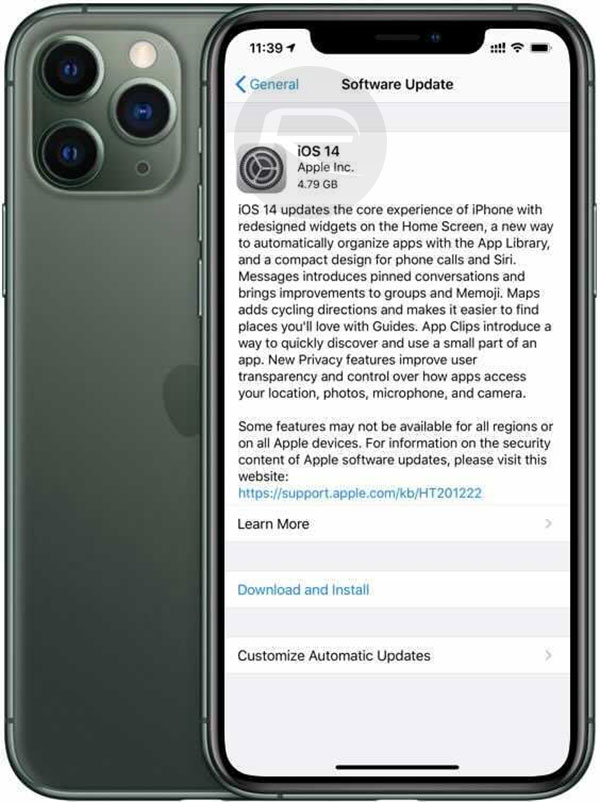
This time everything should work as normal and your update will be completed in no time.
You may also like to check out:
- How To Fix Bad iOS 14 Battery Life Drain [Guide]
- Download iOS 14 Final IPSW Links, OTA Profile File Along With iPadOS 14
- Jailbreak iOS 14 Status Update For iPhone And iPad
- iOS / iPadOS 14 Final Compatibility For iPhone, iPad, iPod touch Devices
- Download iOS 14 Beta 1 IPSW Links And Install On iPhone 11, Pro, XS Max, X, XR, 8, 7, Plus, 6s, iPad, iPod [Tutorial]
- Fix iOS 14 Update Requested Stuck Issue On iPhone And iPad, Here’s How
- Fix iOS 14 Estimating Time Remaining Stuck Issue, Here’s How
- Downgrade iOS 13.7 To iOS 13.6.1, Here’s How [Tutorial]
- Apple Watch ECG App Hack: Enable Outside US In Unsupported Country On Series 5 & 4 Without Jailbreak
You can follow us on Twitter, or Instagram, and even like our Facebook page to keep yourself updated on all the latest from Microsoft, Google, Apple, and the Web.

