Even though iOS 14 already offered people the chance to find out whether their headphones had been too loud via the Health app, iOS 14 has taken things a step further by making everything happen in real time, too.
The new feature is part of Apple’s work to try and make people more aware of the impact noise has on their hearing long-term.

Listening to anything at 80dB or more for around 40 hours per week can increase the risk of hearing loss, for example.
With iOS 14 installed headphone users will be able to check whether they run that risk because they have the volume set too high. Here’s how.
Step 1: Open the Settings app on an iPhone or iPad.
Step 2: Tap Control Center.
Step 3: Scroll down and tap the green + icon beside Hearing.
Step 4: Open Control Center on your iPhone or iPad.
Step 5: Check out the new Hearing icon – it looks like an ear.
Now simply tap the icon to see more detailed information about the exact volume.
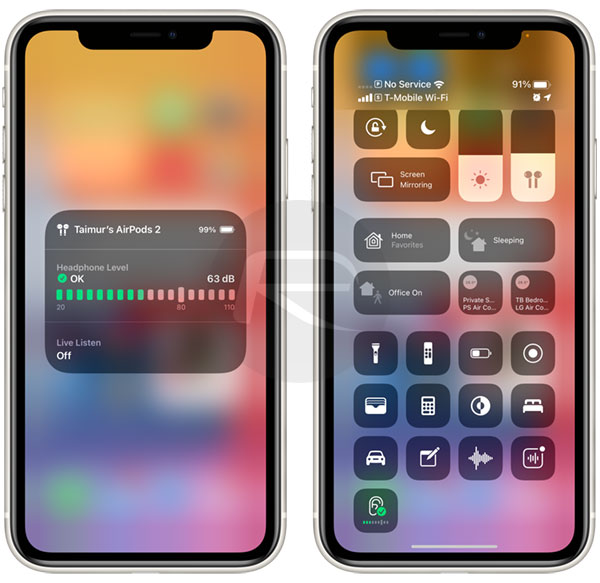
As for the icon in the Control Center, if it shows a yellow exclamation mark, it’s time to turn down the volume. If it’s a green checkmark, you’re good to go and probably aren’t hurting your hearing in the long term.
Apple will likely release iOS 14 later this year in or around the third week of September. It’s available via a developer and public beta right now.
You may also like to check out:
- iOS 14 Beta 3 Download Release Date & Time Expectation
- Download iOS 14 Beta 1 IPSW Links And Install On iPhone 11, Pro, XS Max, X, XR, 8, 7, Plus, 6s, iPad, iPod [Tutorial]
- Download: iOS 14 Beta 2 IPSW Links, OTA Profile & iPadOS 14 Beta 2 Released
- Get iOS 14 Beta 2 Profile File Download Without Dev Account, Here’s How
- Jailbreak iOS 13.6 Using Checkra1n, Here’s How [Video Tutorial]
- Jailbreak iOS 13.5 On iPhone 11, Pro Max, SE, iPad Pro, More Using Unc0ver 5.0.0 [Tutorial]
- Download: iOS 13.6 Final IPSW Links, OTA Update Released For iPhone And iPad
- Jailbreak iOS 13.5 Without Or No Computer, Here’s How
- Apple Watch ECG App Hack: Enable Outside US In Unsupported Country On Series 5 & 4 Without Jailbreak
You can follow us on Twitter, or Instagram, and even like our Facebook page to keep yourself updated on all the latest from Microsoft, Google, Apple, and the Web.

