Here’s how to downgrade iOS 13.6 and iPadOS 13.6 to iOS 13.5.1 or iPadOS 13.5.1 on your compatible iPhone or iPad device. These steps will take you through the relatively painless task of rolling back your firmware.
If you have taken the plunge and upgraded your compatible iPhone or iPad to iOS or iPadOS 13.6 now that it’s publicly available, you may be regretting that decision for one reason or another. The steps below are going to guide you through the process of taking a step back and getting yourself back onto iOS 13.5.1 or iPadOS 13.5.1.
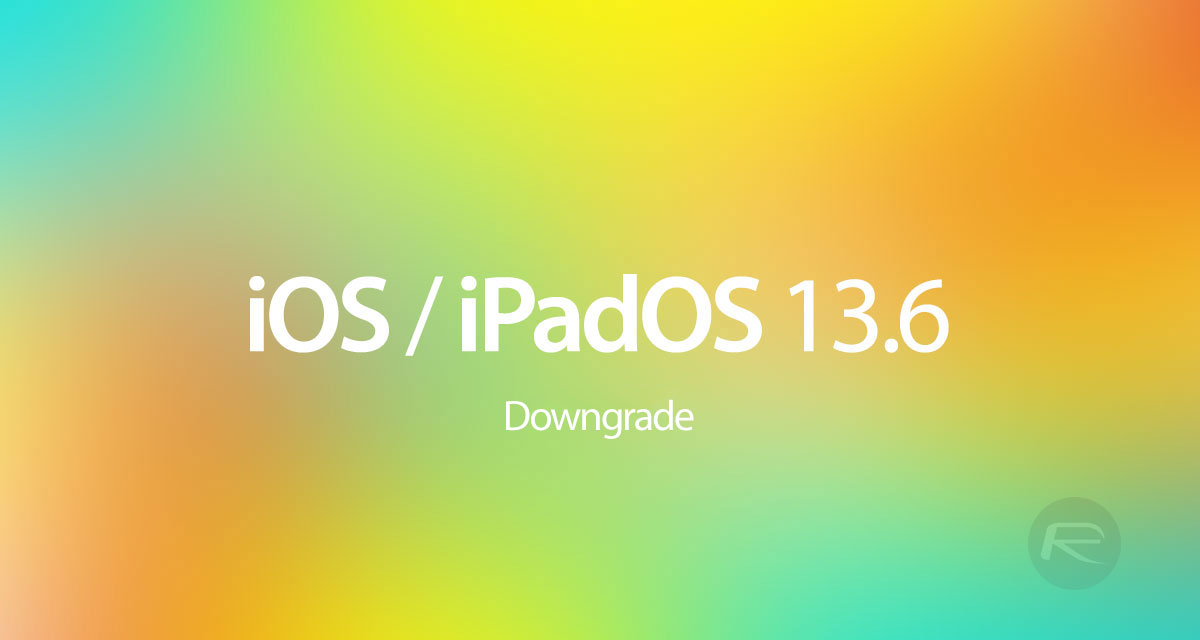
Step 1: Make sure that you have the latest version of iTunes installed on your PC or pre-macOS Catalina Mac. If you are running a Mac on macOS Catalina or above, then you don’t need to worry about iTunes as Finder handles it.
Step 2: You’ll also need to download the IPSW file for iOS 13.5.1 for your own device, which you can grab from here.
Step 3: Next up, you will need to go through the process of disabling the Find My service. Go to Settings > iCloud > Find My and then flick the switch into the Off position. When asked, enter the password associated with your Apple ID to authenticate the action.

Step 4: Connect your iPhone or iPad to your computer. Make sure iTunes is open on your pre-macOS Catalina Mac or your PC, or ensure that a Finder window is open if you are running macOS Catalina or above. Now, put your device into DFU mode. We’ve covered that before in the guides below.
- iPhone 8 / 8 Plus, iPhone X / XR / XS / XS Max / 11 / 11 Pro / 11 Pro Max, or 2018 iPad Pro owners can follow this guide.
- iPhone 7 / 7 Plus owners: Enter DFU Mode On iPhone 7 Or iPhone 7 Plus, Here’s How
- If you have an iPhone 6s / 6s Plus or any other iPad, then follow the instructions here.
Step 5: Once your device is in DFU mode, iTunes or the Finder app will ask if you want to get the process started. Press and hold the Option key on a Mac or the Shift key on a PC, and click the Restore iPhone/iPad option.
Step 6: Now you’ll be asked which IPSW file you want to use – naturally, this will be the iOS/iPadOS 13.5.1 IPSW that you downloaded in the earlier steps. Select that IPSW file on your machine.
Step 7: Now, iTunes or Finder will do all of the heavy liftings. Your device will restart a couple of times during the process and then ultimately leave you running a fresh installation of iOS 13.5.1 or iPadOS 13.5.1.
You may also like to check out:
- iOS 14 Beta 3 Download Release Date & Time Expectation
- Download iOS 14 Beta 1 IPSW Links And Install On iPhone 11, Pro, XS Max, X, XR, 8, 7, Plus, 6s, iPad, iPod [Tutorial]
- Download: iOS 14 Beta 2 IPSW Links, OTA Profile & iPadOS 14 Beta 2 Released
- Get iOS 14 Beta 2 Profile File Download Without Dev Account, Here’s How
- Jailbreak iOS 13.5.1 Using Checkra1n, Here’s How [Video Tutorial]
- Jailbreak iOS 13.5 On iPhone 11, Pro Max, SE, iPad Pro, More Using Unc0ver 5.0.0 [Tutorial]
- Download: iOS 13.6 Final IPSW Links, OTA Update Released For iPhone And iPad
- Jailbreak iOS 13.5 Without Or No Computer, Here’s How
- Apple Watch ECG App Hack: Enable Outside US In Unsupported Country On Series 5 & 4 Without Jailbreak
You can follow us on Twitter, or Instagram, and even like our Facebook page to keep yourself updated on all the latest from Microsoft, Google, Apple, and the Web.

