Want Kodi on Apple TV 4K and tvOS 11? Here’s how to download, sideload and install it the right way on your latest Apple TV set-top box.
This guide not only applies to the latest 5th-generation Apple TV 4K, but to the previous 4th-generation Apple TV 4 as well. And yes, no jailbreak of any kind is required for this to work.
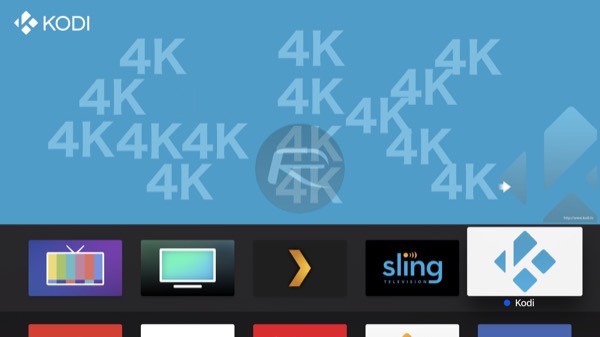
Step 1: First up, you will need to pair or connect your Apple TV 4K wirelessly to Xcode on Mac. You can follow our full guide here on how to do this: How To Wirelessly Connect Apple TV 4K To Xcode On Mac. The reason why you need to connect you Mac with it wirelessly is because the latest Apple TV 4K doesn’t have USB-C port like previous-generation model. So, once you have your Apple TV and Xcode on Mac set up correctly, you can continue from step 2 below.
Step 2: Download Kodi 17.x with support for Apple TV 4K from here: Kodi 17.4 IPA, DEB For Apple TV 4K / 4 / tvOS 11 Download Released.
Step 3: Once you have Kodi .DEB file downloaded for Apple TV 4K, all you need to do is to generate a signed IPA file for it, and then sideload it using Xcode on Mac. We have a complete guide on how you can sideload an app to Apple TV using Xcode. You can follow the instructions on it here: Sideload Apps On Apple TV 4K / tvOS 11 Without Jailbreak, Here’s How. Just make sure you use the Kodi .DEB file from step 2 above.
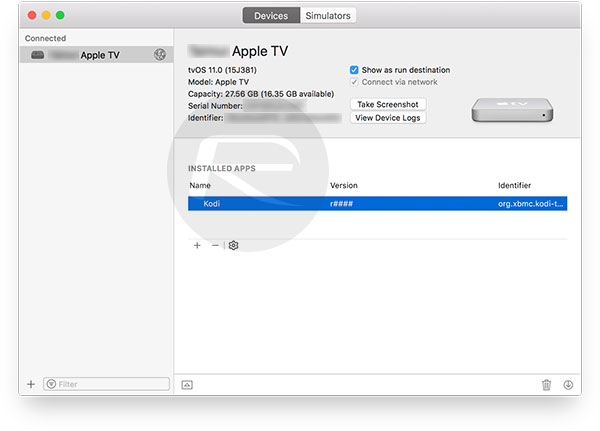
Step 4: Once sideloaded, go back to your tvOS Home screen and you should have the Kodi app icon there ready for launch.
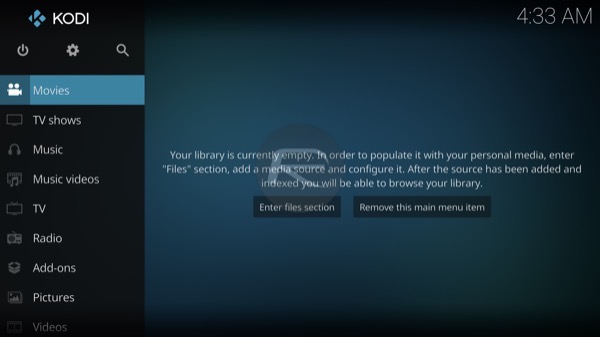
Enjoy Kodi access on your 4K+HDR capable Apple TV 4K, or the 4th-generation Apple TV 4.
You may also like to check out:
- iOS 11.2.5 Jailbreak: Update On Where Things Stand And What To Expect Going Forward?
- Instagram++ iOS 11 IPA Download On iPhone [No Jailbreak Required]
- How To Boost iPhone Signal Strength The Easy Way
- iOS 12 Beta Download, Rumors, Features, Release Date [Everything We Know So Far]
- Download iOS 11.2.5 Final IPSW Links, OTA Update For Your iPhone, iPad, iPod touch
- Downgrade iOS 11.2.5 To iOS 11.2.2 For Potential Future Jailbreak, Here’s How
- Jailbreak iOS 11.2.5 / 11.2.2 / 11.2.1 On iPhone And iPad [Status Update]
- Jailbreak iOS 11 / 11.1.2 On iPhone X, 8, 7, iPad Using LiberiOS [Updated]
You can follow us on Twitter, add us to your circle on Google+ or like our Facebook page to keep yourself updated on all the latest from Microsoft, Google, Apple and the Web.

