Sn0wbreeze 1.7 for 4.0 (for Windows) has been released. This release supports iPhone 3GS (old and new bootrom), iPhone 3GS, iPod touch 2G (MC and non-MC models), and iPod touch 3G. Though iPhone 3GS (new bootrom), iPod touch 2G (MC models) and iPod touch 3G will have to be either on 3.1.2 firmware, or will need to have their SHSH blobs saved for iOS 3.1.2 in order to successfully jailbreak these devices on iOS 4. Also the jailbreak for iPhone 3GS (new bootrom), iPod touch 2G (MC models) and iPod touch 3G on iOS 4 will be tethered, which means whenever you turn off your phone, you will need to re-connect it to a computer to be able to turn it back on.
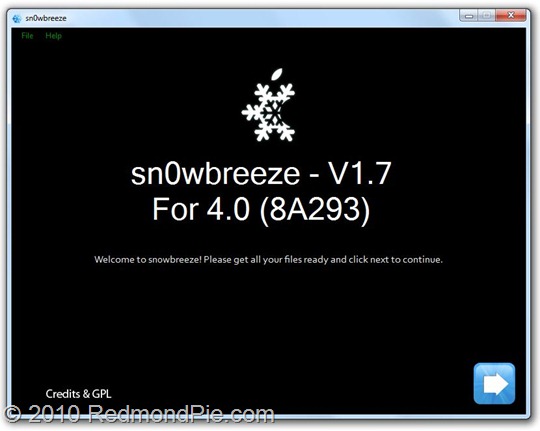
The step by step guide to jailbreak these devices is almost exactly similar to the last release. Simply follow the guide posted here to jailbreak your iPhone on iOS 4 using Sn0wbreeze 1.7. Once you have created a custom firmware file, you can simply restore to it via iTunes 9.2. If there are any changes, we will redo the guide and post it again here.
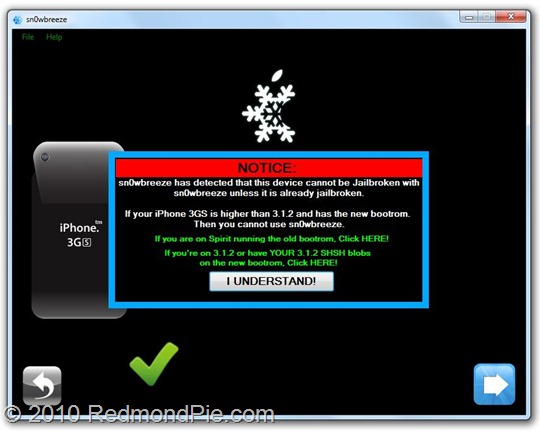
Those of you who are using Mac OS X will have to follow this manual guide posted here to jailbreak iPhone 3GS (new bootrom), iPod touch MC models and iPod touch 3G – all tethered.
Once you have jailbroken your phone, you can unlock it using ultrasn0w 0.93 (on any baseband), guide for which is posted here.
If you don’t have your 3.1.2 (NOT 3.1.3) SHSH blobs (ECID SHSH) files saved, you will have to then wait for the next version of Spirit which is likely to be released as soon as Apple releases the next firmware update i.e. iOS 4.0.1 / 4.1 and it will support all iOS devices including iPhone 4.
Download Sn0wbreeze 1.7 for Windows
UPDATE 1: ok guys, you will need to follow the following instructions to jailbreak iPhone 3GS (new bootrom) on 3.1.2, or with 3.1.2 SHSH blobs saved.
Warning Note: All the standard warnings apply. This is for advanced users only. Only proceed if you think you know your iPhone inside out.
I figured making a tool would take a bit too long. So, i’m going to write up this tutorial. It isn’t recommended for regular users.
**BEFORE PROCEEDING, ENSURE THAT YOU HAVE YOUR PHONE BACKED UP!**
THIS TUTORIAL ASSUMES YOU ARE ALREADY ON 3.1.2!
——-
WHAT YOU WILL NEED:
* An iPhone 3G[S] — new bootrom
* 3.1.2 already installed or 3.1.2 installed via SHSH blobs. <– Broken blackra1n’d devices will work. (Especially if Spirit messed you up!).
* Payload Pwner-r3 for the 3GS. (http://www.mediafire.com/?fyozyytzze1)
* sn0wbreeze V1.7
* iBooty V1.3 (http://www.mediafire.com/?g1nynqrnz03)
* LibUSB (64-Bit users read carefully!!!)
* 3.1.2/4.0 3GS firmware downloaded.
——-
*NOTE : IF YOU HAVE THE SLEEP ISSUE, YOU WILL NEED TO RESTORE BACK TO 3.1.2 FIRST.*
STEP A : Installing LibUSB for iRecovery
Run this mini tool to detect your O/S + Arch. — Windows + Arch. Detector (http://www.mediafire.com/?imyzm2t3zam)
*********
WARNING : IF LIBUSB IS NOT INSTALLED PROPERLY, YOUR USB MIGHT NO LONGER WORK!
*********
Windows XP Users download this installer — LibUSB Installer (http://www.mediafire.com/?zyy0mjthhij)
*********
Windows Vista/7 users RUNNING 32-Bit:
* Download the installer and run it in compatibility mode for Windows XP. (http://www.mediafire.com/?zyy0mjthhij)
*********
If you are a 64-Bit user, follow this tutorial — LibUSB 64-Bit Tut (http://www.ipodtouchfans.com/forums/showthread.php?t=148985)
*********
Once LibUSB is installed iRecovery should be able to function now.
——-
STEP B : Pwning iBEC + iBoot
I : Download this easy tool here — Payload Pwner-r3 for 3GS (http://www.mediafire.com/?fyozyytzze1) // It will help you create the payload + iBEC.
**SAVE THE PAYLOAD + iBEC WHERE iBooty is.**
——-
STEP C : Making a Custom IPSW
I : Download sn0wbreeze V1.7 from here — sn0wbreeze V1.7
II : USE EXPERT MODE!
III : In General, Checkmark "Disable NOR Flash" <– THIS IS ESSENTIAL!!!!
IV : Build it. It will be on your Desktop.
**CUSTOM BOOT LOGOS THAT ARE MADE IN sn0wbreeze WILL NOT WORK ON NEW BOOTROMS!**
*Mac Users : PwnageTool does not have this option. I don’t think it will ever be in there. Use a Windows Virtual Machine or friends PC to create your firmware.*
——-
STEP D: iBooty Prep.
Most of you know of the utility "iBooty" that I made for Aki_nG.
It will work as long as you place all of the correct files there.
I : Download iBooty GUI here — iBooty for 3GS (http://www.mediafire.com/?g1nynqrnz03) and Extract it.
II : Extract your Custom IPSW created by sn0wbreeze with 7-Zip or another un-archiver.
III : Grab the kernelcache and bring it into the same folder as ibooty.
Also grab the iBEC from the folder "Firmware\dfu\iBEC.n88ap.RELEASE.dfu"
Aswell as DeviceTree from the folder "Firmware\all_flash\all_flash.n88ap.production\DeviceTree.n88ap"
IV :
* Rename your Kernel 4.0-Custom to "kernel.40"
* Rename your iBEC 4.0-Custom to "ibec.40"
* Rename your DeviceTree 4.0-Custom to "devtree.40"
======
Your folder should look like this :
– iboot.payload <– Created with Payload Pwner.
– devtree.40 <– Grabbed from Custom IPSW made by sn0wbreeze.
– ibec.40 <– Grabbed from Custom IPSW made by sn0wbreeze.
– irecovery.exe <– Comes with iBooty.
– readline5.dll <– Comes with iBooty.
– iBooty.exe <– Comes with iBooty.
– kernel.40 <– Grab from Custom IPSW made by sn0wbreeze.
– sn0w.img3 <– Comes with iBooty.
– wait.img3 <– Comes with iBooty.
======
——-
STEP E: Restoring to 4.0 + Booting
——-
*MAKE SURE YOU ARE ON 3.1.2 WHEN DOING THIS*
I : Run iBooty and Select "Prepare Device for Custom Firmware". Run the Process and if you see the image, you can proceed!
II : Now open iTunes and restore to the custom ipsw.
***WHEN DONE, YOUR DEVICE WILL GO INTO RECOVERY MODE. IT WONT BOOT.***
——-
STEP F : Booting
I : Just Re-Run iBooty and select "Boot It". If all goes well it will boot!
You may also like to check out:
- Jailbreak iOS 4 on iPhone 3GS (New Bootrom) with SHSH Blobs [How to Guide] – Mac version here
- How to Jailbreak iPhone 3GS on iOS 4, which is already Jailbroken Using Spirit with Spirit2Pwn
- How to Unlock iOS 4 with Ultrasn0w and Blacksn0w on 05.13.04 Baseband [Guide]
- How to Jailbreak iOS 4.0 on iPhone 3GS, iPhone 3G and iPod touch 2G using Redsn0w, PwnageTool 4.0 (Windows)
You can follow me on twitter or join our facebook fanpage to keep yourself updated on all the latest jailbreaking and unlocking releases.

