Here’s how to download and install iOS 15 beta 8 OTA Configuration Profile file update without a registered UDID or developer account.
We might be getting closer to Apple making iOS 15 available to the world this September, but there are still a few betas to look forward to before that happens. Right now you can download the latest beta 8 release, so long as you have the correct OTA beta profile ready to install.
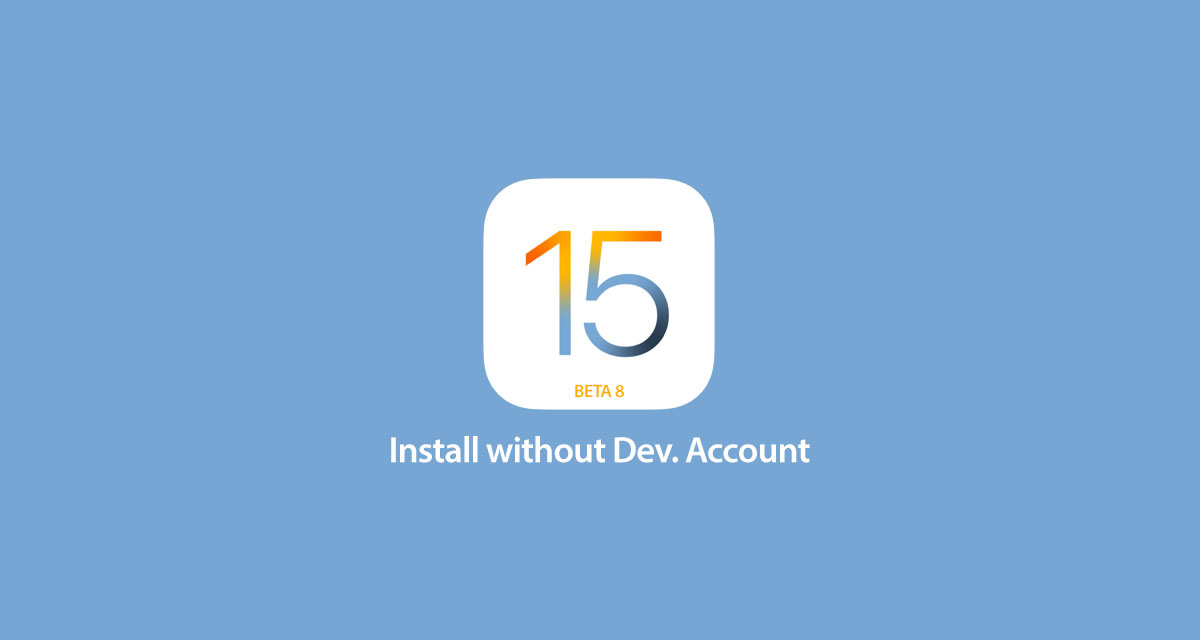
Normally that profile is only available for those who are part of the developer or public beta program, but right now you can install the beta via the process outlined below.
Step 1: Launch Safari and open this link.
Step 2: Download the profile to your device by tapping the download button.
Step 3: If asked “on which device would you like to install this profile?” select iPhone. Users without an Apple Watch likely won’t see this prompt.
Step 4: In the screen that follows, hit Install. After the profile is installed, your device will be rebooted.
Step 5: Once your device is powered back up, launch the Settings app, navigate to General > Software Update and you should find the “iOS 15 Developer beta OTA” update waiting for you there.
Step 6: Tap Download and Install. Depending on the device you’re using you might have to wait a little while for the installation to complete. Don’t worry, it’ll happen eventually.

Now that you have iOS 15 installed it’s time to enjoy all the new features that everyone else will have to wait until next month to try out.
You may also like to check out:
- Download: Windows 11 Build 22000.132 ISO Beta Released With A New Snipping Tool And More
- How To Install Windows 11 On A Mac Using Boot Camp Today
- iOS 15 Beta Compatibility For iPhone, iPad, iPod touch Devices
- 150+ iOS 15 Hidden Features For iPhone And iPad [List]
- Download iOS 15 Beta 8 IPSW Links And Install On iPhone And iPad
- iOS 15 Beta 8 Profile File Download Without Developer Account, Here’s How
- How To Downgrade iOS 15 Beta To iOS 14.6 / 14.7 [Tutorial]
- How To Install macOS 12 Monterey Hackintosh On PC [Guide]
- iOS 15 Beta 5 Download Expected Release Date
- Download: iOS 14.7.1 IPSW Links, OTA Profile File Along With iPadOS 14.7.1 Out Now
- Jailbreak iOS 14.7.1 Using Checkra1n, Here’s How-To [Guide]
- How To Downgrade iOS 14.7.1 And iPadOS 14.7.1 [Guide]
- Convert Factory Wired Apple CarPlay To Wireless Apple CarPlay In Your Car Easily, Here’s How
- Apple Watch ECG App Hack: Enable Outside US In Unsupported Country On Series 5 & 4 Without Jailbreak
You can follow us on Twitter, or Instagram, and even like our Facebook page to keep yourself updated on all the latest from Microsoft, Google, Apple, and the Web.

