Here’s how to download and install iOS 15 beta 7 OTA Configuration Profile file update without a registered UDID or developer account.
As Apple’s iOS 15 update barrels its way through the beta program there are people who would very much like to take it for a spin. While Apple does offer a public beta program, not everyone can get access to it and the updates arrive in the developer beta program sooner, too.

Thankfully, getting in on the developer beta program is still pretty simple.
As ever, we’d always recommend installing iOS 15 on a device that isn’t critical. iOS 15 has been pretty stable so far, but that can change in a flash.
With that said, let’s look into the steps you need to follow to get iOS 15 beta 7 installed on your iPhone, shall we?
Step 1: Launch Safari and open this link.
Step 2: Download the profile to your device by tapping the download button.
Step 3: If asked “on which device would you like to install this profile?” select iPhone. Users without an Apple Watch likely won’t see this prompt.
Step 4: In the screen that follows, hit Install. After the profile is installed, your device will be rebooted.
Step 5: Once your device is powered back up, launch the Settings app, navigate to General > Software Update and you should find the “iOS 15 Developer beta OTA” update waiting for you there.
Step 6: Hit Download and Install. It might take a while!
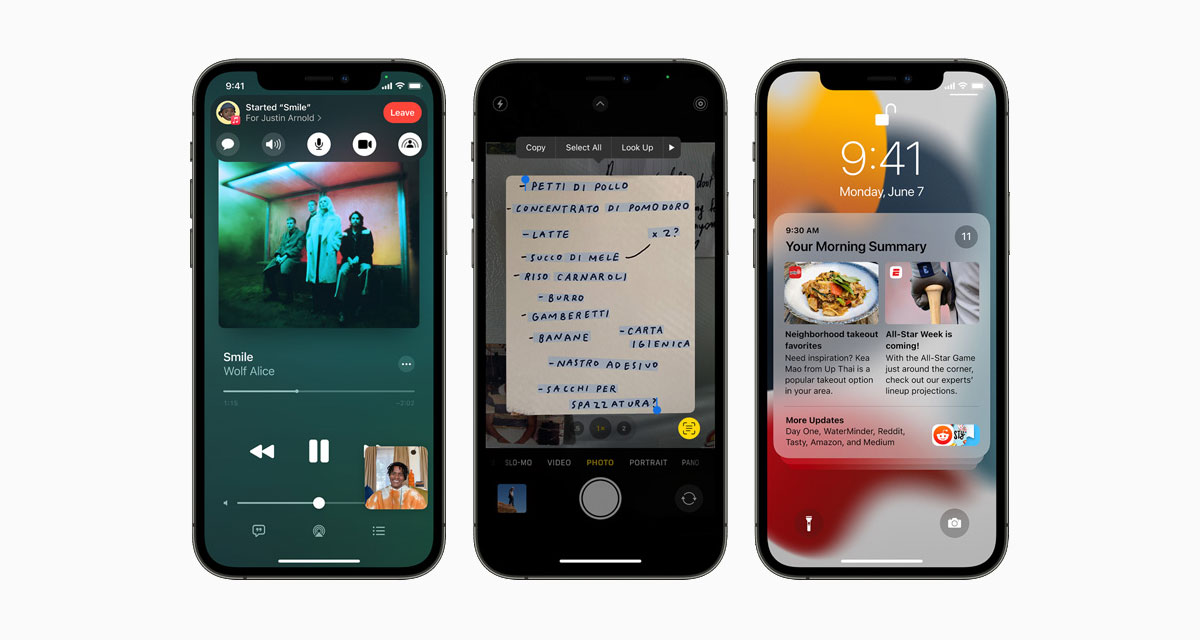
Now that you have iOS 15 installed, take it for a spin!
You may also like to check out:
- Download: Windows 11 Build 22000.132 ISO Beta Released With A New Snipping Tool And More
- How To Install Windows 11 On A Mac Using Boot Camp Today
- iOS 15 Beta Compatibility For iPhone, iPad, iPod touch Devices
- 150+ iOS 15 Hidden Features For iPhone And iPad [List]
- Download iOS 15 Beta 7 IPSW Links And Install On iPhone And iPad
- iOS 15 Beta 7 Profile File Download Without Developer Account, Here’s How
- How To Downgrade iOS 15 Beta To iOS 14.6 / 14.7 [Tutorial]
- How To Install macOS 12 Monterey Hackintosh On PC [Guide]
- iOS 15 Beta 5 Download Expected Release Date
- Download: iOS 14.7.1 IPSW Links, OTA Profile File Along With iPadOS 14.7.1 Out Now
- Jailbreak iOS 14.7.1 Using Checkra1n, Here’s How-To [Guide]
- How To Downgrade iOS 14.7.1 And iPadOS 14.7.1 [Guide]
- Convert Factory Wired Apple CarPlay To Wireless Apple CarPlay In Your Car Easily, Here’s How
- Apple Watch ECG App Hack: Enable Outside US In Unsupported Country On Series 5 & 4 Without Jailbreak
You can follow us on Twitter, or Instagram, and even like our Facebook page to keep yourself updated on all the latest from Microsoft, Google, Apple, and the Web.

