Here’s how to download and install iOS 15 beta 2 OTA Configuration Profile file update without a registered UDID or developer account.
We obviously have to assume that your device is compatible with Apple’s iOS 15. If it isn’t, then this process is a non-starter and it might be time to start thinking about an upgrade?
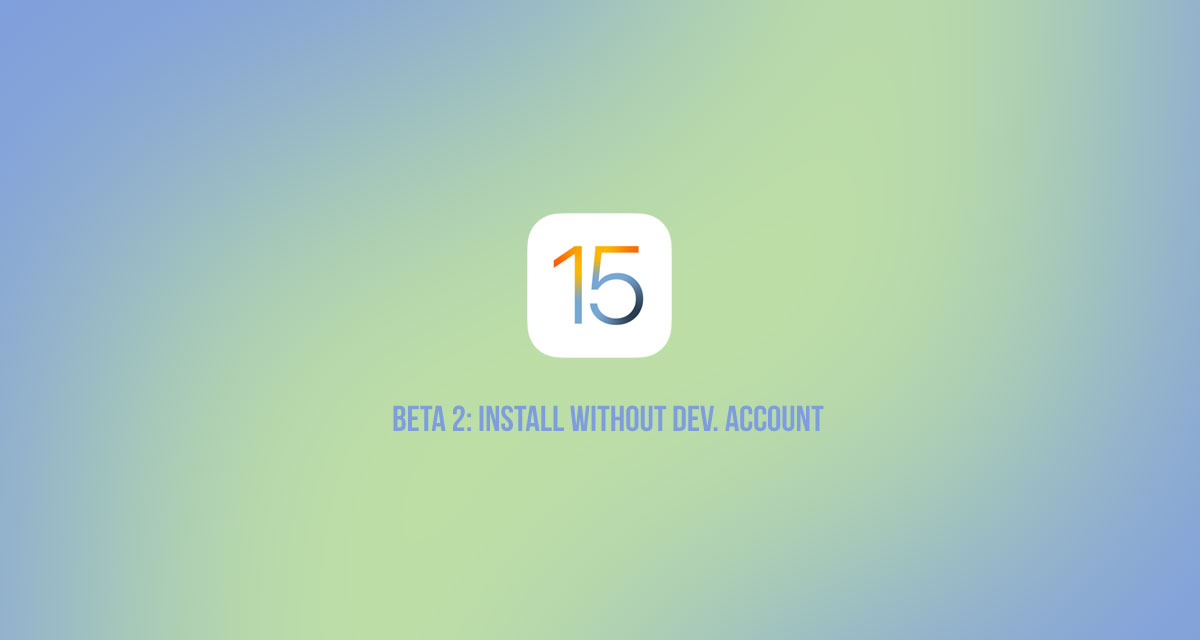
Without further ado, let us dive in and actually take a look at the process involved in getting iOS 15 beta 2 onto your device.
Step 1: Open Safari and open this link.
Step 2: Make sure that you download the profile to your device by tapping the Download button on the page.
Step 3: If asked “on which device would you like to install this profile?” select iPhone. If you don’t have an Apple Watch, then you likely won’t see this alert.
Step 4: In the screen that follows, hit Install. After the profile is installed, your device will be rebooted immediately and you will be brought back to the lock screen.
Step 5: Launch the I app, head to General > Software Update and you should find the “iOS 15 Developer beta OTA” update waiting for you there.
Step 6: Hit Download and Install. It may take a little while to go through the process but make sure to exercise some patience and let it run its course.
Now would be a great time to remind everyone not to install the iOS 15 beta on anything that you need to function properly, all the time. Betas are exactly that, beta versions of software that isn’t yet complete and will be subject to issues and an array of showstopping bugs and problems. Keep all of that in mind before proceeding with the installation of iOS 15 beta 2.
You may also like to check out:
- iOS 15 Beta Compatibility For iPhone, iPad, iPod touch Devices
- Download iOS 15 Beta 2 IPSW Links And Install On iPhone And iPad
- iOS 15 Beta 2 Profile File Download Without Dev Account, Here’s How
- How To Downgrade iOS 15 Beta To iOS 14.6 / 14.7 [Tutorial]
- How To Download iOS 15 Beta 1 Along With iPadOS 15 Beta 1
- Download: iOS 14.6 Final IPSW Links, OTA Profile File Along With iPadOS 14.6 Released
- Jailbreak iOS 14.6 Using Checkra1n, Here’s How-To [Tutorial]
- How To Downgrade iOS 14.6 And iPadOS 14.6 [Guide]
- Convert Factory Wired Apple CarPlay To Wireless Apple CarPlay In Your Car Easily, Here’s How
- Apple Watch ECG App Hack: Enable Outside US In Unsupported Country On Series 5 & 4 Without Jailbreak
You can follow us on Twitter, or Instagram, and even like our Facebook page to keep yourself updated on all the latest from Microsoft, Google, Apple, and the Web.

