The iBeesoft Data Recovery app is essentially a piece of software for Windows and Mac machines that plies its expertise in attempting to recover ‘lost’ data from your machine. This data could have disappeared into the ether due to accidental deletion, a failure in some processes or operations, during formatting or partitioning a drive, or for many other reasons.
Sometimes, data is there one day, and it’s gone the next in what seems or feels like mysterious circumstances. Of course, there is always a reason for its disappearance but that isn’t always evident or explainable by the user.
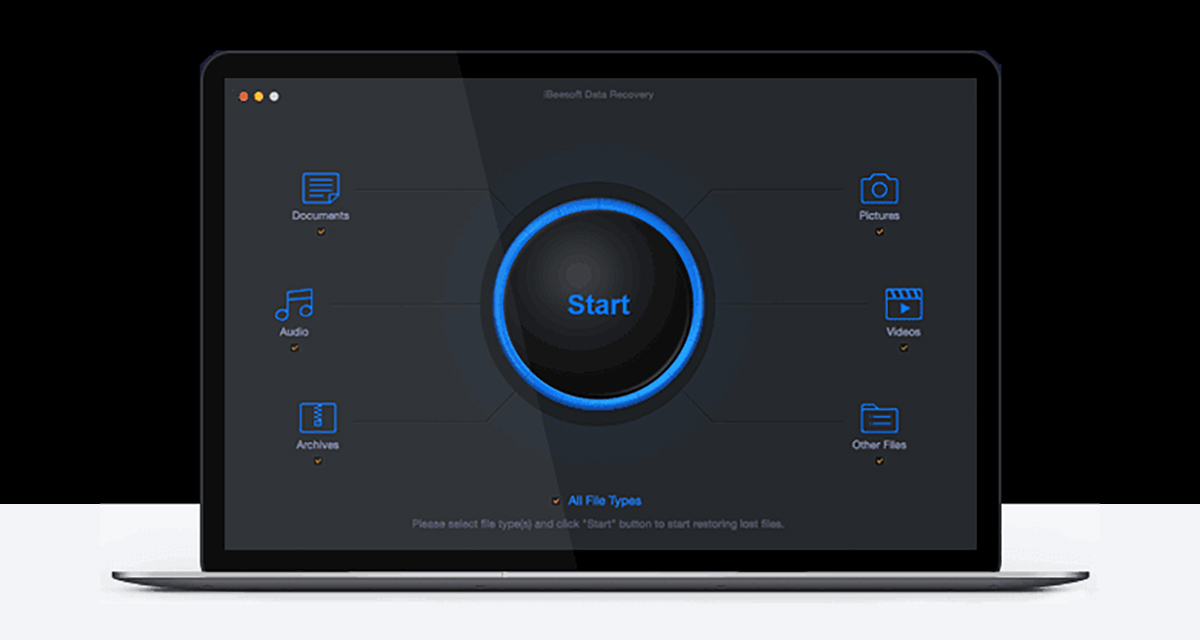
iBeesoft Data Recovery exists to recover that data as efficiently and with as little overhead as possible.
What are its Key Features?
As with most software of this nature, it will only be as successful as not only the features that it has but also how those features actually perform and whether or not they deliver on the promises made. The iBeesoft Data Recovery software comes in different forms for different platforms but briefly comprises of the following benefits:
- Recover deleted files
- Recover deleted/lost partitions
- Recovery of data due to incorrect operation
- RAW Drive recovery
- Formatted drive recovery
- Emptied trash recovery
- APFS data recovery
- Recovery of data due to volume loss, as well as other scenarios
Note: Keep in mind that some of the features are specific to the operating system on which you are running the software.
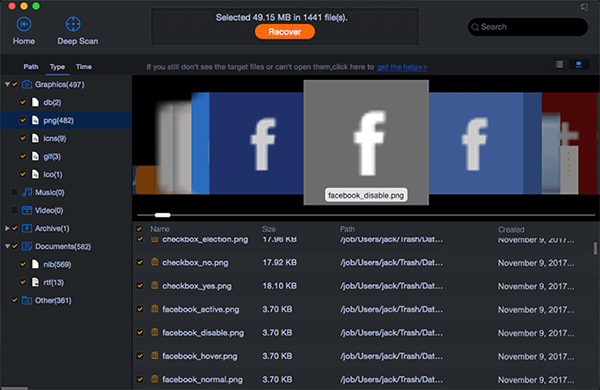
How Does it Perform?
Quite frankly, it does what it says on the tin, with a little workaround needed in some scenarios and some additional user-interact that can cause friction. When you get to the nitty-gritty, the tool is extremely simple to use and offers an intuitive user interface that lets you start a scan with pre-defined defaults in just two clicks of your mouse. Although, that does come with a caveat of being on Windows. If you are running this tool on a Mac then you will need to take the additional steps of disabling the macOS System Integrity Protection that is put in place by Apple.
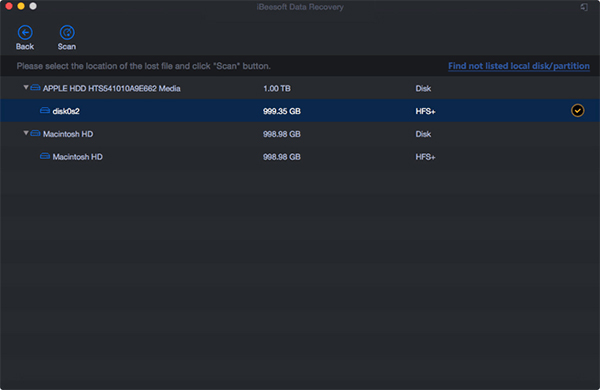
This is a relatively simple thing to do via the command line and the app does a great job of explaining it but it’s also fair to say that not everyone is going to be comfortable disabling something in the OS called ‘System Integrity Protection’ in order to allow a third-party app to perform a scan. The good news is that it’s as easy to enable as it is to disable.
The initial app window lays out the options for the types of files that the software will scan for: Documents, Audio, Archives, Pictures, Videos, or Other Files. Including or excluding is as simple as unchecking a box and proceeding to the next page. The platform doesn’t contain much in the way of user preferences or setting things up how you want, other than being able to select/de-select the file types as outlined above. But, with that in mind, it has a job to do, which is to recover data that you need, and it does it very well. Fewer options and fewer things to go wrong aren’t always a bad thing.
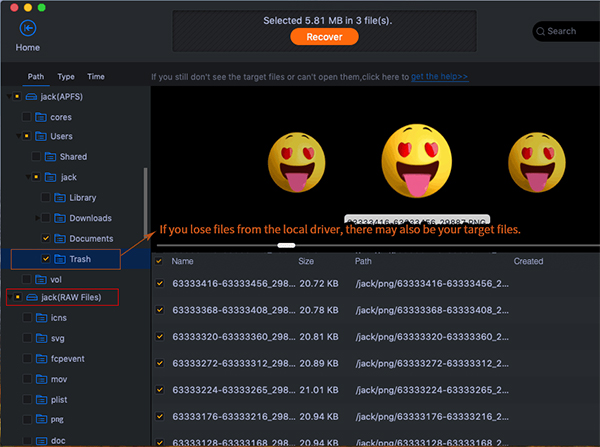
Additional Information
At the time of writing, iBeesoft Data Recovery is available with essentially three purchase options: Family, Personal, or Enterprise. The Family license allows use on 2-5 PCs/servers and costs $89.95. The Personal license is available for installation on 1 machine or server for $45.95 and the Enterprise/Company license allows unlimited installation for $299.95. You can find more info on it, including a link to buy it from here.
Disclosure: This is a sponsored post but we don’t get any commission from sales made on iBeesoft Data Recovery.
You may also like to check out:
- Kodi 18.6 IPA APK Download For iOS 13 / iPadOS 13, Android Released
- Run Multiple 2 WhatsApp Accounts Number On 1 iPhone The Right Way, Here’s How
- Download: iOS 13.4 Final IPSW Links, OTA Update And iPadOS 13.4 For Compatible Devices Released
- Jailbreak iPhone 11 Pro Max With Unc0ver 4.0.0 On iOS 13.3 Now
- Checkra1n For Windows Alternative: How To Use Ra1nUSB For iOS 13.3 Jailbreak
- Jailbreak iOS 13.3.1 Using Checkra1n, Here’s How [Guide]
- Downgrade iOS 13.4 To iOS 13.3.1 For Checkra1n Jailbreak – How To
- Jailbreak iOS 13.3 Using Checkra1n, Here’s How [Guide]
- Apple Watch ECG App Hack: Enable Outside US In Unsupported Country On Series 5 & 4 Without Jailbreak
You can follow us on Twitter, or Instagram, and even like our Facebook page to keep yourself updated on all the latest from Microsoft, Google, Apple, and the Web.

