Here’s how to get Apex Legends Mobile iOS Download on your iPhone, iPad or iPod touch device. Here are the details.
Now that Apex Legends Mobile is available for download on iPhone and iPad you might be wondering why you can’t find it in the App Store. The reason is simple — the game is only available to people in specific countries including Australia, Peru, Mexico, and a host more.

But don’t worry if you don’t live in one of those countries — there’s a way around all of that.
Here’s how to go about installing Apex Legends on your own iPhone and iPad.
Step 1: Open the Settings app on your iPhone or iPad and tap your name/Apple ID.
Step 2: Tap Media & Purchases followed by View Account.
Step 3: Tap Country/Region.
Step 4: Tap Change Country/Region and select one of the countries from the list of countries in which Apex Legends Mobile is available;
- Australia
- New Zealand
- Singapore
- Malaysia
- Philipines
- Indonesia
- Mexico
- Peru
- Argentina
- Colombia
Step 5: You’ll need to enter an address, but you don’t need to enter any credit card information — tap None. You can enter a real address or generate a random one online. When done, tap Next.
Step 6: Now use any VPN to connect to the country you just changed your App Store region to. However, we’ve never needed to do that when switching App Stores before — your mileage may vary, so if you still can’t find Apex Legends Mobile in the App Store, try a VPN.
Step 7: Force close and re-open the App Store and search for Apex Legends Mobile.
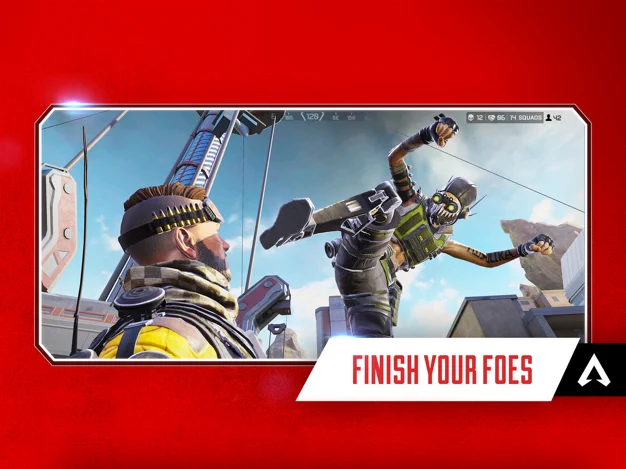
That’s it, you’re all done! Happy fragging!
You may also like to check out:
- Download Windows 11 Pro ISO File Without Product Key From Microsoft
- Force Download Windows 11 Free Upgrade Right Now, Here’s How [Tutorial]
- How To Install Windows 11 On A Mac Using Boot Camp Today
- Download Windows 11 Installation Assistant For Your PC
- How To Upgrade To Windows 11 From Windows 10 For Free
- How To Create Bootable Windows 11 USB Flash Drive [Guide]
- Download: iOS 15.3.1 IPSW Links, OTA Profile File Along With iPadOS 15.3.1 Released
- Jailbreak iOS 15.3.1 On iPhone And iPad [Status Update]
- How To Install macOS 12 Monterey Hackintosh On PC [Guide]
- Best iPhone 13, 13 Pro Tempered Glass Screen Protectors Available Today [List]
- Best iPhone 13, Pro Max 20W USB-C Chargers [List]
- Top iPhone 13 Pro Max Screen Protectors Available To Buy [List]
- Best iPhone 13 / Pro Cases For Protection Available Right Now
- How To Fix Bad iOS 15 Battery Life Drain [Guide]
- Apple Watch ECG App Hack: Enable Outside US In Unsupported Country On Series 5 & 4 Without Jailbreak
You can follow us on Twitter, or Instagram, and even like our Facebook page to keep yourself updated on all the latest from Microsoft, Google, Apple, and the Web.

