Here’s how to downgrade iOS 16 to iOS 15 without losing data on your iPhone or iPad in this updated 2022 tutorial.
As is often the case with Apple’s big iOS betas, there are times that some people might want to downgrade to the more stable release. In this case, that’s iOS 15. Here’s how to go about downgrading if you need to.

Why Do We Want to Downgrade iOS 16 Beta to iOS 15?
The reasons to want to downgrade can be many and varied. Sometimes people find that their Apple Watch doesn’t sync correctly, for example. Other times there are issues with getting specific apps to work — often those apps are banking apps, something that people need to work 100% of the time. It’s also possible that these betas are just too buggy for day to day use, hence a downgrade being the base option.
What Can We Do Before Downgrading from iOS 16 Beta?
Getting ready for the downgrade is pretty much the same process as getting ready to upgrade, too. Make sure that you have backups of all of your important data and ensure that your iPhone has plenty of space on it before continuing.
When it comes to moving back to iOS 15, there are a couple of different options. One is to restore your iPhone using iCloud, while the other is to use Finder on a Mac or iTunes on a Windows machine. Both of those options can take a lot of time and you’ll also need to make sure that you have that data backed up before doing anything, otherwise, you run the risk of losing data.
But there’s a better option.
[Higly Recommend] Downgrade iOS 16 to iOS 15 Without Data Loss Using Tenorshare ReiBoot
Step 1: Download the Tenorshare ReiBoot onto your computer and run it.
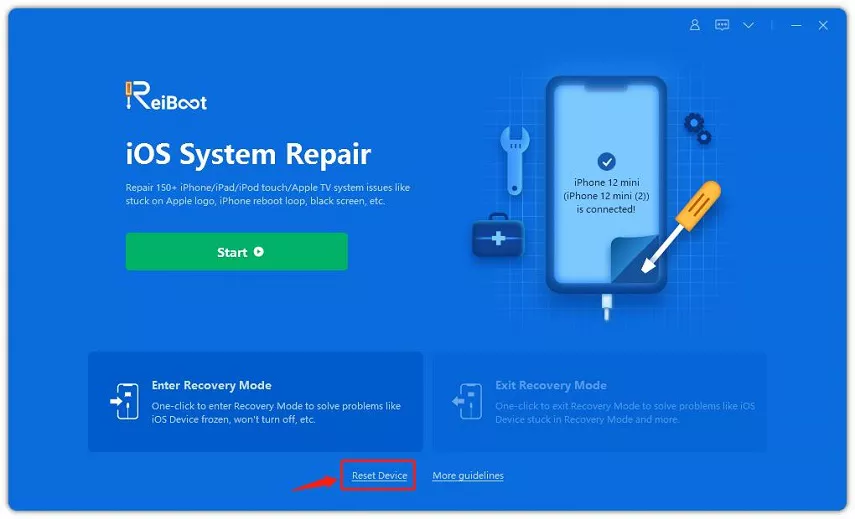
Step 2: Connect your iPhone to your computer and select “Reset Device.”
Step 3: Choose “Factory Reset.”
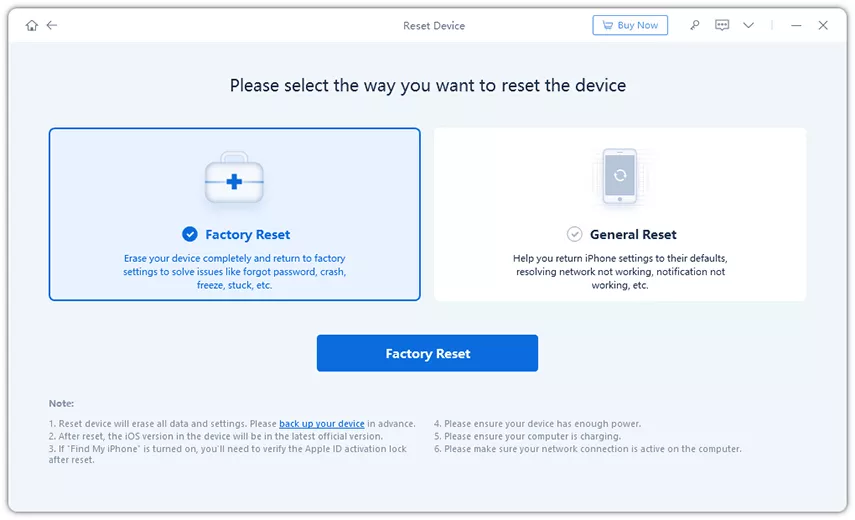
Step 4: Select “Download” to get the latest version of iOS 15.
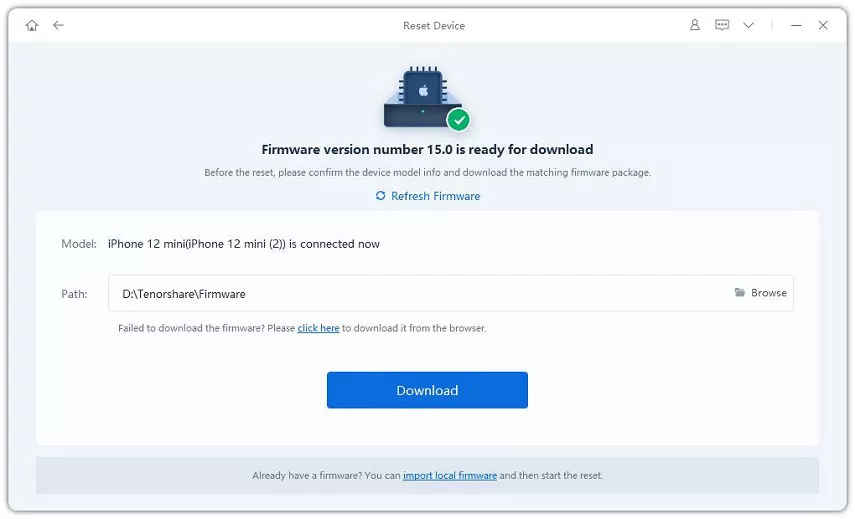
Step 5: Click “Start Reset” when you’re ready to go.
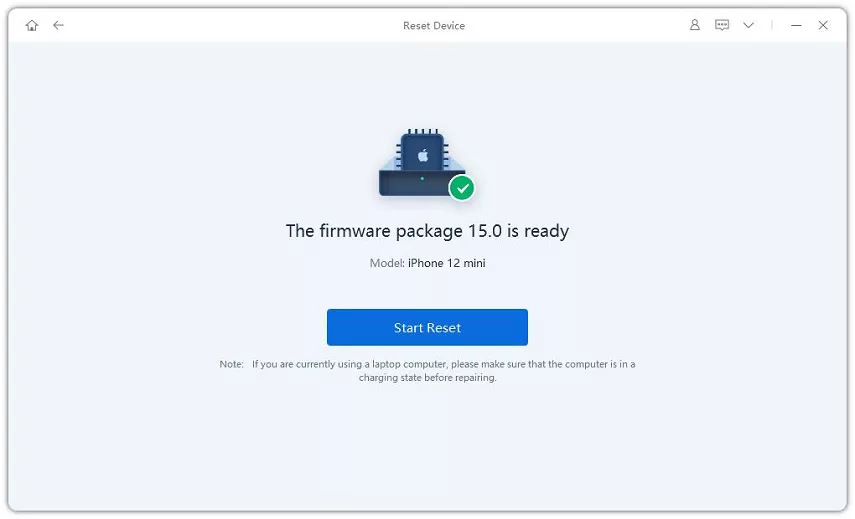
That’s all there is to it! After a little time and a restart or two, your iPhone will be back on iOS 15.
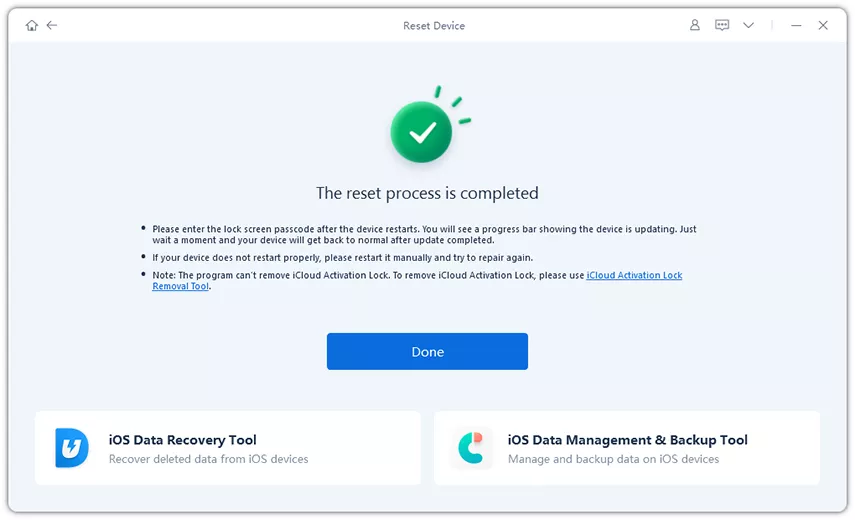
Video Tutorial
Still confused? Check the video guide below:
The Benefits of Using Tenorshare ReiBoot Are Obvious
- Compatibility — the app works with all versions of iOS on all devices, with apps for both Mac and PC.
- Recoverability — the app can recover iPhones from various error states when required, without the need for specialist hardware or software.
- Ease of Use — Using ReiBoot is as easy as clicking a few buttons and waiting for the process to complete.
FAQ About Downgrading iOS
– Is Tenorshare ReiBoot useful to downgrade ios?
Tenorshare ReiBoot is one of the best solutions to fix any common iOS issue. You don’t need to seek help from an Apple technical specialist. This repair tool can patch up an iPhone stuck on the Apple logo, an iPhone stuck on preparing updates or recovery mode, black screen, etc.
– How to delete the iOS 16 beta profile?
Doing this is pretty simple. Head over to Settings > General > VPN & Device Management and then tap on “iOS 16 Beta Software Profile”. Once the profile opens, tap on “Remove Profile” and then restart the device to complete the process.
– How to Uninstall iOS 16 Beta?
This is pretty easy to do as well. You can find more on this here.
Conclusion
To summarize all of the above, Tenorshare ReiBoot is one very important tool to have in your arsenal when troubleshooting as an iPhone or iPad user. It’s easy to use as it’s very user friendly, has compatibility with both Mac and Windows as well as pretty much all iOS versions released to date, and best of all, it lets you recover your iPhone and get it back into working order without needing any hardware or software specialist.
You may also like to check out:
- Jailbreak iOS 15.5 On iPhone And iPad Status Update
- Download: iOS 15.5 Final IPSW Links, OTA Files Along With iPadOS 15.5 Released
- iOS 16 Beta Compatible And Supported iPhone, iPad, iPod touch Devices
- iOS 16 Beta 2 Download IPSW Links For iPhone, iPad Released
- iOS 16 Public Beta 1 Release Date Announced
- iOS 16 Beta 2 Profile File Download Of OTA Update Without Dev Account Out Now
- iOS 16 Beta 3 Download And Release Date: Here’s When To Expect It From Apple
- Download iOS 16 Beta 2 IPSW Links And Install On iPhone 13, Pro, 12, Pro, 11, Pro, XS Max, X, XR, 8, Plus, iPad [Tutorial]
You can follow us on Twitter, or Instagram, and even like our Facebook page to keep yourself updated on all the latest from Microsoft, Google, Apple, and the Web.

