Here’s how to download and install iOS 16 beta 2 Configuration Profile file OTA update without a registered UDID or developer account.
Apple has now made the second iOS 16 beta available to developers and those who have the required beta profile installed can now get their hands on the latest version. But what if you don’t yet have that beta profile? Don’t worry, we can help out with that!
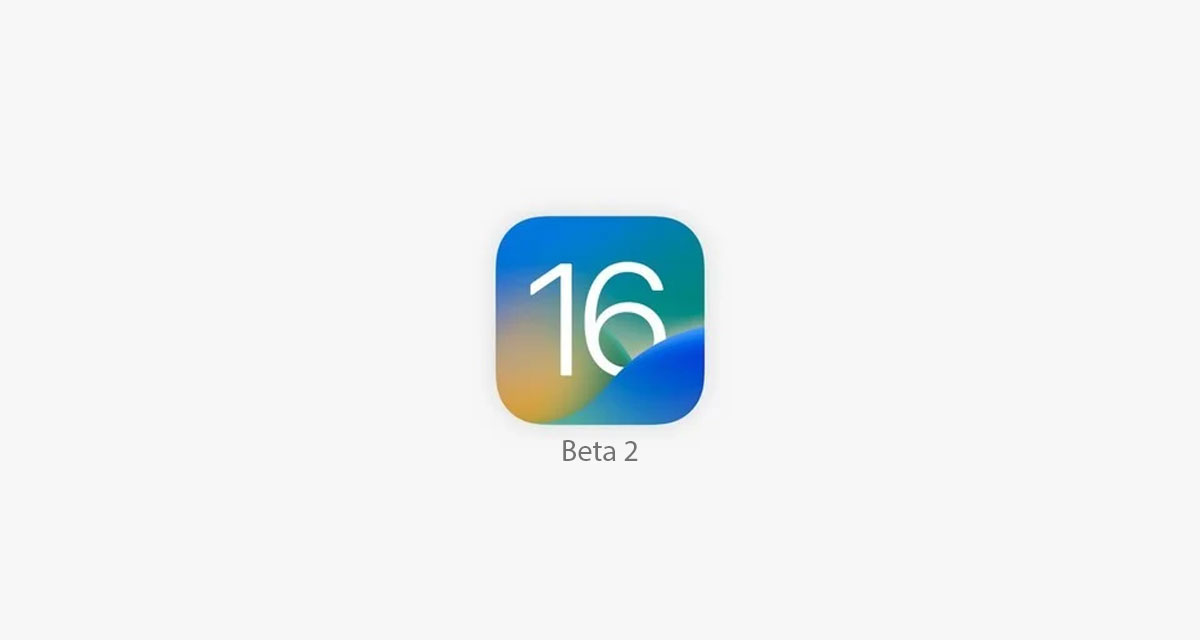
Apple’s iOS 16 update brings with it a slew of improvements, not least a refreshed Lock Screen that adds widgets for the first time. The first beta also had its fair share of bugs for people to deal with, which is one of the reasons why expectations for this new beta are so high — will Apple fix some of the bugs, or will it create a whole load more?
You’re going to need to install it to find out, and for that, you’ll need the beta profile. So let’s get that sorted! First, make sure that you have all of your data backed up and then move on.
Step 1: On your iOS device, launch Safari, and get hold of developer profile from Internet. We can’t share the link to it here, sorry about that.
Step 2: Download the profile to your device by tapping the download button on the page shown.
Step 3: If asked “on which device would you like to install this profile?” select iPhone.
Step 4: In the screen that follows, hit Install. After the profile is installed, your device will be rebooted.
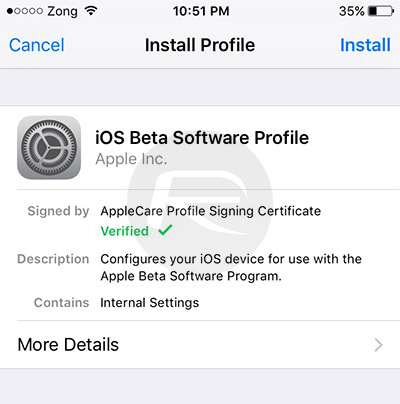
Step 5: Once your device is done rebooting, launch the Settings app, navigate to General > Software Update and you should find the “iOS 16 Developer beta OTA” update waiting for you there.
Step 6: Hit Download and Install, sit back and relax.
Once your device is done updating, it should reboot into the second beta of iOS 16. Test away!
You may also like to check out:
- Jailbreak iOS 15.5 On iPhone And iPad Status Update
- Download: iOS 15.5 Final IPSW Links, OTA Files Along With iPadOS 15.5 Released
- iOS 16 Beta Compatible And Supported iPhone, iPad, iPod touch Devices
- iOS 16 Beta 2 Download IPSW Links For iPhone, iPad Released
- iOS 16 Public Beta 1 Release Date Announced
- iOS 16 Beta 2 Profile File Download Of OTA Update Without Dev Account Out Now
- iOS 16 Beta 2 Download Release Date: Here’s When To Expect It From Apple
- Download iOS 16 Beta 2 IPSW Links And Install On iPhone 13, Pro, 12, Pro, 11, Pro, XS Max, X, XR, 8, Plus, iPad [Tutorial]
You can follow us on Twitter, or Instagram, and even like our Facebook page to keep yourself updated on all the latest from Microsoft, Google, Apple, and the Web.

