Here’s how to downgrade iOS 16 beta to iOS iOS 15.5 or iOS 15.6 on a compatible iPhone, iPad or iPod touch device. This is the guide that you need to follow if you’ve updated to iOS 16 beta and found that you need to downgrade for whatever reason.
Whenever Apple releases a big new beta update like iOS 16 people rush to install it on their main devices, despite the conventional wisdom being that that isn’t a good idea.
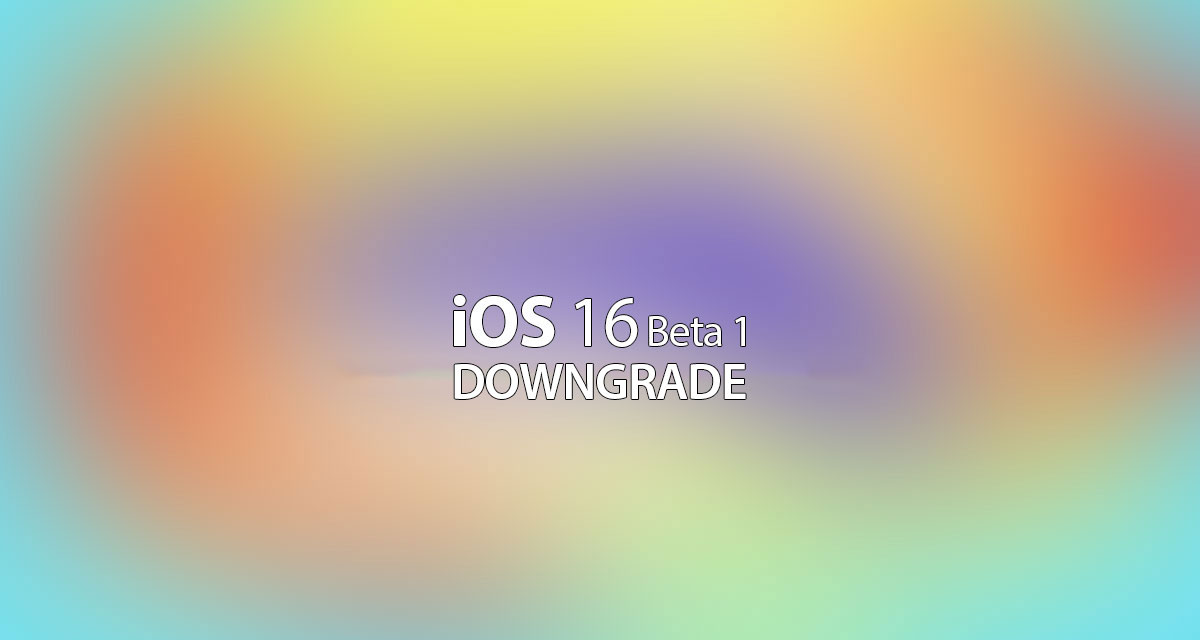
Sometimes app compatibility isn’t in a good place, with banking apps especially likely to stop working on early beta versions of iOS. If you find yourself running an iOS 16 beta and need full compatibility with App Store apps, downgrading is the way to go.
With that said, let’s get into what everyone’s here for – the steps you need to go through to downgrade from an iOS 16 beta to iOS 15.x.
Step 1: Make sure you’re using the latest version of iTunes on a PC and macOS if you’re using a Mac.
Step 2: You will also need to have the required IPSW file for the device that you want to downgrade. You can download the correct iOS 15.5 / iOS 15.6 IPSW file for your specific device from here: iOS 15.6 | iOS 15.5
Step 3: Turn off the Find My iPhone feature on the device you need to downgrade. Navigate to Settings > iCloud > Find My iPhone. Toggle the Find My iPhone switch to the Off position and authenticate when prompted.

Note: You can bypass DFU mode altogether in Step 4 below and restore to iOS 10.3.3 just like normal restore with iTunes from Step 5 onwards, but we recommend using DFU mode to avoid any potential issues.
Step 4: Connect your iPhone or iPad to your PC or Mac and open a Finder window on the Mac or Safari on a PC. You’ll also need to enter DFU mode — don’t worry, you can follow our guide depending on the device you’re using.
- iPhone 8 / 8 Plus, iPhone X / XR / XS / XS Max / 11 / 11 Pro / 11 Pro Max / 12 / 12 mini / 12 Pro / 12 Pro Max / 13 / 13 mini / 13 Pro / 13 Pro Max, or 2018/2020 iPad Pro owners can follow this guide.
- iPhone 7 / 7 Plus owners: Enter DFU Mode On iPhone 7 Or iPhone 7 Plus, Here’s How
- If you have an iPhone 6s / 6s Plus or any other iPad, then follow the instructions here.
Step 5: Now, in iTunes or Finder, press and hold the Option key (Mac), or SHIFT key (Windows), and select the Restore iPhone… option in the main device window. Select the iOS 15.x IPSW file from your computer that you want to downgrade to.
Step 6: iTunes will instantly go about its business and restore to iOS 15.x firmware file to the device.
This final step can take a little while to complete so don’t worry too much if it’s taking what feels like a long time.
You may also like to check out:
- Jailbreak iOS 15.5 On iPhone And iPad Status Update
- Download: iOS 15.5 Final IPSW Links, OTA Files Along With iPadOS 15.5 Released
- iOS 16 Beta Compatible And Supported iPhone, iPad, iPod touch Devices
- iOS 16 Beta 1 Download IPSW Links For iPhone, iPad Right Now
- iOS 16 Public Beta 1 Release Date Announced
- iOS 16 Beta 1 Profile File Download Of OTA Update Without Developer Account Released
- Download iOS 16 Beta 1 IPSW Links And Install On iPhone 13, Pro, 12, Pro, 11, Pro, XS Max, X, XR, 8, Plus, iPad [Tutorial]
You can follow us on Twitter, or Instagram, and even like our Facebook page to keep yourself updated on all the latest from Microsoft, Google, Apple, and the Web.

