Here’s how to downgrade iOS 15.3 and iPadOS 15.3 to iOS 15.2.1 and iPadOS 15.2.1 on your iPhone or iPad device.
Apple’s iOS 15.3 update is now here and people are installing it left and right. But here’s how to downgrade from iOS 15.0.1 to iOS 15.2.1 should the need arise.
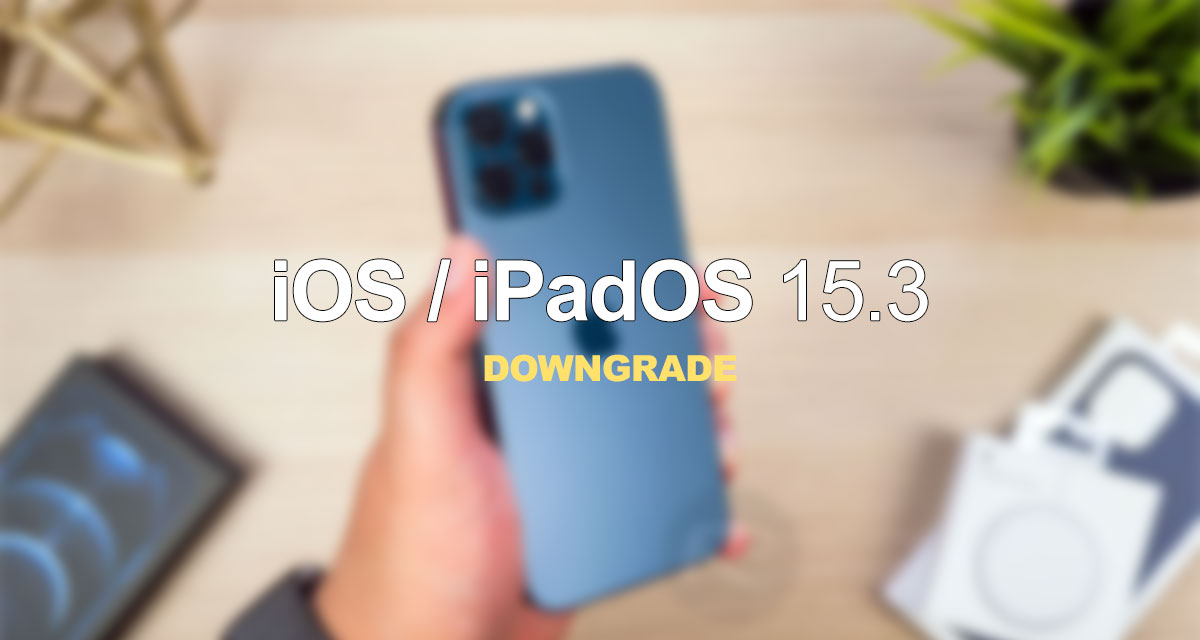
Why that need could arise is likely to be down to any bugs or performance issues you might be having. But you’ll need to be quick because it’s surely only a matter of time before iOS 15.2.1 is no longer signed by Apple — preventing the downgrade at all.
With that said, let’s get into the guide so you can get that downgrade done as quickly as possible!
Step 1: Ensure you’re running the latest version of macOS on your Mac or iTunes if you’re using a PC.
Step 2: Download the IPSW file for the version of iOS or iPadOS that you intend to downgrade to. You can grab the ISPW for iOS 15.2.1 and iPadOS 15.2.1 right here.
Step 3: Next you need to make sure that you disable Find My iPhone before doing anything else. Head to Settings > iCloud > Find My and toggle the switch into the Off position. You’ll need to authenticate your Apple ID to do this so make sure to have your password to hand.

Step 4: Connect your iPhone or iPad to your PC or Mac and open a Finder window on the Mac or Safari on a PC. You’ll also need to enter DFU mode — don’t worry, you can follow our guide depending on the device you’re using.
- iPhone 8 / 8 Plus, iPhone X / XR / XS / XS Max / 11 / 11 Pro / 11 Pro Max / 12 / 12 mini / 12 Pro / 12 Pro Max / 13 / 13 mini / 13 Pro / 13 Pro Max, or 2018/2020 iPad Pro owners can follow this guide.
- iPhone 7 / 7 Plus owners: Enter DFU Mode On iPhone 7 Or iPhone 7 Plus, Here’s How
- If you have an iPhone 6s / 6s Plus or any other iPad, then follow the instructions here.
Step 5: Back in Finder or iTunes, hold the Option key on a Mac or the Shift key on a PC, and click the Restore iPhone/iPad option.
Step 6: Choose the IPSW file that you just downloaded and let the process complete. This final step can take a little while to complete so don’t worry too much if it’s taking what feels like a long time. Go and make yourself a coffee — it’ll be done eventually.
You may also like to check out:
- Download Windows 11 Pro ISO File Without Product Key From Microsoft
- Force Download Windows 11 Free Upgrade Right Now, Here’s How [Tutorial]
- How To Install Windows 11 On A Mac Using Boot Camp Today
- Download Windows 11 Installation Assistant For Your PC
- How To Upgrade To Windows 11 From Windows 10 For Free
- How To Create Bootable Windows 11 USB Flash Drive [Guide]
- Download: iOS 15.3 Final IPSW Links, OTA Profile File Along With iPadOS 15.3
- Jailbreak iOS 15.3 On iPhone And iPad Status Update
- How To Install macOS 12 Monterey Hackintosh On PC [Guide]
- Best iPhone 13, 13 Pro Tempered Glass Screen Protectors Available Today [List]
- Best iPhone 13, Pro Max 20W USB-C Chargers [List]
- Top iPhone 13 Pro Max Screen Protectors Available To Buy [List]
- Best iPhone 13 / Pro Cases For Protection Available Right Now
- How To Fix Bad iOS 15 Battery Life Drain [Guide]
- Apple Watch ECG App Hack: Enable Outside US In Unsupported Country On Series 5 & 4 Without Jailbreak
You can follow us on Twitter, or Instagram, and even like our Facebook page to keep yourself updated on all the latest from Microsoft, Google, Apple, and the Web.

