Apple will start shipping its first ever wearable device starting April 24, but which Apple Watch model should you get? If you are still debating which Apple Watch will best suite you, Apple has you covered. Simply scheduling a try-on appointment through their website, you will be able to try on any Apple Watch, even the Edition. That is right. The $10,000+ gold Apple Watch.
When going in for your appointment to try on the Apple Watch, you’ll notice that Apple has them all locked in drawers which are unlocked via the representative’s special device. Once unlocked, you’ll see a variety of Apple Watch models. You’ll have the choice of trying on any watch you please ranging from the Sport, Stainless Steel model, and the Gold Edition, which is locked and secured at the back and requires a separate appointment.

We took the opportunity to try on different 38mm and 42mm Apple Watch models to offer our first impressions of the hardware and software. When trying on the Sport model, the build and weight of it felt quite nice on the wrist and it did not feel cheap at all. We also tried on the Steel model and it felt really solid. When it came to the Edition, we felt like a million bucks. Well, more like $10,000 because that is how much the Edition is retailing for, and it goes up to $17,000. The Apple Watch Edition will only be carried in certain Apple Stores and luckily our local Apple Store is one of those locations.
Apple Watch Sport (38mm Space Gray Aluminum Case) with Black Sport Band
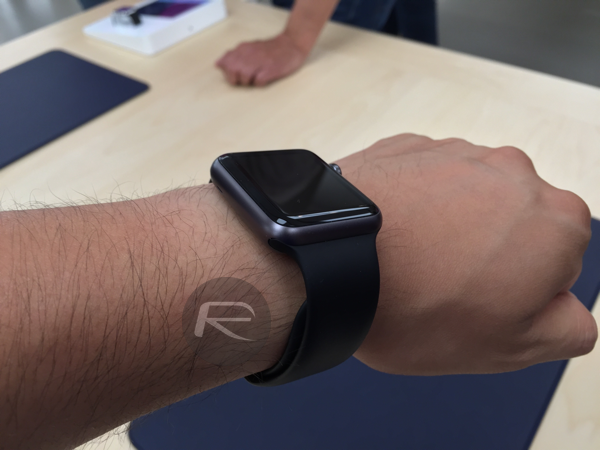
Apple Watch (38mm Stainless Steel Case) with Link Bracelet

Apple Watch (42mm Stainless Steel Case) with Milanese Loop


Apple Watch Edition (38mm Yellow Gold Case) with Black Sport Band


After trying on all assortments of watches, we got a chance to experience the software side of the Apple Watch. The smartwatch has two physical buttons on the right side, the Digital Crown and another button for contacts and Apple Pay. The Digital Crown seemed very smooth for scrolling throughout the interface. We didn’t experience any lag as has been reported in media. Digital Crown can also act as a Home button to take you to Home screen when pressed in. Pressing in and holding it will activate Siri. Pressing the second button on the side will let you quickly access specific contacts for phone calling, texting or Digital Touch. Double pressing this button activates Apple Pay.
Overall, our first experience with the Apple Watch was great. Check out our full hands-on, first impressions and try-on experience in the video below:
You may also like to check out:
You can follow us on Twitter, add us to your circle on Google+ or like our Facebook page to keep yourself updated on all the latest from Microsoft, Google, Apple and the Web.

