The final iOS 9 download and iOS 9.0.2 download links for iPhone 6 Plus, 6, 5s, 5c, 5, 4s, iPad 2 and over and iPod touch are now live. For a list of features on what’s new in iOS 9, check out our post here.
This guide will help you download and install final version of iOS 9 / 9.0.2 on your supported device. Apple’s iOS 9 supports same devices as iOS 8: iPhone 6 Plus, iPhone 6, iPhone 5s, iPhone 5c, iPhone 5, iPhone 4s, iPad Air 2, iPad Air 1, iPad mini 3, iPad mini 2, iPad mini 1, iPad 4, iPad 3, iPad 2, iPod touch 6 and iPod touch 5. The newly announced iPhone 6s Plus, iPhone 6s, iPad mini 4 and iPad Pro are also supported. For more on which devices are supported, check out our iOS 9 compatibility post here.
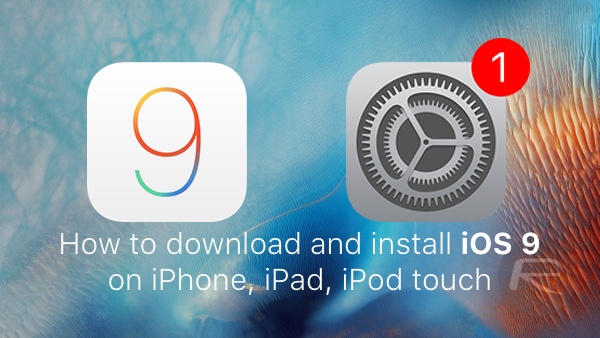
How to download and install iOS 9 / 9.0.2 final version:
Before installing iOS 9 / 9.0.2, it’s highly recommended to make a complete backup of your device to either iCloud or using iTunes to your computer. We have separate detailed guide on how to make the backup and prepare your device for iOS 9 that you can check out here. Once you are done with making backup using the instructions provided at that link, follow the instructions below to install iOS 9 / 9.0.2 on your device.
Clean Install:
This is the recommended way of installing any major version of iOS. Here’s how to go about about this on your device.
Step 1: Download and install latest version of iTunes from here.
Step 2: Grab the iOS 9 download link tailored for your iOS device from here: iOS 9 Download Links For iPhone, iPad, iPod touch [IPSW Links]. (Update x1: iOS 9.0.1 is now available, you can get it from here: iOS 9.0.1 Download Links For iPhone, iPad, iPod touch [IPSW]. Update x2: Get iOS 9.0.2 instead from here: Download iOS 9.0.2 Links For iPhone, iPad, iPod touch [IPSW].)
Step 3: Turn off Find My iPhone on your device by navigating to Settings > iCloud > Find My iPhone toggle it to off.

Step 4: Now connect your device to the computer and launch iTunes.
Step 5: From the left sidebar panel, select your iOS device from Summary tab under Settings.
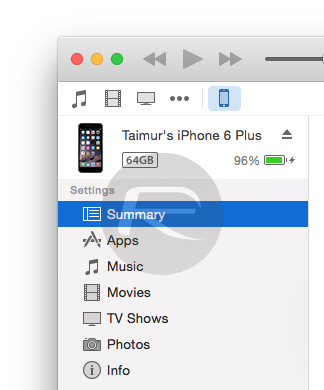
Step 6: Now if you are on a Mac, hold the Alt key or if you are on Windows PC, hold the Shift key, and then click on the Restore iPhone… button as shown in the screenshot below.
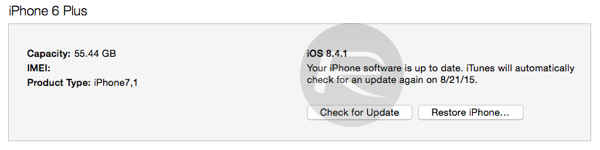
Step 7: iTunes will now prompt you to select the .IPSW file you downloaded in the Step 2 above. Select it.
That’s it. Now sit back and relax as iTunes installs final version of iOS 9 / 9.0.2 on your iPhone, iPad or iPod touch. Be patient as this could take some time. Once it is installed, your device will boot directly into Hello screen of iOS 9 / 9.0.2.
OTA Update Install:
The easier way to install the iOS 9 / 9.0.2 update is to get it via the built-in OTA update mechanism in iOS. While it is easy, it is not recommended for major iOS releases as they tend to cause performance related issues. But if that sort of thing doesn’t bother you, you can give this method a go.
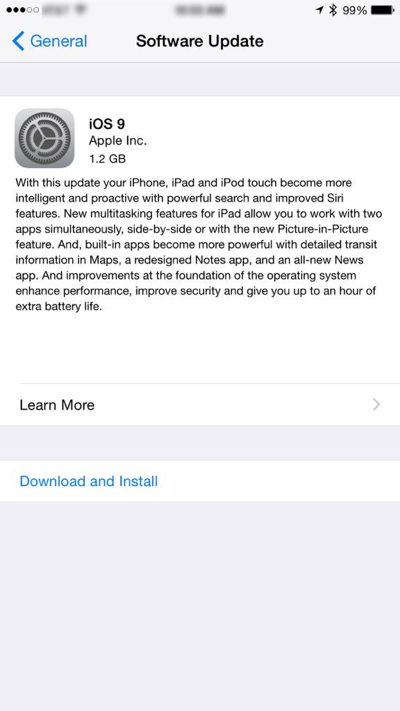
Make sure you backup everything as explained earlier just in case anything goes wrong. Also make sure your iPhone, iPad or iPod touch has at least 1.3GB of free space and is charged well over 50%. Once you have all of that sorted, simply head to Settings > General > Software Update and update from there.
Update x3: The latest iOS 9.0.2 files are linked here:
- iPad Air 2 (6th generation WiFi)
- iPad Air 2 (6th generation Cellular)
- iPad Air (5th generation Cellular)
- iPad Air (5th generation WiFi)
- iPad Air (5th generation China)
- iPad (4th generation CDMA)
- iPad (4th generation GSM)
- iPad (4th generation WiFi)
- iPad mini (CDMA)
- iPad mini (GSM)
- iPad mini (WiFi)
- iPad mini 2 (Cellular)
- iPad mini 2 (WiFi)
- iPad mini 2 (China)
- iPad mini 3 (China)
- iPad mini 3 (WiFi)
- iPad mini 3 (Cellular)
- iPad mini 4 (WiFi)
- iPad mini 4 (Cellular)
- iPad 3 Wi-Fi (3rd generation)
- iPad 3 Wi-Fi + Cellular (GSM)
- iPad 3 Wi-Fi + Cellular (CDMA)
- iPad 2 Wi-Fi (Rev A)
- iPad 2 Wi-Fi
- iPad 2 Wi-Fi + 3G (GSM)
- iPad 2 Wi-Fi + 3G (CDMA)
- iPhone 5 (CDMA)
- iPhone 5 (GSM)
- iPhone 5c (CDMA)
- iPhone 5c (GSM)
- iPhone 5s (CDMA)
- iPhone 5s (GSM)
- iPhone 6
- iPhone 6 Plus
- iPhone 6s
- iPhone 6s Plus
- iPhone 4s
- iPod touch (5th-generation)
- iPod touch (6th-generation)
Update x2: Apple has now released iOS 9.0.1, download links for it are as follows:
- iPad Air 2 (6th generation WiFi)
- iPad Air 2 (6th generation Cellular)
- iPad Air (5th generation Cellular)
- iPad Air (5th generation WiFi)
- iPad Air (5th generation China)
- iPad (4th generation CDMA)
- iPad (4th generation GSM)
- iPad (4th generation WiFi)
- iPad mini (CDMA)
- iPad mini (GSM)
- iPad mini (WiFi)
- iPad mini 2 (Cellular)
- iPad mini 2 (WiFi)
- iPad mini 2 (China)
- iPad mini 3 (China)
- iPad mini 3 (WiFi)
- iPad mini 3 (Cellular)
- iPad mini 4 (WiFi)
- iPad mini 4 (Cellular)
- iPad 3 Wi-Fi (3rd generation)
- iPad 3 Wi-Fi + Cellular (GSM)
- iPad 3 Wi-Fi + Cellular (CDMA)
- iPad 2 Wi-Fi (Rev A)
- iPad 2 Wi-Fi
- iPad 2 Wi-Fi + 3G (GSM)
- iPad 2 Wi-Fi + 3G (CDMA)
- iPhone 5 (CDMA)
- iPhone 5 (GSM)
- iPhone 5c (CDMA)
- iPhone 5c (GSM)
- iPhone 5s (CDMA)
- iPhone 5s (GSM)
- iPhone 6
- iPhone 6 Plus
- iPhone 6s
- iPhone 6s Plus
- iPhone 4s
- iPod touch (5th-generation)
- iPod touch (6th-generation)
Update x1: Here are all the direct download links for iOS 9.0:
- iPad Air 2 (6th generation WiFi)
- iPad Air 2 (6th generation Cellular)
- iPad Air (5th generation WiFi + Cellular)
- iPad Air (5th generation WiFi)
- iPad Air (5th generation CDMA)
- iPad (4th generation CDMA)
- iPad (4th generation GSM)
- iPad (4th generation WiFi)
- iPad mini (CDMA)
- iPad mini (GSM)
- iPad mini (WiFi)
- iPad mini 2 (WiFi + Cellular)
- iPad mini 2 (WiFi)
- iPad mini 2 (CDMA)
- iPad mini 3 (China)
- iPad mini 3 (WiFi)
- iPad mini 3 (Cellular)
- iPad 3 Wi-Fi (3rd generation)
- iPad 3 Wi-Fi + Cellular (GSM)
- iPad 3 Wi-Fi + Cellular (CDMA)
- iPad 2 Wi-Fi (Rev A)
- iPad 2 Wi-Fi
- iPad 2 Wi-Fi + 3G (GSM)
- iPad 2 Wi-Fi + 3G (CDMA)
- iPhone 5 (CDMA)
- iPhone 5 (GSM)
- iPhone 5c (CDMA)
- iPhone 5c (GSM)
- iPhone 5s (CDMA)
- iPhone 5s (GSM)
- iPhone 6
- iPhone 6 Plus
- iPhone 4s
- iPod touch (5th-generation)
- iPod touch (6th-generation)
You may also like to check out:
You can follow us on Twitter, add us to your circle on Google+ or like our Facebook page to keep yourself updated on all the latest from Microsoft, Google, Apple and the web.

