Wondershare’s Recoverit is the ultimate tool that you can use to recover files on a Windows PC or Mac. Here’s everything you need to know.
In case you don’t already know, founded in 2003, Wondershare is a global leader in software development and a pioneer in the field of digital creativity. Their technology is powerful, and the solutions they provide are simple and convenient. That’s why they are trusted by millions of people in over 150 countries worldwide. They help the users pursue their passions so that, together they can build a more creative world.
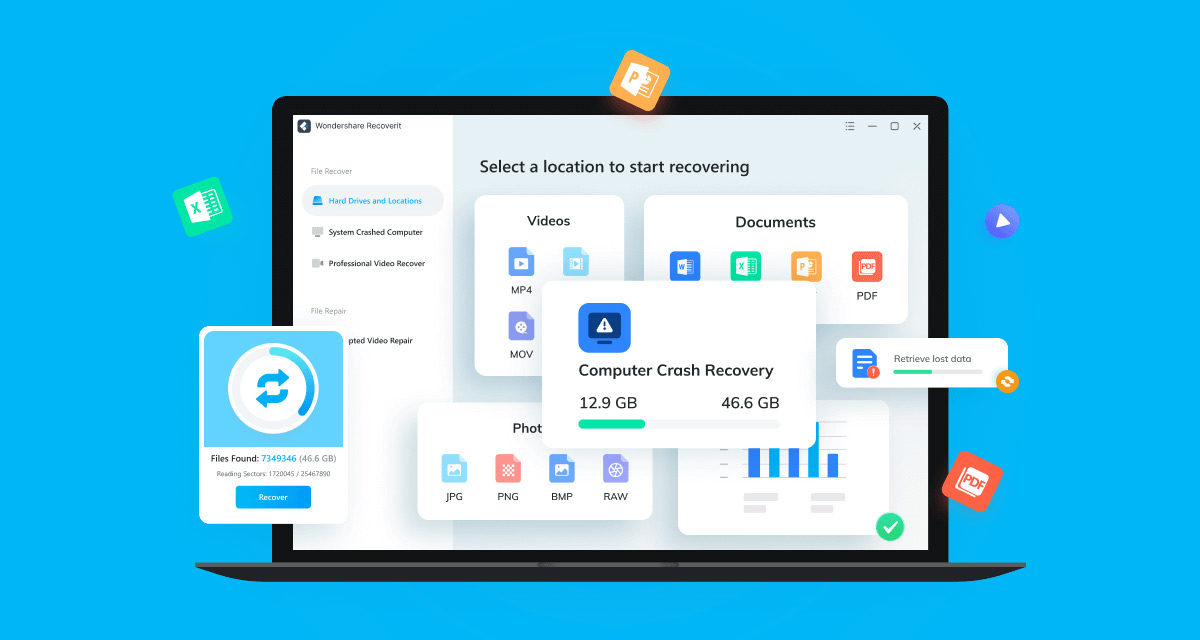
Why Wondershare Recoverit?
Coming back to their Recoverit product, as you may know, losing files is nobody’s idea of fun but it’s something that crops up all the time. Whether you’ve accidentally deleted something or a file has become corrupt — Recoverit can help.
With Wondershare Recoverit installed you can recover almost any kind of file. In fact, there are more than 1,000 supported files that can be recovered using the tool including MP4, MOV, and AVI.
Advanced Video Recovery:
You can recover video files all the way up to 8K, no matter whether your file is corrupt or something else has gone amiss. This is achieved by scanning, gathering, and matching the fragments of your corrupted Ultra HD, 4K and 8K videos, and thus ensures most of your videos are recovered.
Corrupted Video Repair:
Recoverit is capable of aiding you in corrupted, truncated, and broken video repair. It provides you with two repair modes – quick and advanced repair, meeting different needs and improving the repair quality.
It doesn’t matter where that file is, either. It can be on an external HDD, internal SSD, or even on that SD card you just pulled out of your camera. Quick and deep scans help Recoverit find the file that you need and then begin recovering it.
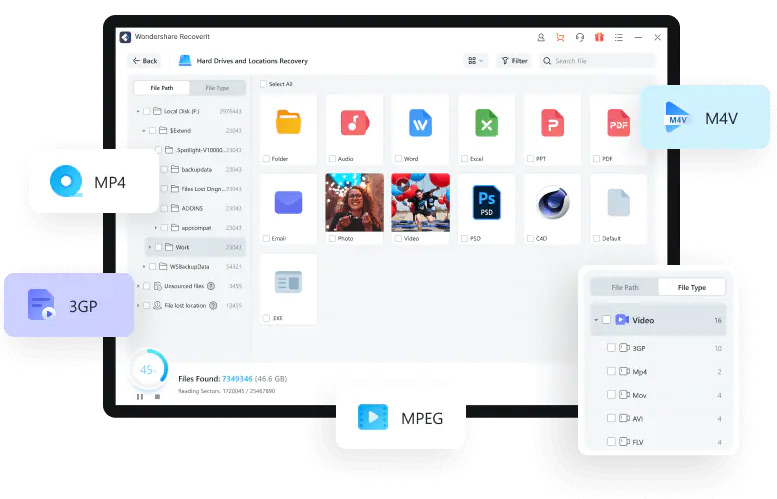
System Crashed Computer Recovery:
It can also help you access your crashed computer data by creating a bootable USB drive. Save your data and save your time. Easier, Quicker, and Securer.
Pricing:
- Pricing for Individuals: Starts at $69/year and you can learn more about it here.
- Pricing for Business: Starts at $69/year and you can learn more about it here.
- Pricing for Education: Starts at $69/year and you can learn more about it here.
Where To Download It From?
Have a Mac or PC? You’re good to go — Recoverit supports both! You can download Recoverit for both macOS and Windows for free now and take it for a spin to see if it needs your needs. And with more than 1,000 file types supported and more than 2,000 storage devices, you’re sure to get your files back with this app.
- Download Wondershare Recoverit for Windows
- Download Wondershare Recoverit for Mac
- Download Wondershare Recoverit for Free
How To Use It To Recover Files On Computer:
Step 1: Download Recoverit for your Windows or Mac computer using links given above.
Step 2: Launch Recoverit.
Step 3: To recover data on a computer, it is necessary to choose a location where you have lost data. To do this, on the left side pane, select Hard Drives and Locations and then on right side, select a hard disk under the “Hard Disk Drives” tab or Desktop under the “Quick Access” tab.
Click “Start” to begin the scanning on the selected location.
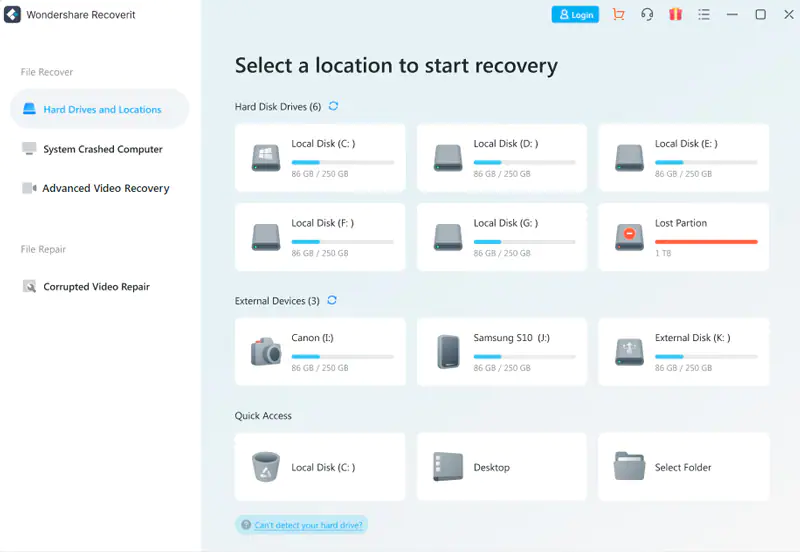
Step 4: Recoverit will now start an all-around scan automatically. This process may take sometime depending on how much data you have on your computer.
You can see the real-time the scanning results on the interface, by which you can check the result at any time.
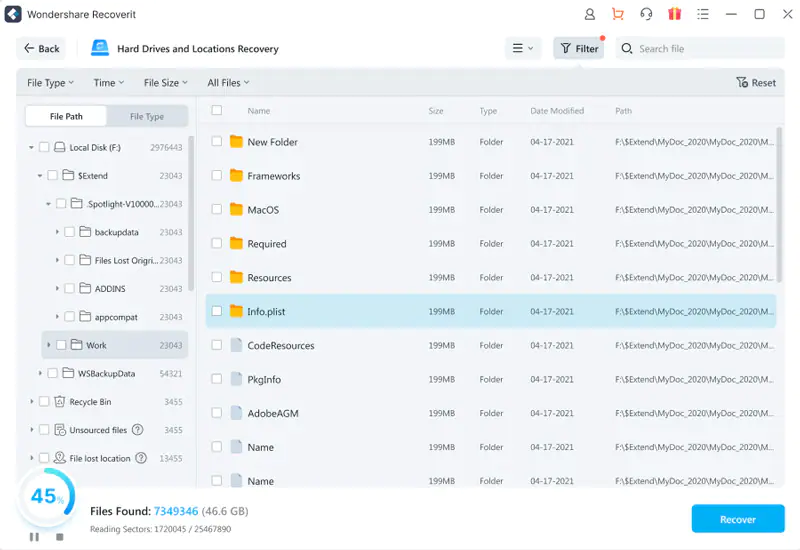
During the scanning process, you can also pinpoint files or stop scanning for your convenience.
If you are looking for lost or deleted videos, then you can click on the “Advanced Video Recovery” option that is located at the bottom-left corner of the interface. Simply click on it to perform a deep scan to look for large-sized videos.
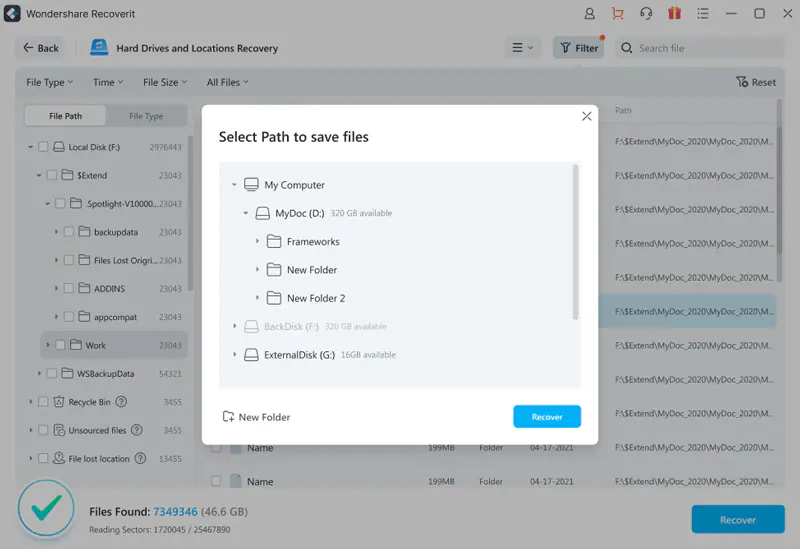
Step 5: Once the scanning process is complete, you will be able to even preview the files you want to recover. After reviewing the files and confirming they are what you want, you can now get them all back using Recoverit.
Directly hit on the “Recover” button to retrieve your lost data back and choose a path to save the recovered files.
Video Tutorial:
Here’s a video of it all in action:
Recoverit has been recommended by a whole host of people and websites for a reason — it works!
You may also like to check out:
- Download: iOS 16.1.1 OTA Profile File, IPSW Links Released
- How To Fix Bad iOS 16 Battery Life Drain [Guide]
- Jailbreak iOS 16.1.1 On iPhone And iPad Latest Status Update
- iOS 16 Compatible And Supported iPhone, iPad, iPod touch Devices
- iOS 16 Hidden Features: 100+ Changes Apple Didn’t Tell Us About
- Download: iPadOS 16.1 Final OTA Profile File, IPSW Links Released
- Download iOS 16 Final IPSW Links And Install On iPhone 13, Pro, 12, Pro, 11, Pro, XS Max, X, XR, 8, Plus [Tutorial]
You can follow us on Twitter, or Instagram, and even like our Facebook page to keep yourself updated on all the latest from Microsoft, Google, Apple, and the Web.

